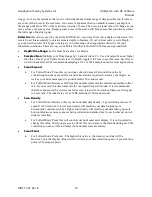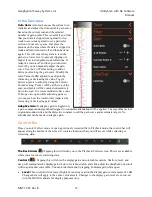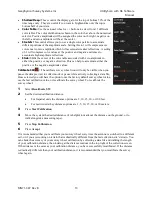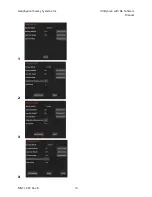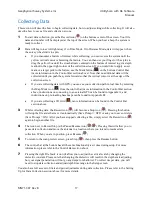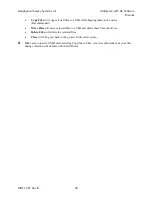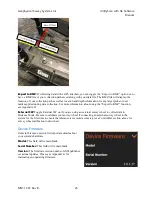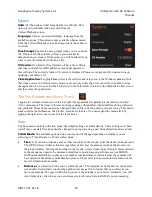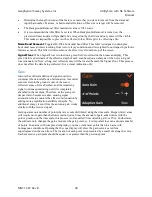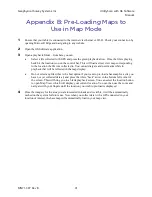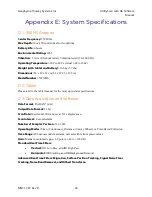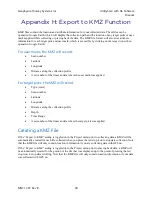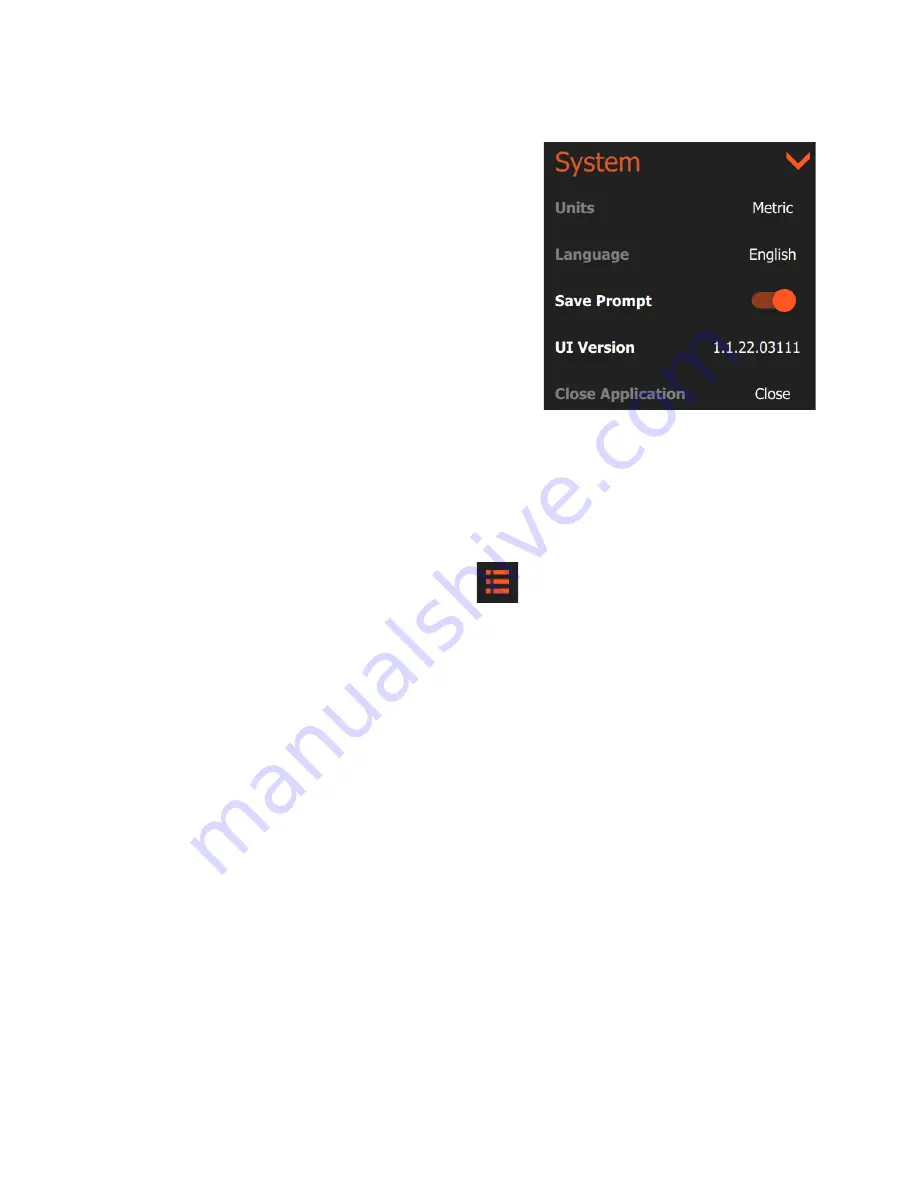
Geophysical Survey Systems, Inc.
UtilityScan with GS Software
Manual
MN71-307 Rev B
24
System
Units:
Set the units as either Imperial (Feet) or Metric. This
option is only available when accessed from the
Collect/Playback screen.
Language:
Choose your desired display language from the
available options. This option is only available when accessed
from the Collect/Playback screen and may require the software
to restart.
Save Prompt:
Enables the save prompt when you close a data
file. If this is off, the software will save your data file by
default when you close it. If turned on, you will be asked if you
want to save the data after collecting a file.
UI Version:
UI stands for User Interface. This is the software
that runs on the tablet. GSSI publishes occasional updates to
this software. The currently loaded UI version is displayed. Please see Appendix G for instructions on
updating your tablet’s UI.
Close Application:
Tapping
Close
will exit the software and return you to the Windows desktop. Note
that when you are in Collect preview mode or are actively collecting a file you will not be able to close
the application. To do so, select the back arrow in the bottom left to return to the Playback/Collect screen
and then close the application.
The File Parameters Menu Stack
Tapping the collapsed menu icon in the top right will expand the file parameters (hereafter just called
“file”) menu stack. The items in this menu change settings which affect individual files during collection
and playback. These items can also be changed between file collection during a single survey. This menu
stack contains four submenus: Scan, Filter, Gain, and LineTrac. You can expand the menu stack by
tapping the right arrow next to each of the three items.
Scan
The Scan menu controls collection mode, time/depth settings, and data density. These settings are “hard
coded” into your data file and cannot be changed in post-processing, apart from dielectric and scans/unit.
Collect Mode:
The available options in the scan menu will change depending on whether you are
collecting in Time, Distance, or Point collect mode.
•
Time
:
For collection without a survey wheel encoder. In time mode, enter the desired scans/second.
The GPR will record data at this rate regardless of how fast the antenna is physically moved over
the ground surface. Moving the antenna slowly results in more dense data collection. Data collected
in time mode may need to be distance normalized in post-processing software such as RADAN.
GSSI recommends that you place a user mark at constant distance intervals since these marks will
be required for the distance normalization process. Please refer to the section on data collection for
more information about marks.
•
Distance:
For collection with a survey wheel encoder. The important variable here is scan density
(scans/unit). Scan density controls the number of scans per foot or meter that you collect as you
move the antenna. The speed with which you move the antenna is not a factor. Generally, you will
want dense data collection as you can always stack or remove data in RADAN post-processing.
Содержание UtilityScan 50350HS
Страница 1: ...MN27 151 Rev A MN71 307 Rev B ...
Страница 4: ...Geophysical Survey Systems Inc UtilityScan with GS Software Manual ...
Страница 6: ...Geophysical Survey Systems Inc UtilityScan with GS Software Manual ...
Страница 8: ...Geophysical Survey Systems Inc UtilityScan with GS Software Manual MN71 307 Rev B 2 ...
Страница 14: ...Geophysical Survey Systems Inc UtilityScan with GS Software Manual MN71 307 Rev B 8 ...
Страница 20: ...Geophysical Survey Systems Inc UtilityScan with GS Software Manual MN71 307 Rev B 14 1 2 3 4 ...
Страница 46: ...Geophysical Survey Systems Inc UtilityScan with GS Software Manual MN71 307 Rev B 40 ...
Страница 47: ...Geophysical Survey Systems Inc UtilityScan with GS Software Manual MN71 307 Rev B 41 ...