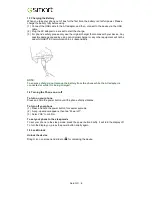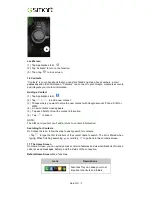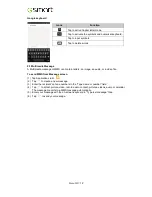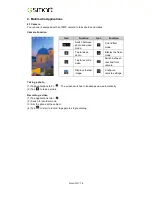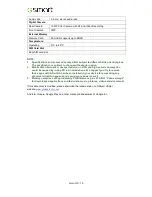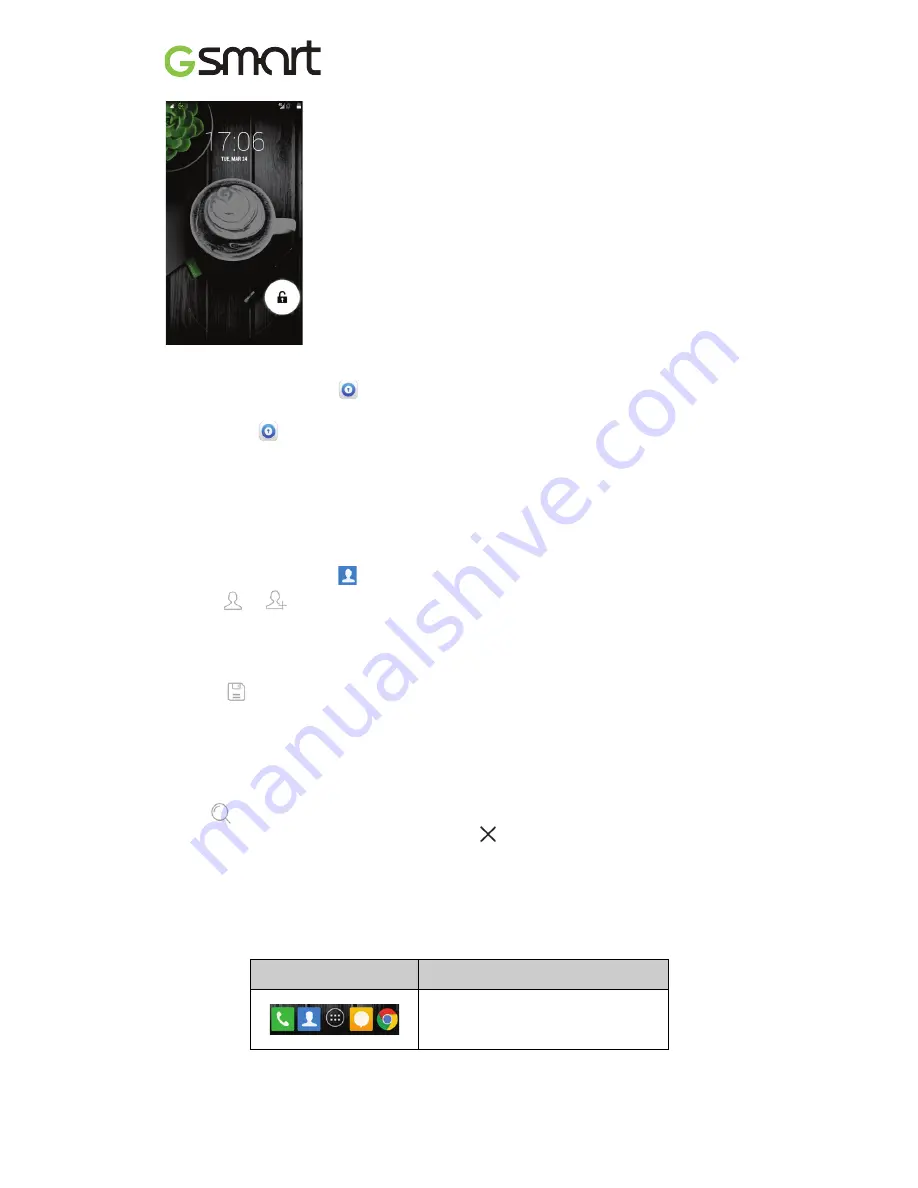
Guru GX
|
7
LockScreen
(1) Tap Applications tab >
.
(2) Tap “Activate” to turn on the function.
(3) Then, tap
to lock screen.
1.6 Contacts
“Contacts” is your phonebook that you can store friends’ names, phone numbers, e-mail
addresses and other information. ”Contacts” can connect to your Google, corporate accounts,
and integrate your contact information.
Adding a Contact
(1) Tap Applications tab >
.
(2) Tap
>
to add a new contact.
(3) Choose where you want to store the new contact with Google account, Phone, SIM1 or
SIM2.
(4) A new contact screen appears.
(5) Tap each field to fill out the contact information.
(6) Tap
to save it.
NOTE:
The SIM card contact can’t add picture to contact information.
Searching for Contacts
On Contact Screen, follow the step to easily search for contacts:
• Tap
to type the first few letters of the contact name to search. The list is filtered when
typing. When finishing searching, you could tap
to go back to the contacts screen.
1.7 The Home Screen
On Home Screen, you can quickly access common features and view notifications of missed
calls, received messages, battery, and the status of the connection.
Default Home Screen:
Main functions.
Icons
Descriptions
Favorites Tray can keep your most
important shortcuts and folders.
Содержание Guru GX
Страница 1: ...GSmart Guru GX User Manual ...
Страница 21: ...Android 4 4 KitKat Introduction ...
Страница 43: ...Android 4 4 22 ...