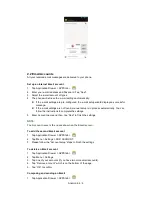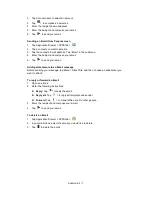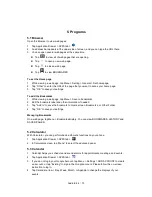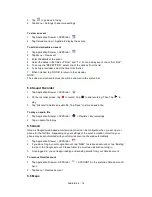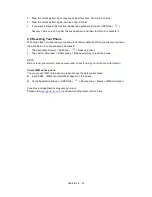Android 4.4
|
20
2. Tap the account you want to sync.
3. Tap Menu > Sync now.
Removing your account
1. Tap Application Drawer > APPS tab >
> ACCOUNTS.
2. Tap the account you want to remove.
3. Tap Menu > Remove account.
NOTE:
1. Let Google apps access your location, please tap Application Drawer > APPS tab >
> Google ACCOUNTS > Location settings > ON.
2. To allow location access by non-
Google apps, please go to Application Drawer >
APPS tab >
> Location access.
6.4 Protecting Your Phone
You can protect your phone from unauthorized users by requiring the PIN or entering a
password.
Enable the PIN of the SIM card
When the PIN is enabled, you are required to enter the PIN before making a call.
1. Tap Application Drawer > APPS tab >
> Security > Set up SIM card lock.
2. Tap “SIM1” or “SIM2”. (If SIM2 inserted).
3. Select “Lock SIM card”. Input the PIN, and then, tap “OK”.
Change the PIN of the SIM card
1. Tap Application Drawer > APPS tab >
> Security > Set up SIM card lock.
2. Tap “SIM1” or “SIM2”. (If SIM2 inserted).
3. Tap “Change SIM PIN”. Type the old PIN. Then tap “OK”.
4. Type the new PIN. Then tap “OK”.
5. Re-type the new PIN. Then tap “OK” to change the PIN.
Set up Password Protection
1. Tap Application Drawer > APPS tab >
> Security > Screen lock > Password.
2. Enter your password, and then, tap “Continue”. Confirm your password, then, tap “OK”.
3. If you want to disable screen lock security, please tap Application Drawer >
> APPS
tab > Security > Screen lock. Confirm your password, and then tap “Continue”. Tap “None”
to disable it.
Set up unlock pattern
You can further secure your data by locking the screen and requiring a screen unlock pattern
every time after your phone is turned on or it wakes up from the sleep mode every time (screen
is off ).
1. Tap Application Drawer > APPS tab >
> Security > Screen lock > Pattern.
Содержание Guru GX
Страница 1: ...GSmart Guru GX User Manual ...
Страница 21: ...Android 4 4 KitKat Introduction ...
Страница 43: ...Android 4 4 22 ...