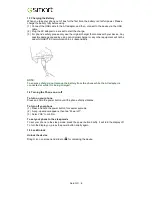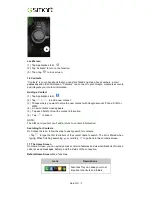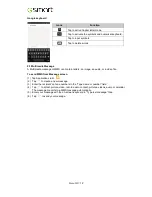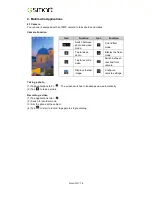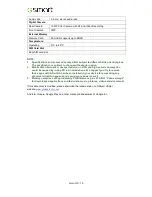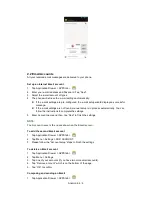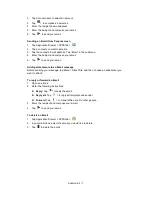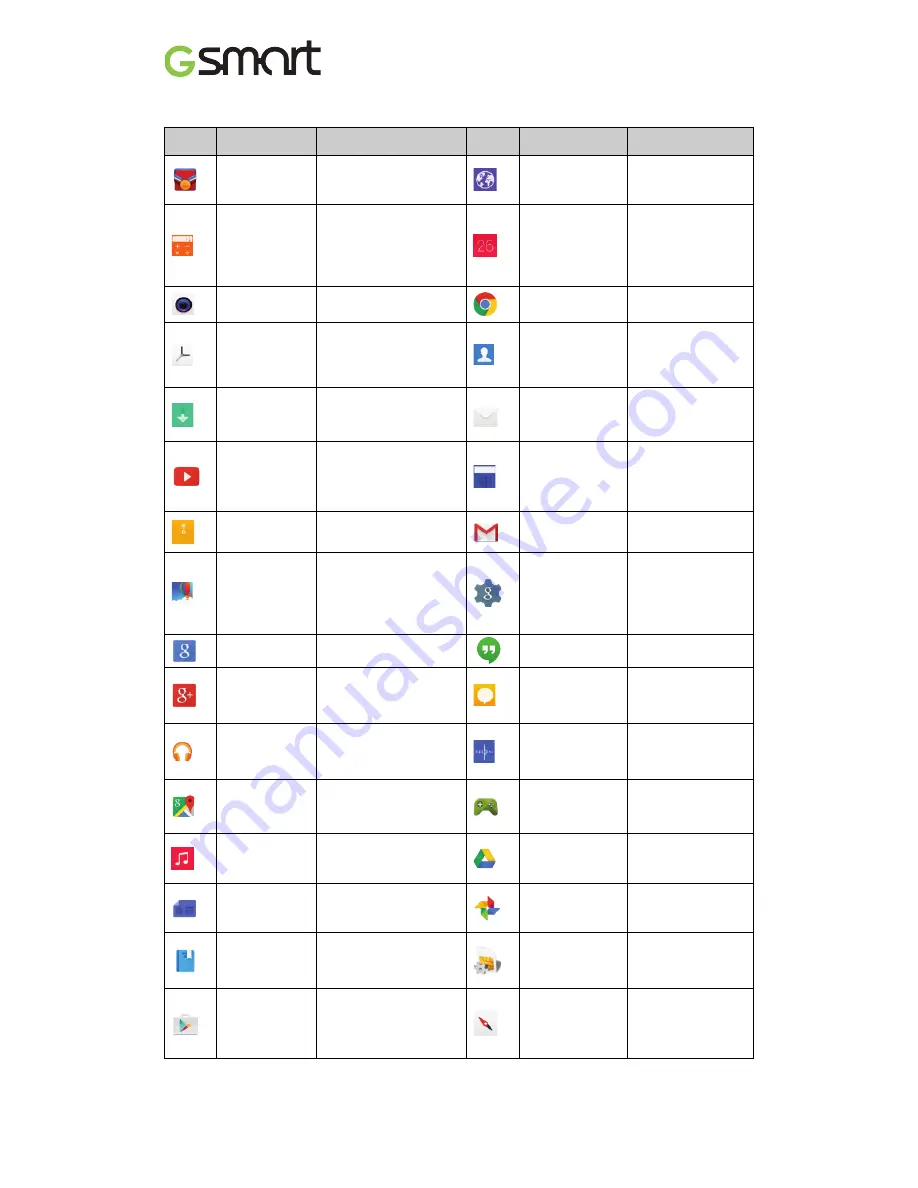
Guru GX
|
16
5. Pre-Installed Programs Introduction
Icons
Programs
Description
Icons
Programs
Description
Best
Choice
Recommended the
best software and
functionality.
Browser
Browses the web
and download files
from Internet.
Calculator
Performs arithmetic
functions, such as
addition, subtraction,
multiplication, and
division, etc.
Calendar
Creates and tracks
schedule or
appointments.
Camera
Captures still images.
Chrome™
Browser service.
Clock
Sets up alarm clock.
People
Stores names,
numbers, e-mail,
and other
information.
Downloads
To view files and
items you've
downloaded.
Sends and
receives e-mail
messages.
YouTube™
It is online video
streaming service that
to view, search, and
upload videos.
FM Radio
Listen to
music/news on the
FM Radio.
File Manager
Manages all files.
Gmail™
Web-based e-mail
service.
Gallery
Views and edits
photos and videos.
Settings
Shortcuts to your
settings,
Maps& Latitude,
Location, Search,
and Ads.
Google Now service.
Hangouts™
Instant messaging
program.
™
Checks friends’
updates and post
updates of your own.
Messaging
Sends and
receives all types
of messages.
Play Music
Listening to your music
collection anywhere.
Sound
Recorder
Records a voice
note.
Maps™
Mapping service for
searching places you
want.
Play Games
Google game
center.
Music
Plays and manages
the music and audio
files.
Drive™
Google Drive
to store files with
Google Docs.
Play
Newsstand
News services.
Photos
Google service to
edit and back up
pictures.
Play Books™
E-book Store .
SIM Toolkit
It enables the
SIM to initiate
actions.
Play™ store
To find applications
which you can
download and install
on your phone.
Compass
Navigational
instrument for
finding directions.
Содержание Guru GX
Страница 1: ...GSmart Guru GX User Manual ...
Страница 21: ...Android 4 4 KitKat Introduction ...
Страница 43: ...Android 4 4 22 ...