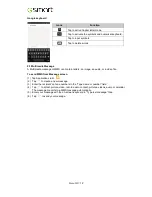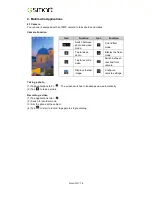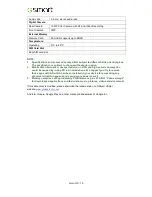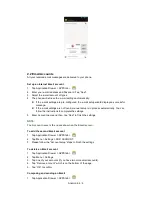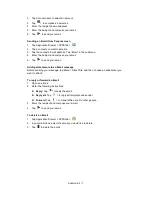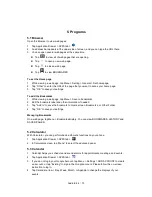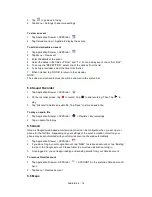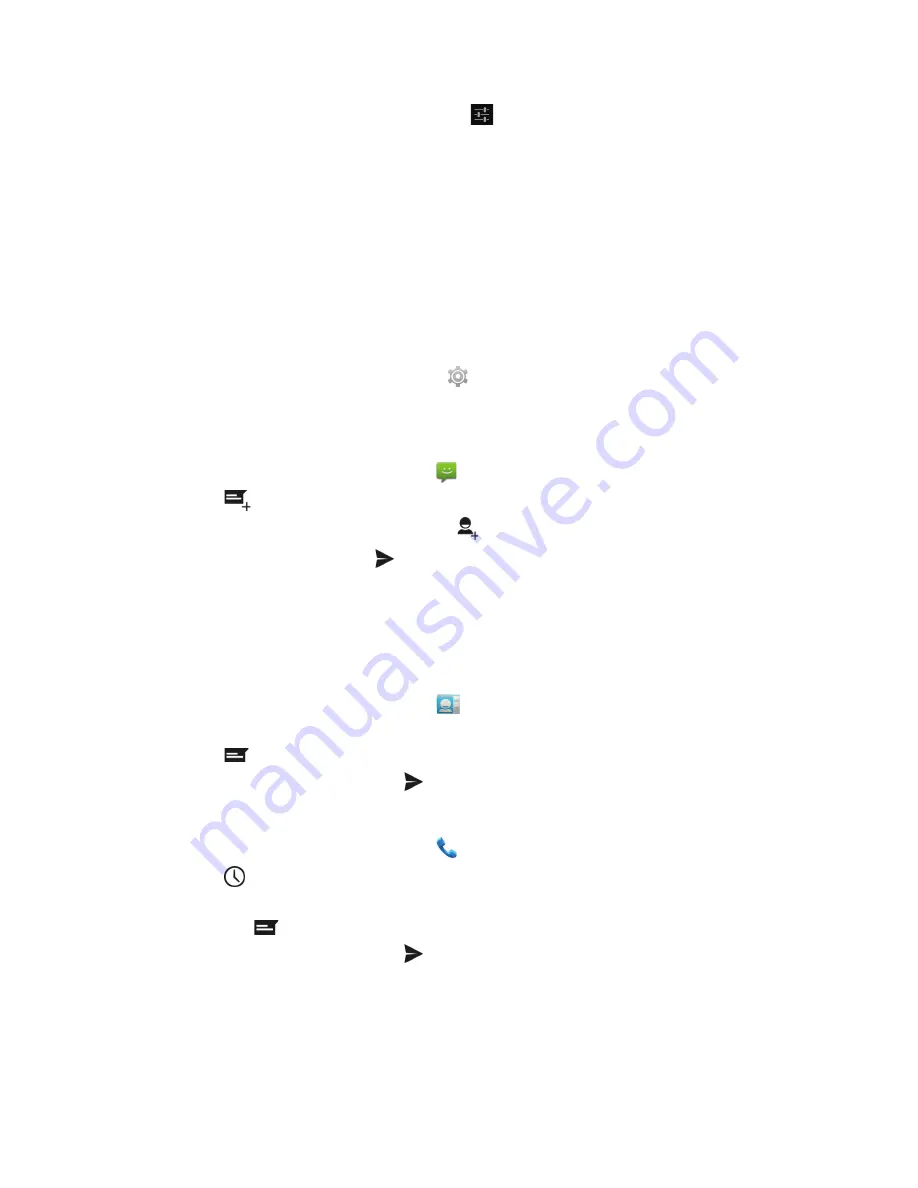
Android 4.4
|
4
2. On Keyboard & Input Methods Screen, Tap
to do the preference settings
。
2. Email & Messages
2.1 Creating and sending a message
Create and send messages
1. Text messages could be included text and emotional icons.
2. Multimedia messages/ MMS contain letters, an image, an audio, or a video file.
3. Support to send voice messages and attach files with ringtone and audio.
NOTE:
1. If you insert both of SIM1 and SIM2, the messages service will be set as default.
2. Tap Application Drawer > APPS tab >
> SIM management > Messaging to
change the default setting.
From Message screen
1. Tap Application Drawer > APPS tab >
.
2. Tap
to create a
new message.
3. Type the recipient’s phone number or tap
to add from your contacts.
4. Type your message and tap
to send your message.
NOTE:
If you exit Messaging before sending, unsent message will be saved as a draft
automatically.
From People screen
1. Tap Application Drawer > APPS tab >
.
2. Tap a contact to display the contact information.
3. Tap
to send the message.
4. Compose your message and tap
to send your message.
From Phone screen
1. Tap Application Drawer > APPS tab >
.
2. Tap
tab to view all call history.
3. Tap a call contact from the call log.
4. Tap
icon
to send the message.
5. Compose your message and tap
to send your message.
Receive and Manage messages
When you send and receive messages from a contact, these messages are grouped as a
message thread. A message thread looks like an exchanged conversation.
Содержание Guru GX
Страница 1: ...GSmart Guru GX User Manual ...
Страница 21: ...Android 4 4 KitKat Introduction ...
Страница 43: ...Android 4 4 22 ...