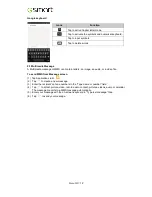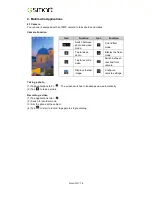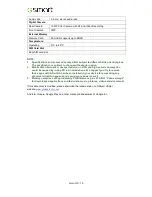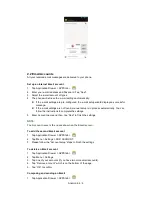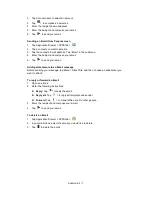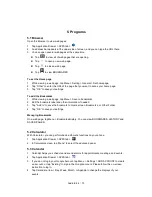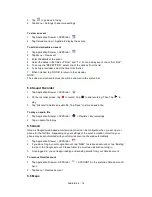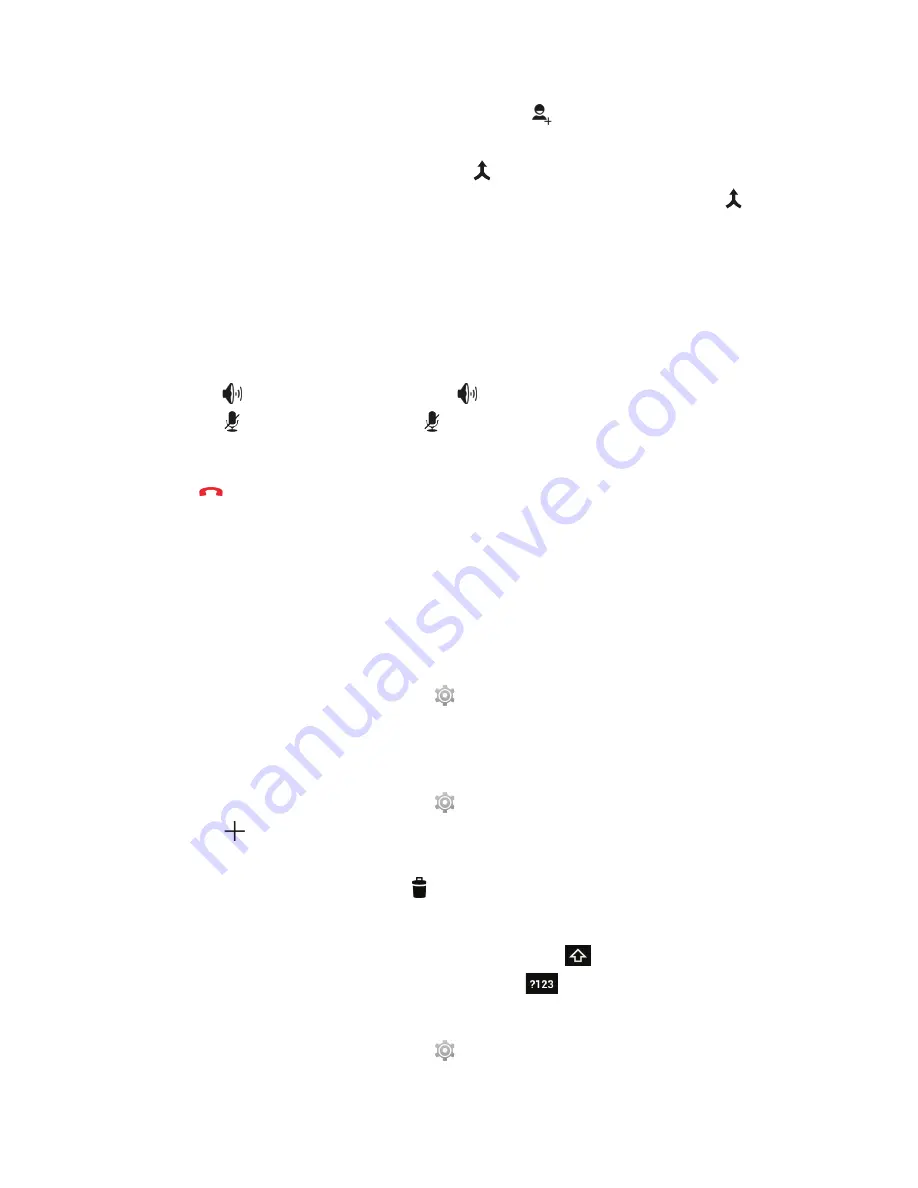
Android 4.4
|
3
1. When you are already having a call conversation, tap
to enter another phone
number.
2. When someone answer your phone call, tap
. Merge calls
to set up the conference call.
3. If you are having a call conversation, and there is another incoming call, you can tap
to set up the conference calls also.
NOTE:
Conference call is a network service. Please check with your network carrier for this
function.
To manage other voice call features
When you are having a call conversation
Tap
to activate speakerphone, or tap
again to cancel it.
Tap
to mute microphone, or tap
again to un-mute it.
Ending a call
Tap
End icon to end a call.
1.2 Using On-Screen Keyboard
On-screen keyboard appears in portrait mode when an application requires text input, such as
messaging and writing e-mails. The keyboard input method is activated by the default settings.
Using on-screen keyboard
Use the keys on the on-screen keyboard.
Tap the keys to enter the characters.
Setting the Input Method from Settings Screen
1. Tap Application Drawer > APPS tab >
> Language & input.
2. Tap ”Default” .There is a pop-up window will show.
3. Select an input method you want to use.
Personal Dictionary
1. Tap Application Drawer > APPS tab >
> Language & input > Personal dictionary.
2. Tap
to add the self-defined words in the personal dictionary for English or all
languages. When you compose, you can use them. Tap the self-defined word in the
personal dictionary to edit it or tap
to delete it.
Using Google Keyboard
To toggle between upper and lower case letter display, tap
.
To display the numerical and symbols keyboard, tap
.
Google Keyboard Settings
1. Tap Application Drawer > APPS tab >
> Language & input
Содержание Guru GX
Страница 1: ...GSmart Guru GX User Manual ...
Страница 21: ...Android 4 4 KitKat Introduction ...
Страница 43: ...Android 4 4 22 ...