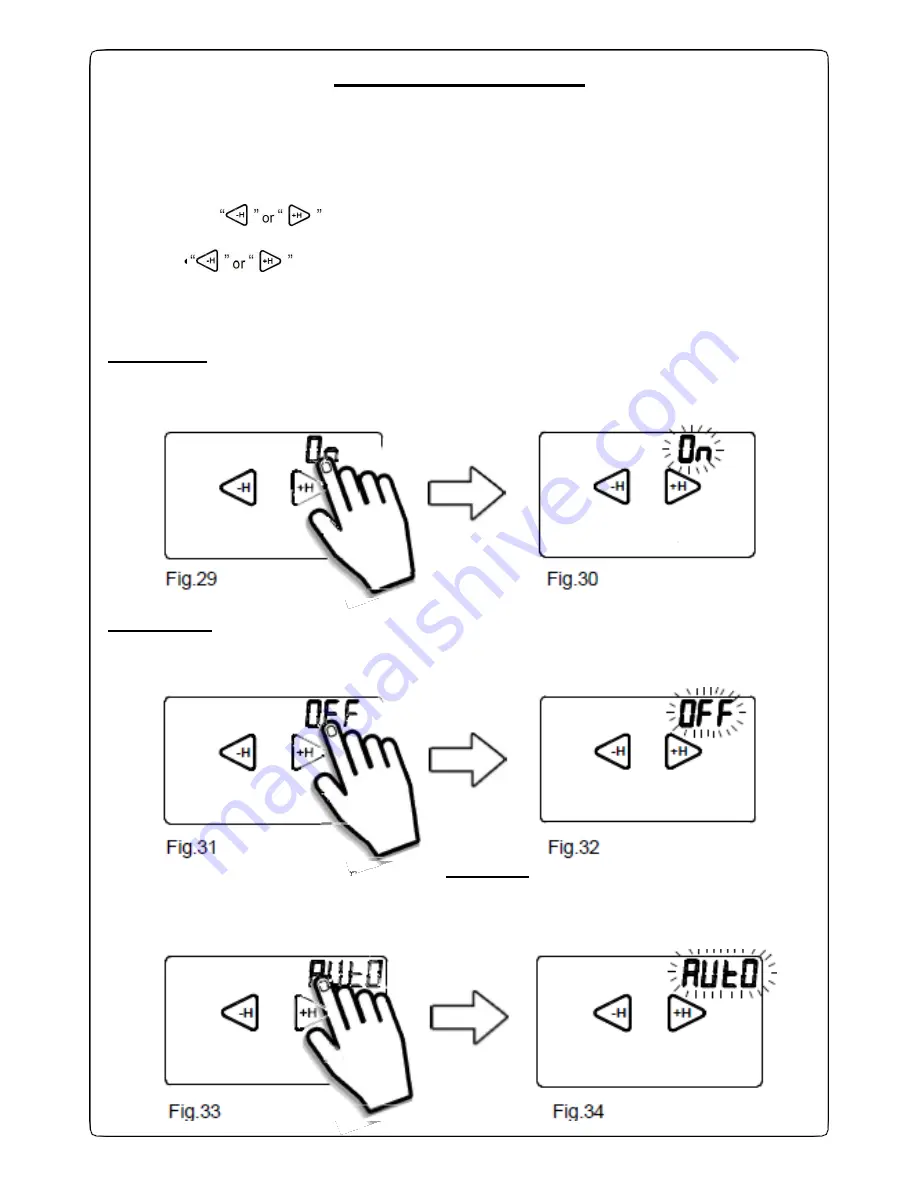
17
+H
o
+H
+H
AUX (Auxiliary relay)
From
GecApp crono Wi-Fi
you can
ENABLE, DISABLE
or
SET
to
AUTOMATIC mode
the
AUX
output (Auxiliary relay).
From the
HOME PAGE
enter the
Settings MENU
by pressing simultaneously for 2 seconds the
the touch area of
TEMPERATURE
measured and the touch area of the
HOUR.
-Press the keys “
-H
” or “
+H
and select
AUX
.
-Press and hold for about 2 seconds
AUX
.
Use the keys “
-H
” or “
+H
” scroll through the modes “
On”
, “
OFF”
, “
Auto”
or press “
Exit”
to
return to
Home page
.
-
To
ENABLE
the
AUX
output press for about 2 seconds the word
“On”
(Fig.29).
The word
“On”
will flash once (Fig.30).
After 5 seconds,
GecApp crono Wi-Fi
will return to the
Home Page.
-H
-H
+H
Fig.29
Fig.30
-
To
DISABLE
the
AUX
output press for about 2 seconds the word
“OFF”
(Fig.31). The
word
“OFF”
will flash once (Fig.32).
After 5 seconds,
GecApp crono Wi-Fi
will return to the
Home Page.
-H
-H
+H
Fig.31
Fig.32
-
To set the
AUX
output to AUTOMATIC mode
press and
hold for about 2 seconds the word
“AUTO”
(Fig.33).
The word
“Auto”
will flash once (Fig.34).
After 5 seconds,
GecApp crono Wi-Fi
will return to the
Home Page.
-H
-H
+H
Fig.33
Fig.34
Содержание Gecapp crono Wi-Fi
Страница 2: ......
Страница 4: ...4 ...
Страница 5: ...5 THE CHRONO Wi Fi timer ...
Страница 29: ...29 Notes ...
Страница 30: ...30 ...
Страница 31: ...31 APPLICATION ...
Страница 46: ...46 ...
Страница 47: ...47 THE APPLICATION ...
Страница 62: ...62 Notes ...
Страница 63: ...Notes 63 ...
















































