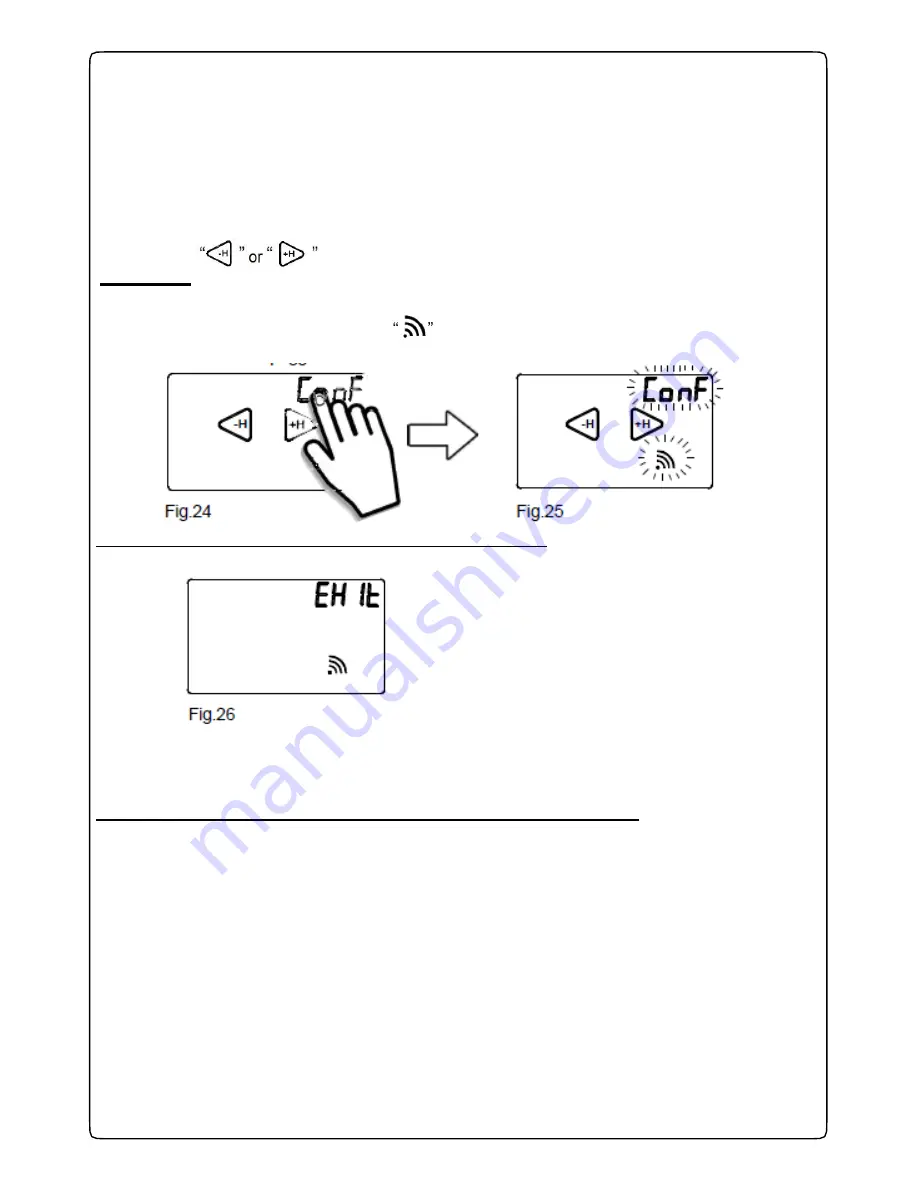
15
-H
+H
-WI-FI SETUP (First start-up)
Activate the display by tapping it (backlight on).
From the
HOME PAGE
(Fig. 18) enter the
Settings MENU
by pressing simultaneously for 2
seconds the the touch area of
TEMPERATURE
measured and the touch area of the
HOUR.
To enter the
WIFI submenu
press for about 2 seconds the word
WIFI
(Fig.19).
Use the keys “
-H
” or “
+H
” to scroll until you reach the
“
Set
” mode.
To
SET UP
the
GecApp crono Wi-Fi
to the
Wi-Fi
network connection, press
“
Conf
”
(Fig.24) for 2 seconds.
The word "
Conf
" and "
Signal quality
”
will begin to flash (Fig. 25). Wait until they stop
flashing.
Fig.25
At the end of the flashes, on display appears
EXIT
(Fig.26)
:
Fig.26
At this point, the programmable thermostat
GecApp crono Wi-Fi
is in “
Setup
” mode.
Note:
It is possible to exit the "Setup" mode by pressing "Exit" ("Att", meaning hold, will appear on the screen).
When the "Att"
message appears, wait a few seconds after which the thermostat will return to normal operation.
Now the “Setup procedure” is running on your
Smartphone/Tablet.
1
- Connect the
Smartphone/Tablet
to the Wi-Fi network
“GecApp crono Wi-fi”.
N.B. If the
Smartphone/Tablet
fails to connect to the Wi-
Fi network “
GecApp crono Wi-
Fi”, see section Errors/Problems or exit
the "Setup" mode and "RESET the Wi-Fi module" (see the complete instruction manual).
2-
Read the
“SET UP NEW DEVICE
GecApp crono Wi-Fi
”
section within the instructions
“APPLICATION”
on page 32 for
iOS
operating systems and page 48 for
Android.
Содержание Gecapp crono Wi-Fi
Страница 2: ......
Страница 4: ...4 ...
Страница 5: ...5 THE CHRONO Wi Fi timer ...
Страница 29: ...29 Notes ...
Страница 30: ...30 ...
Страница 31: ...31 APPLICATION ...
Страница 46: ...46 ...
Страница 47: ...47 THE APPLICATION ...
Страница 62: ...62 Notes ...
Страница 63: ...Notes 63 ...






























