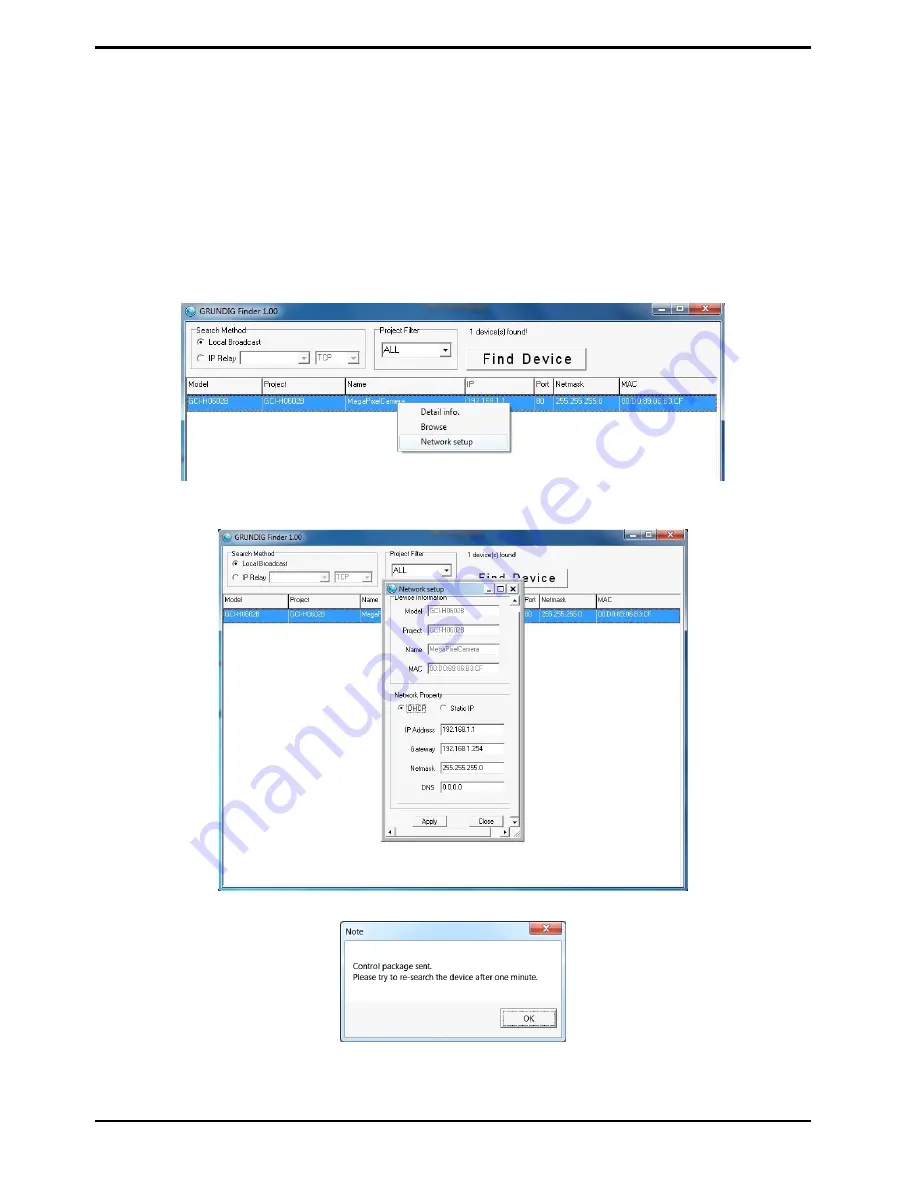
NOTE: ID and password are case sensitive.
It is strongly advised to alter the administrator’s password due to security concerns. Please refer to section 9.2.
Security for further details.
Additionally, users can change the IP Camera’s network property, either to DHCP or Static IP, directly in the
device finding list. Please refer to the following section for changing the IP Camera’s network property.
Example of changing the network property of the IP Camera :
Users can directly change an IP Camera’s network property, e.g. from static IP to DHCP, in the finding device list.
The procedure to change the IP Camera’s network property is explained below:
Step 1: In the
fi
nding device list, click on the IP Camera of which you would like to change the network property.
Right-click on the selected item, and select “Network Setup”. Meanwhile, record the IP Camera’s MAC address
for future identification.
Step 2: The “Network Setup” page will come out. Select “DHCP,” and click on the “Apply” button at the bottom
of the page.
Step 3: Click on “OK” in the Note of setting the change. Wait for one minute to search again for the IP Camera.
7
English
Содержание GCI-F0505B
Страница 2: ......
Страница 13: ...11 English...
Страница 16: ...14 English...
Страница 19: ...17 English...
Страница 22: ...20 English...
Страница 100: ...98 English...
























