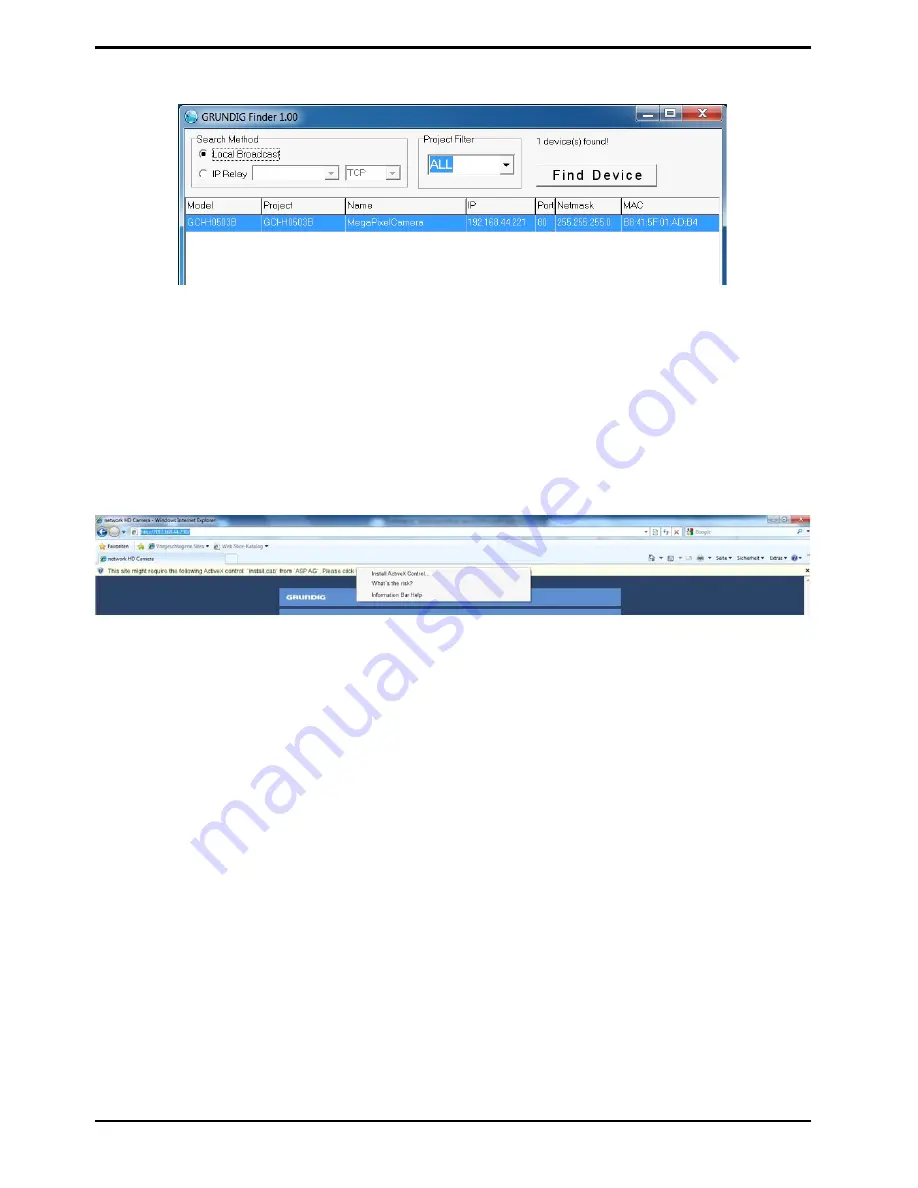
Step 4: Click on the “Find Device” button to search all the devices. Then select the IP Camera with the correct
MAC address. After double-clicking on the IP Camera, the login window will appear.
Step 5: Enter User name and Password to access the IP Camera.
Installing the GRUNDIG Viewer Software Online :
For initial access to the IP Camera, a client program, GRUNDIG Viewer, will be automatically installed to your PC
when connecting to the IP Camera.
If the Web browser does not allow the GRUNDIG Viewer installation, please check the Internet security settings
or ActiveX controls and plug-ins settings (see 15. Internet Security Settings) to continue the process.
The Information Bar (just below the URL bar) may come out and ask for permission to install the ActiveX Control
for displaying video in browser (see the picture below). Right-click on the Information Bar and select “Install
ActiveX Control…” to allow the installation.
Then the security warning window will pop up. Click “Install” to carry on with the software installation.
Click on “Finish” to close the GRUNDIG Viewer window when download is finished. For the detailed software
download procedure, please refer to chapter 16. GRUNDIG Viewer Download Procedure.
NOTE: If the Live Video Pane on the Home Page cannot be shown to the users who have installed the GRUNDIG
Viewer on the PC previously, please refer to the procedure in chapter 18. Delete the Existing GRUNDIG Viewer.
8
English
Содержание GCI-F0505B
Страница 2: ......
Страница 13: ...11 English...
Страница 16: ...14 English...
Страница 19: ...17 English...
Страница 22: ...20 English...
Страница 100: ...98 English...

























