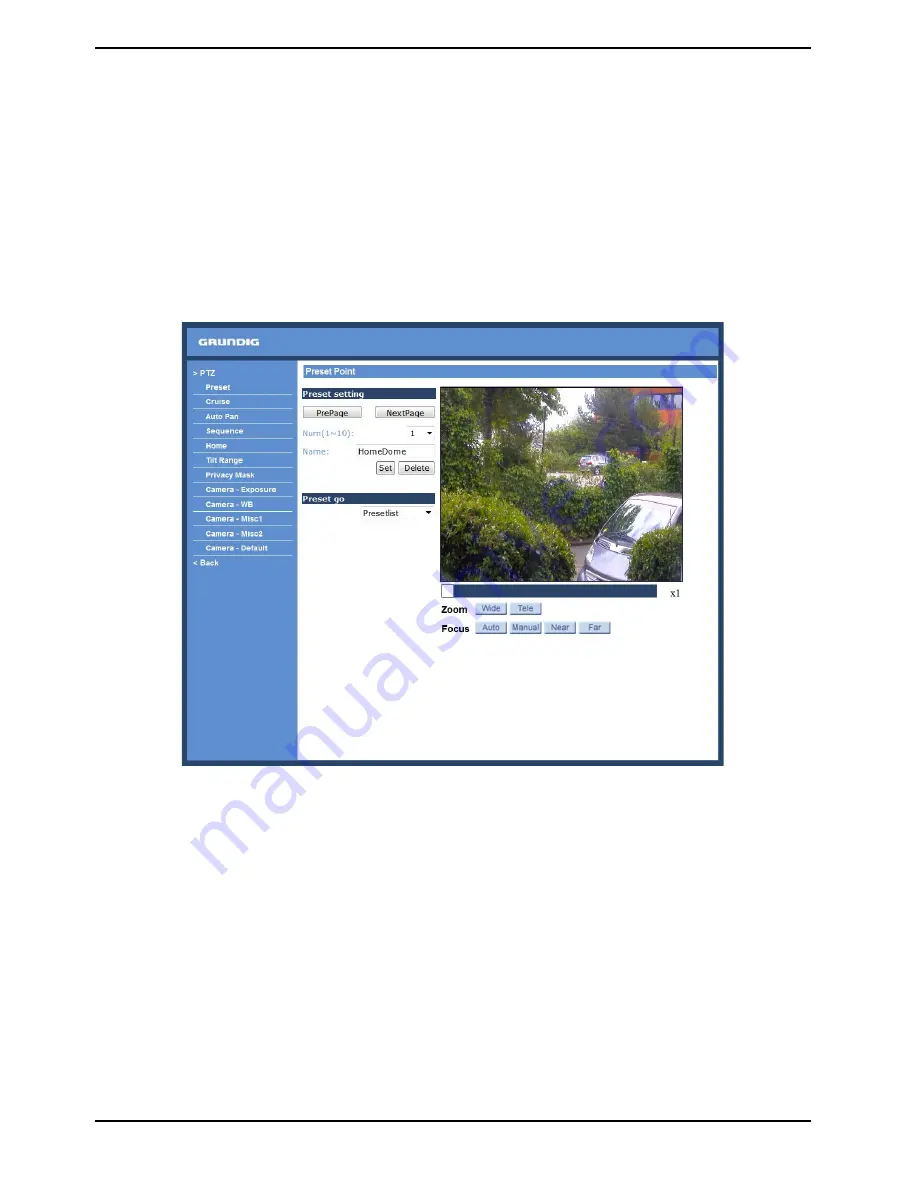
Recording to Storage :
Select <Enable> from the drop-down menu to enable the audio recording together with the videos onto an
microSD card.
NOTE: If the chosen bit rate is not compatible with the player, there will be no audio and noise will be heard
during playback.
11. PTZ Settings
Under the “PTZ” category, users are allowed to program Preset Point(s), Cruise Line(s), Auto Pan Path(s) and
Sequence Line(s) via PTZ controls. Additionally, various camera settings including Auto Exposure (AE), White
Balance (WB), Back Light Compensation (BLC), Sharpness, Exposure Compensation, Digital Zoom, etc. can also
be set here.
11.1. Preset
In total, 256 Preset Points can be programmed for the Motordome Camera. Please refer to the instructions below
to set a Preset Point.
Preset Setting :
To set up a Preset Point, please first move the cursor to the live view pane. Then left-click and drag the red
pointer with the PTZ controls to a desired position. Subsequently, assign a number for the current position from
the drop-down Number List and enter its descriptive name. Press the button “Set” to save the setting.
Preset Go :
To have the camera move to a specified Preset position, please select the Preset Point from the drop-down
Preset List. Then the camera shall readily move to the target position.
71
English
Содержание GCI-C0745P-1
Страница 2: ......






























