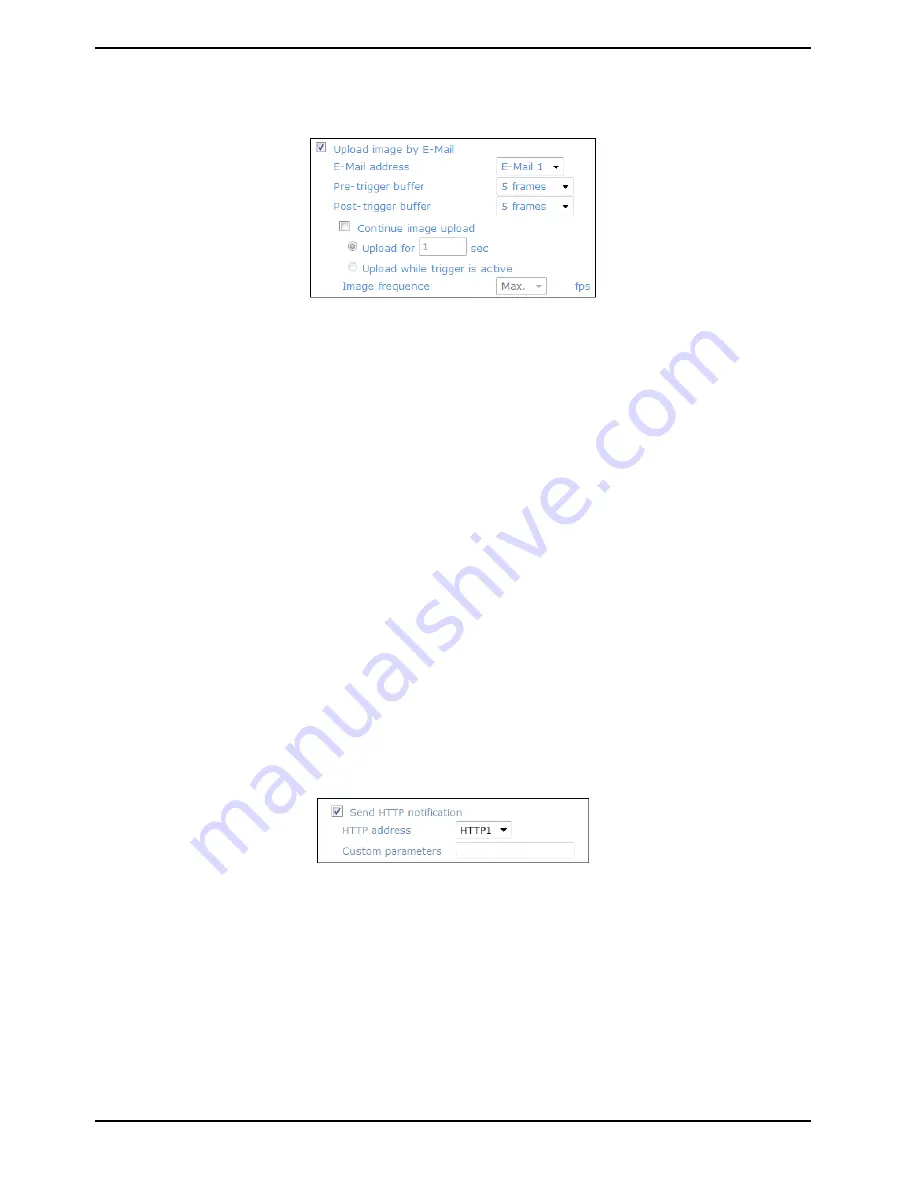
- Upload Image by E-Mail:
After selecting this item, the Administrator can assign an e-mail address and configure various parameters as
shown in the figure below. When tampering is detected, event images will be sent to the appointed e-mail
address.
The <Pre-trigger buffer> recording function allows users to check what happened to trigger the alarm. The pre-
trigger buffer time range is from 1 to 20 frames.
On the other hand, the <Post-trigger buffer> is for uploading a certain amount of images after the alarm input is
triggered. The post-trigger buffer time range is from 1 to 20 frames.
Check the box <Continue image upload> to upload the triggered images during a certain time or keep uploading
until the trigger is off.
- Select <Upload for __sec> and enter the duration in the blank. The images of the duration will be uploaded via
E-Mail when the alarm input is triggered. The setting range is from 1 to 9999 seconds.
- Select <Upload while trigger is active> to keep the images being uploaded via E-Mail while the trigger is active,
i.e. until the alarm is stopped.
Set the Image frequency as the upload frame rate. The setting range is from 1 frame to 15 frames.
NOTE: Make sure SMTP and/or FTP configuration has been completed. See section 9.5. Mail and 9.6. FTP for
further details.
NOTE: Make sure SMTP and/or FTP configuration has been completed. See section 9.5. Mail and 9.6. FTP for
further details.
- Send HTTP notification:
Check this item, select the destination HTTP address, and specify the parameters for HTTP notifications. When
the Tampering Alarm is triggered, the HTTP notifications can be sent to the specified HTTP server.
For instance, if the custom parameter is set as ”action=1&group=2”, and the HTTP server’s name is
”http://192.168.1.200/admin.php”, the notification will be sent to the HTTP server as
”http://192.168.1.200/admin.php? Action=1&group=2” when an alarm is triggered.
File Name :
The uploaded image’s filename format can be set in this section. Please select the one that meets your
requirements (please see the section "File Name" in 9.8.1. 'Application (Alarm Settings)').
File Name :
The uploaded image’s filename format can be set in this section. Please select the one that meets your
requirements (please see the section "File Name" in 9.8.1. 'Application (Alarm Settings)').
Save :
Click the Save button to save all the Tampering Alarm settings mentioned above.
50
English
Содержание GCI-C0745P-1
Страница 2: ......






























