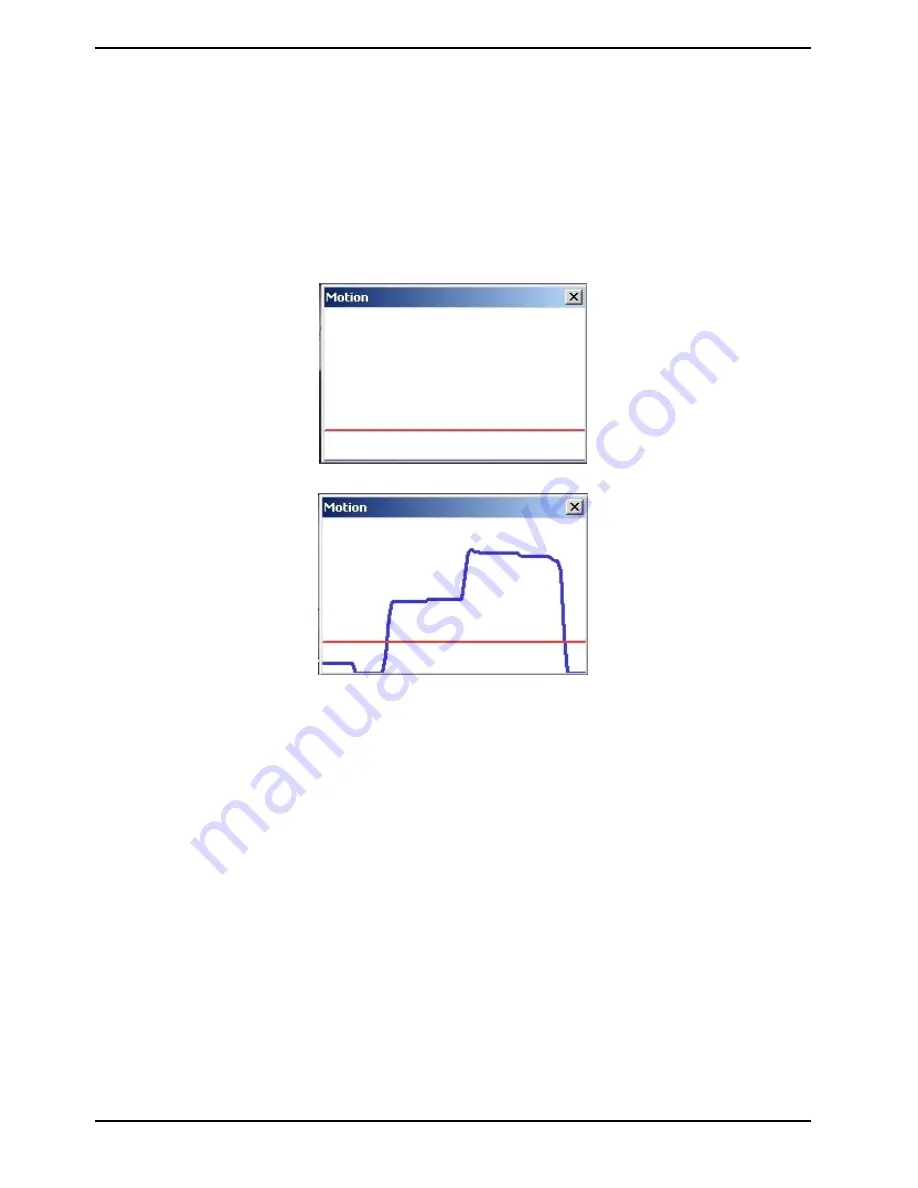
This function supports up to 4 sets of Motion Detection Settings. The settings can be chosen from the drop-down
menu beside <Motion Detection>. In each set of the setting, there is a frame (Motion Detection Window) displayed
on the Live Video Pane (shown in the picture below).
The Motion Detection Window is for defining the motion detection area. To change the size of the Motion Detection
Window, move the mouse cursor to the edge of the frame and draw it outward/inward. Moving the mouse to the
center of the frame can shift the frame to the intended location.
Up to 10 Motion Detection Windows can be set. Click on the “Add” button under the Live View Pane to add a
Motion Detection Window. To delete a Motion Detection Window, move the mouse cursor to the selected Window,
and click on the “Delete” button.
If the Motion Detection function is activated, a pop-up window (Motion) with motion indication will be shown.
When motion is detected, the signals will be displayed in the Motion window as shown below:
The detailed settings of Motion Detection are described as follows:
Motion Detection :
In each set of the Motion Detection Setting, the default setting for the Motion Detection function is <Off>. Enable
this function by selecting <On>. Users can also activate the function according to the schedule previously set in
the <Schedule> setting page. Select <By schedule> and click <Please select…> to choose the desired schedule
from the drop-down menu.
Motion Detection Setting :
Users can adjust various parameters of Motion Detection in this section.
- Sampling pixel interval [1-10]:
The default value is 10, which means the system will take one sampling pixel for every 10 pixel.
- Detection level [1-100]:
The default level is 10. This item is to set the detection level for each sampling pixel; the smaller the value, the
more sensitive the detection is.
Select <Upload while trigger is active> to record the triggered video until the trigger is turned off.
- Sensitivity level [1-100]:
The default level is 80, which means if 20% or more sampling pixels are detected as changing, the system will
detect motion. The bigger the value, the more sensitive the detection is. Meanwhile, when the value is bigger, the
red horizontal line in the motion indication window will be accordingly lower.
42
English
Содержание GCI-C0745P-1
Страница 2: ......






























