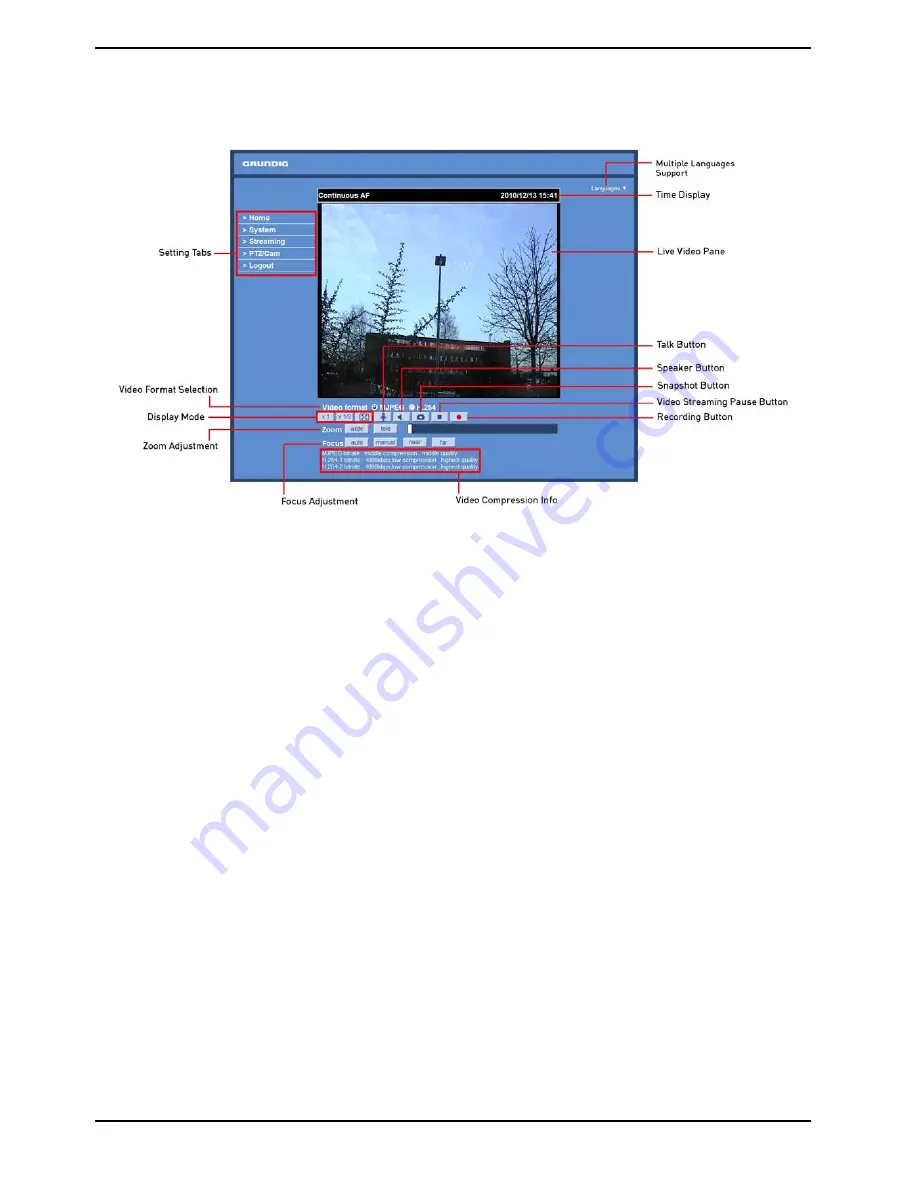
8. Home Page
In the Home page, there are several function buttons right down the displayed image.
NOTE: Please note that the function buttons will vary depending on the camera model.
Display Mode (Screen Size Adjustment) :
Image display size can be adjusted to x1/2 and full screen.
Talk button (on/off) :
Talk function allows the local site to talk to the remote site. Click on the button to switch it to on/off. Please refer
to section 9.2. Security: User >> Add user >> Talk/Listen for further details. This function is only open to the “User”
who has been granted this privilege by the Administrator.
Please note that additional equipment will be necessary.
Speaker button (on/off) :
Press the Speaker button to mute/activate the audio.
Snapshot button :
Press the button, and the JPEG snapshots will automatically be saved in the appointed place. The default place of
saving snapshots is: C:\. For changing the storage location, please refer to section 9.11. File Location for further
details.
NOTE: Users with Windows 7 operating system need to follow the following procedure to be able to use the
Snapshot function. First you need to log on to your computer as an Administrator. Then you go to Windows Start
menu, click with the right mouse button on your Internet Browser and select in the appearing pop-up window
“Run as Administrator”. Afterwards you can log in to your camera as usual (as an administrator or user).
Video Streaming Pause/Restart button (stop/restart) :
If you press the stop button to disable video streaming, the live video will be displayed as black. Press the restart
button to show the live video again.
14
English
Содержание GCI-C0735P
Страница 2: ......
Страница 71: ...Step 6 Click Finish to complete the installation 69 English...
















































