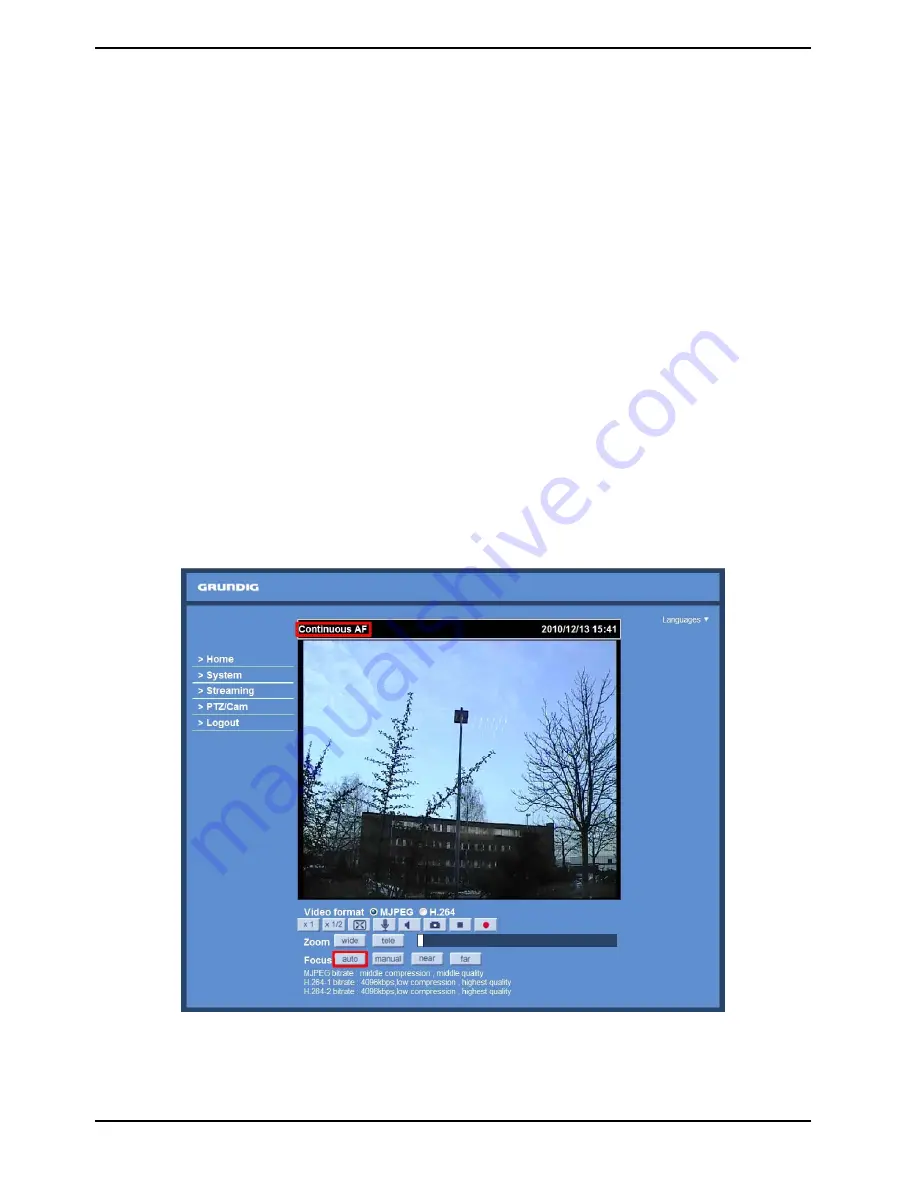
Recording button (on/off) :
Press the button and the recordings from the Live View will be saved to the location specified in the “File
Location” (snapshot) page. The default storage location for the recording is: C:/. See section 9.11. File Location
for further details.
NOTE: Users with Windows 7 operating system who want to use the Recording function, need to follow the
procedure in the NOTE below the “Snapshot button” section in this chapter.
Pan/Tilt Control :
Users can implement pan/tilt control by first moving the cursor to the live video pane; then left-click and drag the
pointer in any direction.
Optical/Digital Zoom Control :
In Normal View display mode, users can implement zoom in/out by first moving the cursor to the live video pane
and then rotating the mouse wheel. In Full Screen mode, users can directly rotate the mouse wheel to zoom
in/out on the image. Digital zoom is only available when the function is activated and which is set in “Camera-
Misc1” page under the “PTZ” tab; see section 11.10. Camera—Miscellaneous Setups 1 for details. When the
camera reaches the limit of its optical range, it will automatically switch to digital zoom.
Zoom Adjustment :
Click on the buttons wide/tele to control zoom in/out. Move the cursor closely onto the zoom adjustment bar and
click on the desired position to change the room ratio.
Focus Adjustment :
- Auto Focus (Continuous AF):
Click on the “auto” button to enable AF mode. In this mode, the camera will keep in focus automatically and
continuously regardless of zoom changes or any view changes. The Focus status will also be displayed above the
live video pane as shown below.
15
English
Содержание GCI-C0735P
Страница 2: ......
Страница 71: ...Step 6 Click Finish to complete the installation 69 English...






























