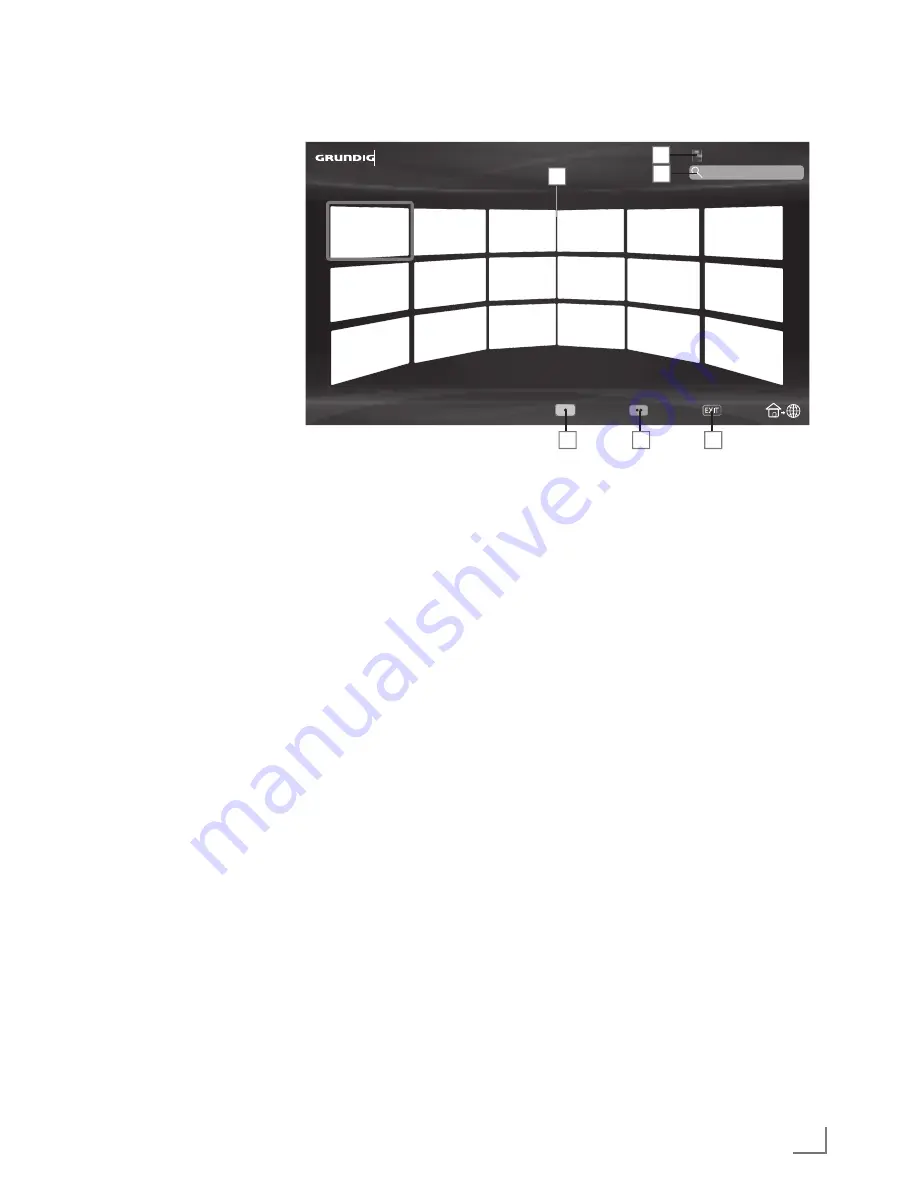
63
ENGLISH
SMARTINTER@CTIVETV4.0FEATURE
--------------------------------
SmartInter@ctiveTV
4.0browsermain
menu
1
Applications.
2
Push button to the
Application store.
3
Search bar.
4
Categories menu.
5
Tools menu.
6
Exit.
Navigationinthemainmenu
1
Press »
« (red) button in »My apps« menu
and select categories with »
<
« or »
>
«.
2
Select the required application with »
V
«,
»
Λ
«, »
<
« or »
>
« and press »
OK
« to
confirm.
– Main menu of the application will be
displayed after a short while.
3
Usage of application mostly depends on
application’s own structure. Follow the notes
on the screen.
Playbackandotheroptionsin
theapplications
Note:
7
Some applications do not support all play-
ing options, and playing options may vary
among different applications.
1
»
8
« starts playing in the applications;
2
»
!
« pauses playing in the applications;
3
»
7
« stops playing in the applications;
4
In the applications, press »
3
« or »
4
« to
start picture search.
5
In the applications, press »
5
« or »
6
« to
skip forward/backward.
6
»
V
«, »
Λ
«, »
<
«, »
>
« allows sliding of the
navigation keys in the applications and
virtual keyboard.
7
Press
»
OK
« to confirm the selections in
virtual keyboard and applications.
8
»
1…0
« »
« (red), »
« (green), »
«
(yellow), »
« (blue) selects/activates
various functions in applications.
9
»
@
« switches off the application and goes
back to »My apps« menu.
10
»
EXIT
« switches off the application and
goes back to the last broadcast source you
were in.
Catagories
Tools
Exit
Online Store
My Apps
1
2
3
4
5
6
Содержание 55 VLX 8572 BP
Страница 1: ...EN 55 VLX 8572 BP ...
Страница 125: ...Grundig Intermedia GmbH Beuthener Strasse 41 D 90471 Nürnberg v ...
















































