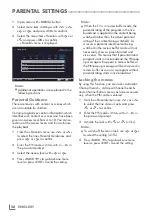ENGLISH
48
SMARTINTER@CTIVETV4.0
------------------------------------------------------------
SMARTinter@ctiveTV4.0inter-
netapplications
SMART Inter@ctive TV 4.0 interactive applica-
tions provide your television with Internet ser-
vices and pages.
These applications are designed according to
your television.
With SMART inter@ctive TV 4.0, you can run
many local and global internet applications.
These applications include various types such
as video, picture, music, game, social network-
ing applications, news and sports applications,
weather forecast applications.
Notes:
7
Availability of SMART inter@ctive TV 4.0
inter@ctive applications may vary depend-
ing on the country.
7
SMART inter@ctive TV 4.0 cannot down-
load or save files permanently, cannot
upload files to a website or cannot install
add-ins except Login pages of some ap-
plications.
7
Grundig is not responsible for the content
and the quality of content offered by con-
tent providers.
7
Local and global internet applications
provided through your SMART Inter@ctive
TV 4.0 come with your TV within the frame-
work of special limited duration agreements
entered into with the application owners.
Application owners may update, modify,
restrict or entirely remove those applications
with their own decision. Grundig cannot be
held responsible for such changes.
7
Grundig reserves the right to make all
changes such as modifications, restric-
tions, extensions, transfers and removals on
internet applications provided through your
SMART inter@ctive TV 4.0.
7
In Login process of some applications, it
may be required to connect to the web
page of the related application. Subject
web pages may contain links not related
to Login process. When connecting those
links, TV may access open web and view
contents that are not supported by your TV.
As you are on open web, your TV cannot
control those unsupported contents or can-
not be held responsible for them.
USBkeyboardandmouse
You may connect a keyboard or mouse to both
sockets
USB1
,
USB2
or socket
USB3
to use in
the Web browser. Keyboards and mice requir-
ing special drive are not supported
GettingStartedwithSmartIn-
ter@ctiveTV
1
Open the menu with »
MENU
«.
2
Select menu item »Applications Center« with
»
<
« or »
>
« and press »
OK
« to confirm.
– »Application Portal« menu will be dis-
played.
Notes:
7
If you press »
@
« when no menu is open,
you can access »Application Portal« menu.
7
If you attempt to start Inter@ctive applica-
tions without a cable or wireless adapter
connected, the related warning is displayed
on the screen. If your cable or wireless
adapter is connected but you cannot
receive IP or internet is not connected, the
Inter@ctive applications cannot be started.
In this case, check Network connection set-
tings. See page 87 or 90.
Содержание 32 GFB 6621
Страница 1: ...EN 43 GFB 6621 ...
Страница 108: ...Grundig Intermedia GmbH Thomas Edison Platz 3 D 63263 Neu Isenburg ...