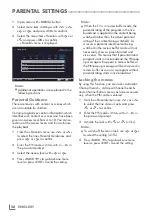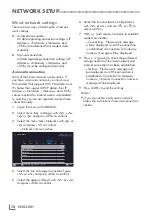ENGLISH
66
USINGEXTERNALDEVICES
---------------------------------------------------------------
DeviceControl
You can determine how the remote control of
your television will control the external device.
1
Press »
« and use »
<
« or »
>
« to select
either one from »HDMI1« to »HDMI3« and
press »
OK
« to confirm.
2
Open the menu with »
MENU
«.
3
Select menu item »Settings« with »
V
«, »
Λ
«,
»
<
« or »
>
« and press »
OK
« to confirm.
4
Select the menu item »Source« with »
>
« or
»
<
« and press »
OK
« to confirm.
Device
- - - -
Remote Behavior
None
Put device into standby
Picture
Tuesday
xx xxx xxxx
Source
Timer
Sound
Network
TV
Settings > Source
Change Area
Select
Back
BACK
5
Select the line »Remote Behavior« with »
V
«
or »
Λ
«.
6
Select control type (»Pass-Through«, »Deck«
or »Zap«) with »
<
« or »
>
«.
Notes:
7
»Pass-Through« is included in the menu as
an option that can be selected in every
device type. »Deck Control« and »Tuner
Control« options change depending on the
external device connected.
7
Apply trial and error method to determine
the functions of the remote control buttons
for the selected control type.
7
Refer to the user manual of the DIGILINK
compatible device for its functions.
7
Press »
EXIT
« to end the setting.
Switchingthedevicetostandby
This option switches the connected external
device to standby.
1
Press »
« and use »
<
« or »
>
« to select
either one from »HDMI1« to »HDMI3« and
press »
OK
« to confirm.
2
Open the menu with »
MENU
«.
3
Select menu item »Settings« with »
V
«, »
Λ
«,
»
<
« or »
>
« and press »
OK
« to confirm.
4
Select the menu item »Source« with »
>
« or
»
<
« and press »
OK
« to confirm.
5
Select the line »Put device into standby«
with »
V
« or »
Λ
« and press »
OK
« to
confirm.
– The connected external device is switched
off.
Содержание 32 GFB 6621
Страница 1: ...EN 43 GFB 6621 ...
Страница 108: ...Grundig Intermedia GmbH Thomas Edison Platz 3 D 63263 Neu Isenburg ...