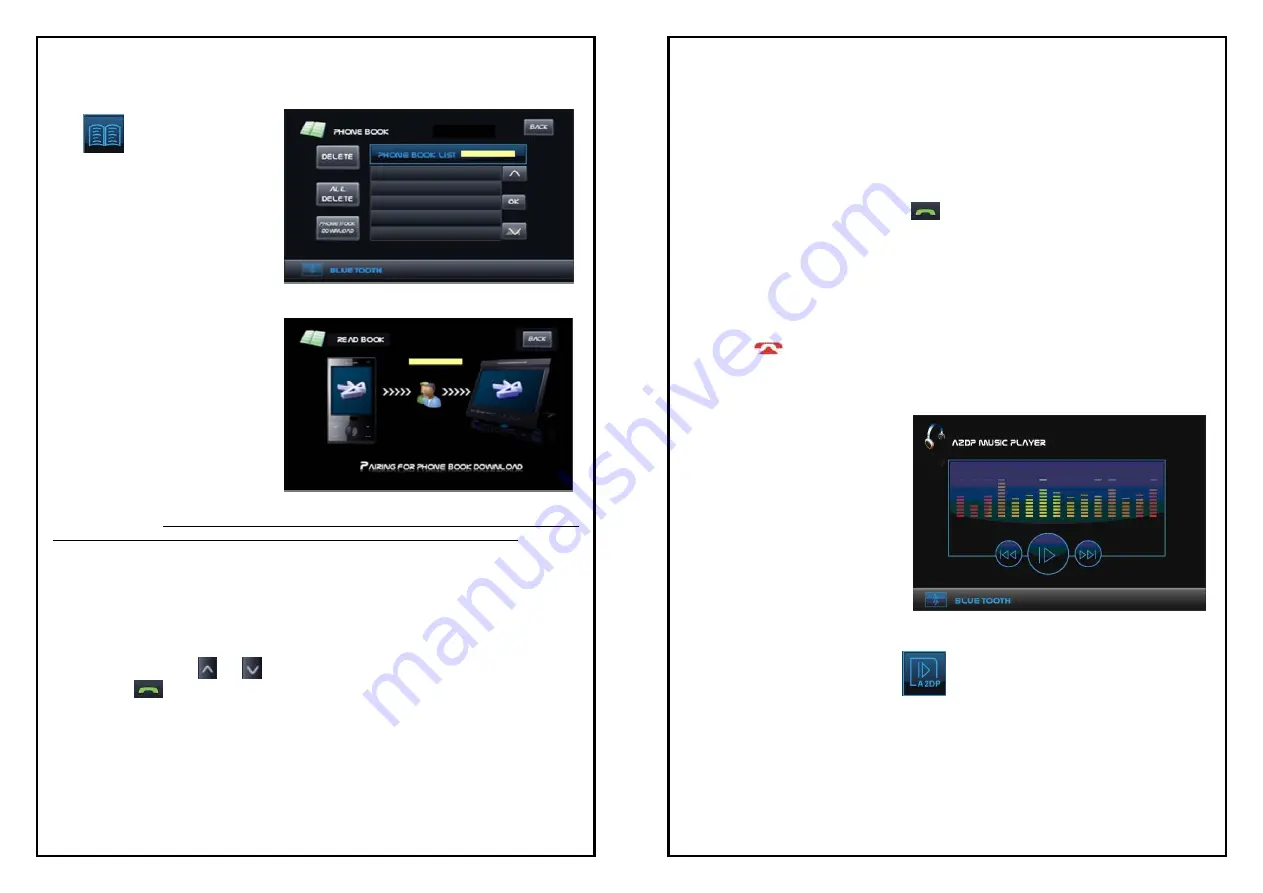
34
GROUND ZERO
Phone Book
Click
or press cursor up/down
button on remote control to enter
PHONE BOOK menu.
Telephone Book Pairing
Press the PHONE BOOK
DOWNLOAD icon in
PHONE BOOK menu to enter
into the READ BOOK menu.
(During this operation the Bluetooth
connection will be disconnected and
this is normal operation)
You will see READ BOOK as in the above screen and 0/200, meaning the list is empty and 200 memory
places are available. Operate your mobile phone to transfer call cards from your phonebook into the
unit’s phonebook via Bluetooth transfer. You can transfer one or multiple phone book entries.
Only English Characters can be shown. Any other character is shown as a star *.
Note: After phonebook download you need to press the BACK button to exit the READ BOOK menu, and
the Bluetooth will be auto-connected.
(
Note
:
phone book download
need to be supported by your mobile phone).
Make a Call from Phone Book
In PHONE BOOK menu, click
and
to choose one phone number and click “OK” on screen or
press the green
button on the device or remote control to dial.
Delete Phone Book one by one
When you want to delete one entry, select the name you want to delete and press the DELETE button, a
warning will be displayed asking if you are sure to delete that entry Yes or No. After you have confirmed
with Yes, your selected entry will be deleted.
35
GROUND ZERO
Delete all Phone Book
To delete all entries, press the DELETE ALL button, a warning will be displayed asking if you are certain
you want to delete the entries Yes or No. After you have confirmed with Yes the entries will be deleted
and 0/200 is displayed.
Receiving calls
When a call is received, a ring tone is heard over the speakers and the screen is indicating a call is being
received. To pick up the call, press the green
button. During a call the unit will stop playing. After
the call is finished, the unit will go back to the previous mode automatically.
Voice transfer from unit to phone and vice versa
When a call is in progress, long press the Bluetooth icon on screen or BLUETOOTH button on remote
control, the conversation will now be transferred to your phone. Long press it again and the conversation
is put back to the unit for hands free calling.
Hang up / Reject
Press the red
button to hang up a call in progress or reject an incoming call. The unit will go back
to the previous mode automatically.
A2DP (Advanced Audio Distribution Profile)
With A2DP and Mobiles phones that
support the Bluetooth A2DP protocol,
songs stored on the mobile phone can
be played wirelessly via the unit
(audio streaming).
Note:
We cannot guarantee an
unobjectionable function of the
A2DP music player with all types
of mobile phones. Malfunctions
caused by connecting incompatible
devices cannot be excluded.
Operation
(Read the manual of your Mobile phone for A2DP support). Connect the Mobile phone via Bluetooth as
described in
Pairing.
Play the selected song with the music player of the mobile phone. Now select the
Bluetooth mode and click on the A2DP icon
to enter the A2DP music player mode. The song
will now be heard via the speakers in your car.
AVRCP (Audio/Video Remote Control Profile)
AVRCP defines how to control characteristics of streaming media. This includes PAUSE/PLAY,
Track up/down.

















