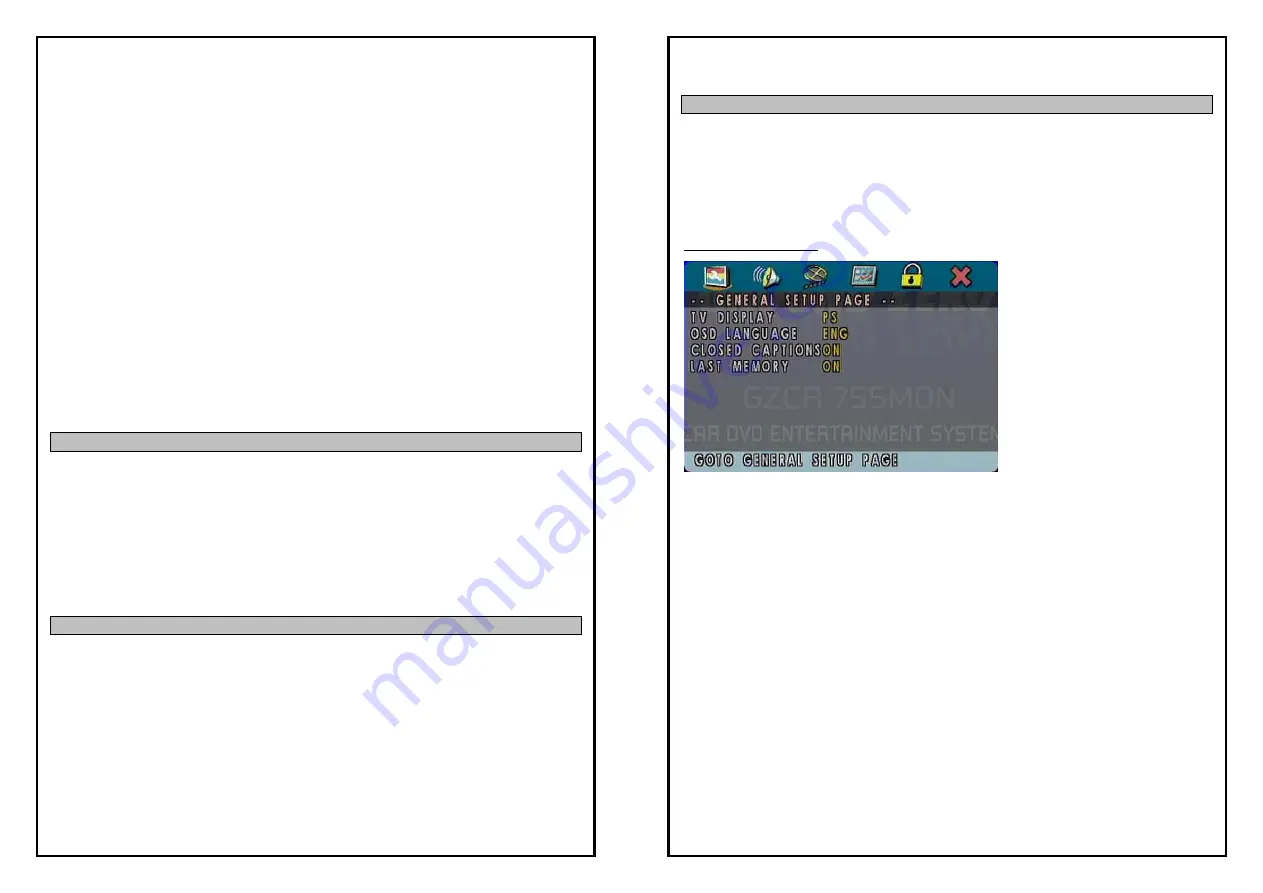
26
GROUND ZERO
Displaying images
This function allows you to display JPG images on the screen. You can use this function for CD/DVD data
carriers as well as for USB memory or a SD/MMC memory card. The navigation of this function generally
functions just as during the playback of MP3, WMA and OGG Vorbis files.
Slide show
To get to the desired image, please use the hidden menu buttons or the Remote Control buttons to
navigate. With these buttons you can navigate through the menu’s. Select the first image and press the
ENTER button to start the slideshow, press PLAY/PAUSE button to pause the slide show, press it again to
resume playback.
Thumbnail view
With the thumbnail view, you have the option of having the images on the data carrier displayed in a set
of nine small images for each page. To get to this overview, please press the stop button
ミ
during the
slide show. The cursor buttons of the remote control or the hidden menu buttons now give you the
option of selecting the individual images or the navigation. By pressing the ENTER button you will
confirm your selection.
Rotating an image
During the slide show, you have the option of rotating the current image clockwise/anticlockwise by
pressing the cursor left/right button on remote control or the on screen hidden menu.
DUAL ZONE ( Rear seat entertainment)
The device has a second playback level (dual zone). This makes it possible to address a second playback
medium. For example: listening to the radio on the front seats and watching a DVD on the back seats.
Several combination options are available here.
- You may install the other monitor (
optional GZVM 700HRXII
) to the back seat and connect it to
the DUAL ZONE OUT of the unit.
- Press MODE button on the second monitor RC to change from DVD => SD => AV IN => USB => OFF.
A corresponding icon will be displayed on the first monitor of the unit.
- You can also enter into “DUAL ZONE” menu to select the second monitor playing mode.
- Select DUAL OFF to stop the second monitor playing.
Camera (Rear view)
The GZCR 755MON is able to be used with a rear view camera.
You can connect a camera to the yellow “camera RCA-in”.
If the reverse-cable A2 in the Iso-connector is connected to the 12V pin of the car reverse lamp, the
monitor will show the picture of the rear-camera while driving reverse.
You are also able to switch the camera-mode on, without driving reverse. Please have a look on page 15
to see details.
Note: The monitor will slide out by itself if you engage the reverse-gear.
27
GROUND ZERO
OPERATION - DVD SETUP
For the settings of the DVD drive, a separate menu is available to you. This can only be reached when
the CD/DVD mode is activated. The submenu “preferred settings” is only available when the media
playback has been stopped. When the monitor is open, you can reach the DVD device settings through
the SETUP button. To get to the desired menu or the desired menu option, please use the five-way
multifunction button (Joystick) to navigate. With this button you can navigate upward and downward. If
you press the button to the right, you will reach the settings options of the menu item. If you press the
button to the left, you will return to the higher level item of the settings.
General Setup Page
TV Display
“TV Display” option: press [
メ
/
ヤ
] to pick up the “TV Display”, press the “ENTER” to come into the
setting selection state. Use [
メ
/
ヤ
] to select “Normal/PS screen”, “Normal/LB” or “Wide screen”, and then
press “ENTER” to confirm the selection and press [
メ
/
ヤ
] to quit the “General setup” setting state.
Note: While playing wide screen image, both the right and left edges are cut off and put the image into
the entire screen. “Normal/ps”: with respect to the normal size TV set. It will show black edges at top
“Wide screen”: suitable to apply in wide-screen TV.
OSD Language
Language displayed: option to select ENGLISH or another languages toward OSD.
Closed Caption
For NTSC-mode TV, this option can display or hide the caption on the disc with CLOSED CAPTION ability.
The TV set should be able to support this option in display; otherwise it is unable to operate this option.
Last memory
Option to select “ON/OFF” to the last setting being recorded
If selecting “ON”, system will memorize the setting after the machine is turned off, and when it is turned
on system will make the setting identical to the former one before it’s turned off.
If selecting “OFF”, system will make default setting while each time turning on the machine.





















