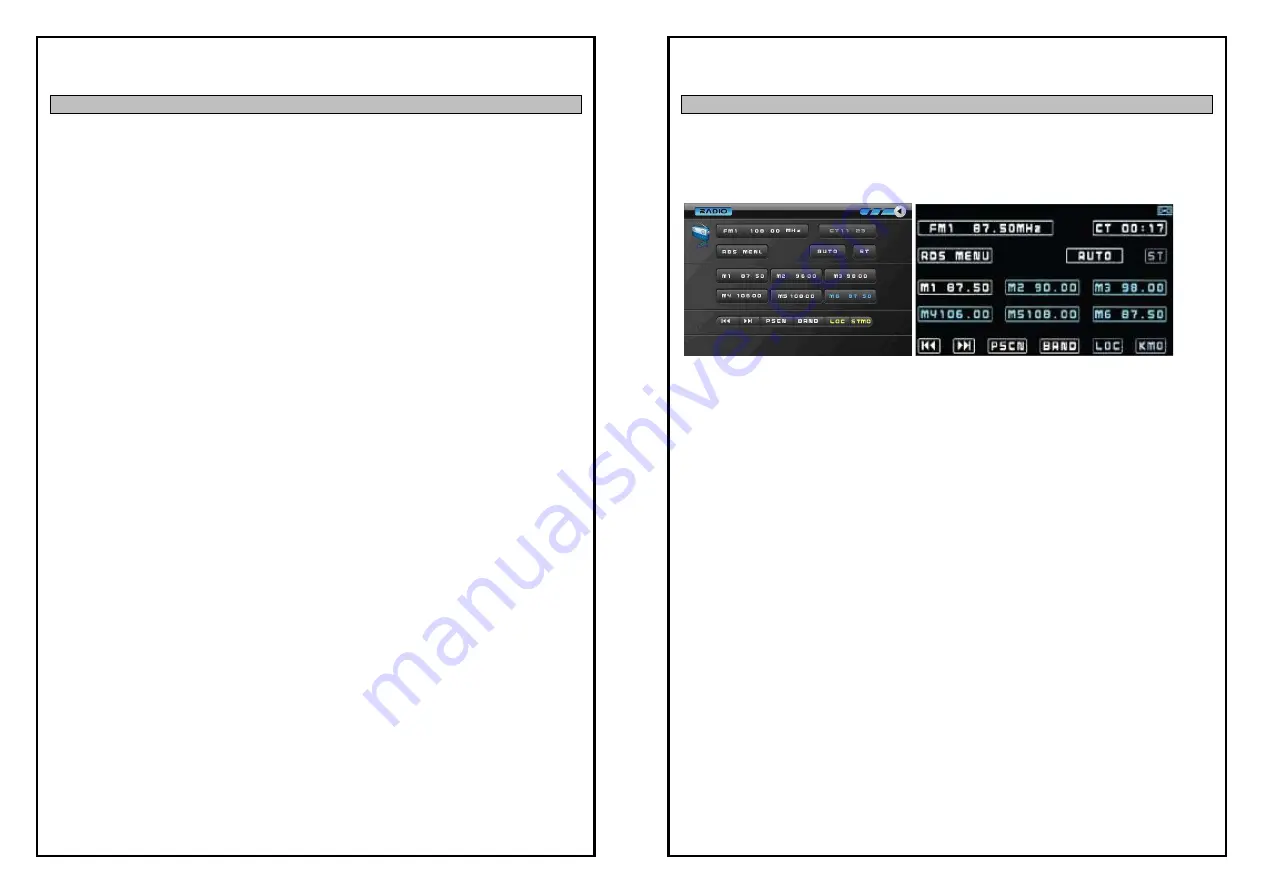
20
GROUND ZERO
Menu settings level 2
You can reach menu level 2 by pressing the volume control dial on the device or SEL button on remote
control for approx. two seconds. The individual menu items can be reached by repeatedly pressing these
buttons. At menu level 2, the functions “LOC”, “LOUD”, “ST-MO”, “CT”, “TAVOL”, “EON”, “D/Z”, “BTVOL”,
can be set. Turning the volume control dial on the device or press VOL +/- buttons on remote control to
set these menus.
LOC function to set the station search
The “LOCAL” function is relevant for the station search. Here it can be selected whether only local, strong
stations (“ON”) or also weaker, more distant stations (“OFF”) are searched for. (Note: This setting only
affects the radio mode and can only be carried out while the radio mode is active.)
LOUD function for the tone setting – loudness
The “LOUD” function makes it possible to emphasize low and high frequencies through the push of a
button in order to increase sound perception in an adjustment to the respective volume.
ST – MO function to switch between stereo and mono playback
This menu item gives you the option of selecting between stereo and mono playback.
CT function to set the time of day
Turning the volume control dial on the device to the right/left or press VOL+/- button on remote control
to change the number of the hours/minutes.
(Note: If the device receives an RDS station with an RDS time signal, the clock will be automatically
updated in particular intervals.)
TAVOL function to set the volume for traffic announcements
The “TAVOL” function enables an adjustment of the volume of traffic announcements according to
individual preferences.
EON for the automatic station switch for traffic announcements
The “EON” function is an additional RDS service. If the current program doesn’t offer any traffic
announcements, EON automatically switches to the traffic announcements on another program. After the
end of the announcement, the device switches back to the previously heard station. The readiness for
traffic announcements “TA” has to be activated for this.
D/Z for the settings of the second playback level (DUAL ZONE)
The device has a second playback level (dual zone). This makes it possible to address a second playback
medium. For example: listening to the radio on the front seats and watching a DVD on the back seats
(this requires a second monitor). Several combination options are available here.
BT VOL function to set the volume for Hands free communication
The “BT VOL” function enables an adjustment of the volume of the Bluetooth Hands Free communication
according to individual preferences.
21
GROUND ZERO
Radio Mode Operations
Selection of the radio station
Turn on the device with the on/off button. If the device was turned off while it was in RADIO mode, the
last selected station will be heard. If the device is set to an operation with one of the different data
carriers, please press the “MODE” button until you get to the radio function.
Radio Display with open monitor
Radio display with open monitor
with activated Dual Zone
Selection of the wavelength range
Briefly press the “BAND” button repeatedly to switch to FM 1, FM 2, FM 3, or MW 1, MW 2.
Auto searching for a radio station with the scanner
To set the stations, select the desired wave band with the “BAND” button. In order to begin searching in
the desired direction, long press the Tune Up or Tune down button or the Left or Right arrow of the
Remote Control for at least 2 seconds. The buttons
;
and
<
on the on-screen keyboard are also
available to change the frequency.
Manual search for a radio station
In order to select a station manually, short press the Tune Up or Tune down button or the Left or Right
arrow of the Remote Control. The buttons
;
and
<
on the on-screen keyboard are also available to
change the frequency.
Storing a station with the station buttons
- Select a band (if needed)
- Auto/Manual search for a station
- Hold a station button (M1-M6) on the on-screen keyboard or digit (1-6) button on remote control for at
least 2 seconds to store the searched station to it.
Storing stations with automatic station search
The automatic station search scans for the strongest available stations and stores these under the station
selection buttons “1” - “6”. In order to start the search, press the “P.SCAN” button and keep it pressed
for more than two seconds. After the scanning has ended, the stored stations are
automatically matched
up with their station names and the station stored at the station position “1” can be heard. Now the
device will briefly scan all stored stations for about 5 seconds.










































