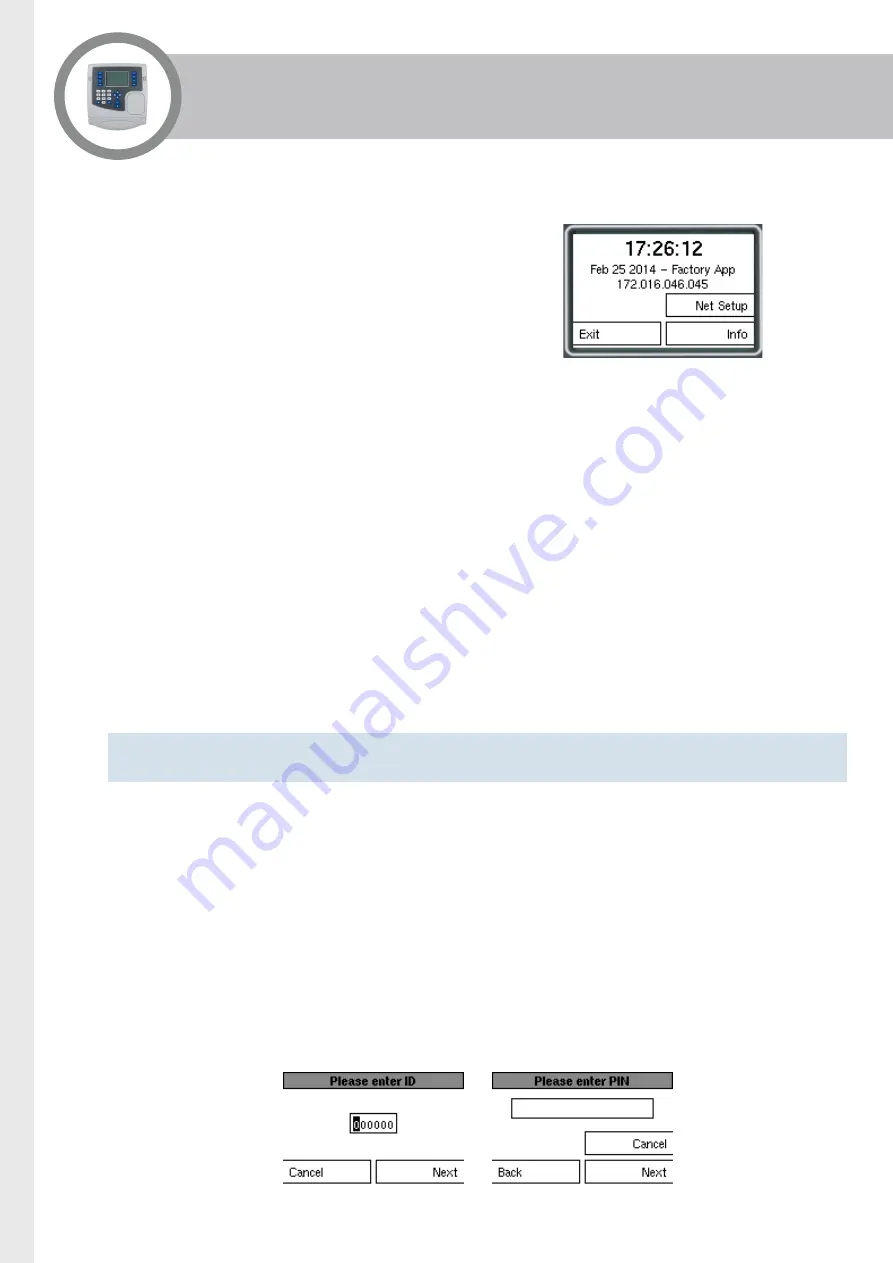
Page 26
Application Deployment
One of the strengths of the IT31 terminal is its ability
to deploy an application using either a USB memory
stick or a network connection.
The IT31 terminal comes with the FactoryApp
application pre-installed, which makes it very easy to
install and configure a terminal via USB or network.
Factory App
Deploying a Terminal Using a USB Memory Stick
Installing and configuring a terminal via USB can be initiated from several menu options:
FactoryApp > USB Setup
Terminal Setup > Application > Install from USB
Terminal Setup > USB > Install Application
To prepare a USB memory stick, you need to do the following:
Create an
\IT-Install
directory on the USB memory stick.
Copy your application file into the
\IT-Install
directory.
Copy the firmware image file required into the directory (optional).
Note: You must ensure that there is only one application file and one firmware file per terminal type within the
\IT-Install
directory.
Some applications support loading a pre-configuration file as part of their wizard. Such file must be named
as
itcfg-[APPLICATION-NAME].xml
(for example,
itcfg-EasyClock-Verify.xml
) and be located in the root
of the USB memory stick.
Deploying a Terminal Using a Network Connection
If the terminal is connected to the Internet, installing and configuring it via the network is the easiest method.
This can be initiated from:
FactoryApp > Net Setup
Terminal Setup > Application > Install from network
The user is asked for an ID and a PIN. The terminal then connects to the Grosvenor Server and downloads
the application, firmware and pre-configuration file for that ID.





















