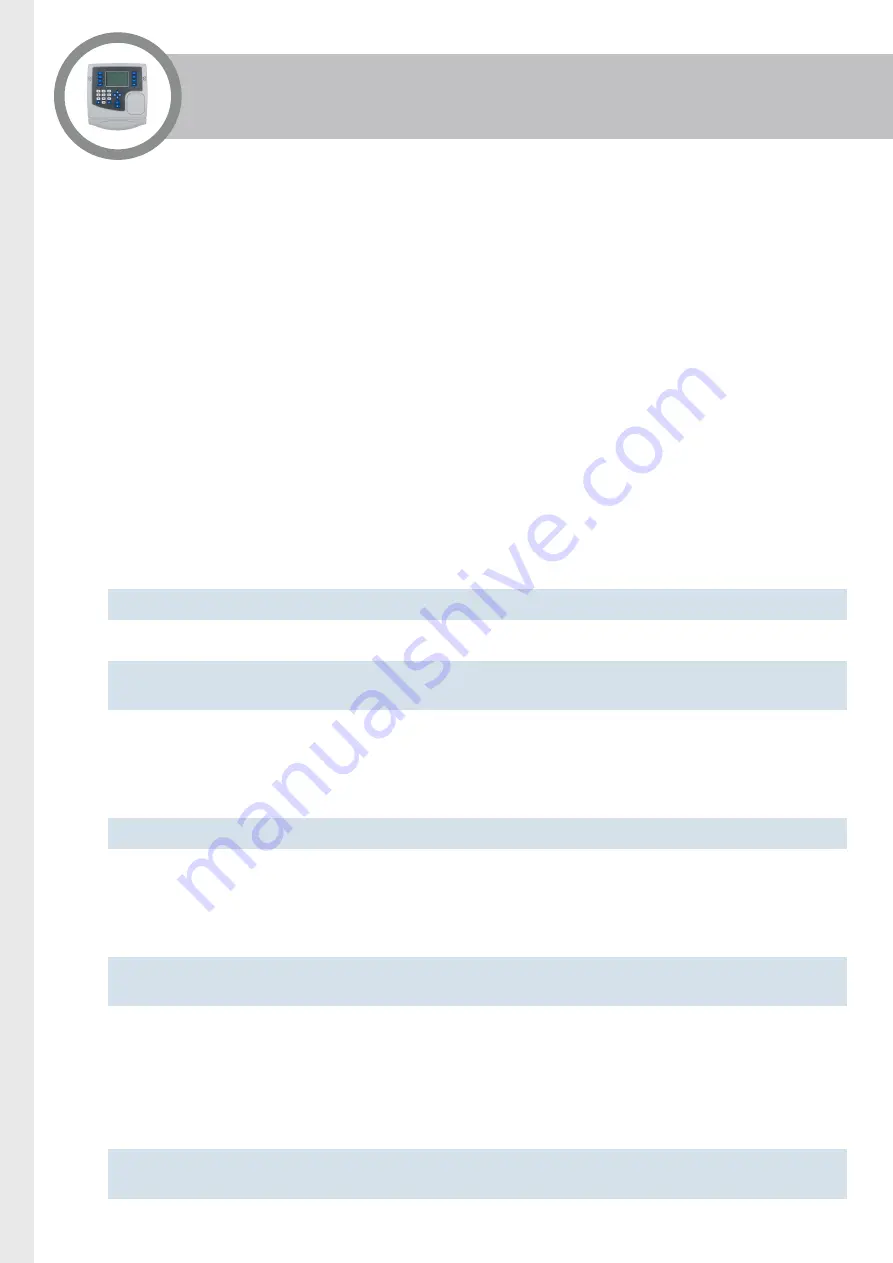
Page 20
Remote Connections
The recommended method for remotely connecting to a command line shell in the terminal is to use TELNET
or SSH. On Windows platforms the free program PuTTY can be used.
Using TELNET
To start TELNET, use a command of the form:
$ telnet <ip-address>
specifying the IP address of the terminal to connect to. For example:
$ telnet 192.168.1.10
Once a connection has been initiated, you are prompted to log in to the terminal. You are prompted for a
login name and a password. The user name is root and by default no password is set (just press Return
when prompted).
(none) login : root
Password :
Note: For details of setting up a password, see
“The Login password” on page 22
Once you are logged in, shell commands can be run.
Note: The TELNET service must be enabled as part of the terminal configuration. See
.
Using RS-232
The log-in messages are the same as the TELNET session.
Note: In order to connect using RS-232 a specialist cable assembly is required.
Using SSH
The log-in messages are the same as the TELNET session.
Note: The SSH service must be enabled as part of the terminal configuration. See
Using AssistIT
If the AssistIT service is enabled, the terminal connects to a chat room allowing the support representative to
interrogate the terminal’s configuration, as well as access to other remote control services. Full instructions
on how to use this feature can be found in the AssistIT User Manual.
Note: The AssistIT service must be enabled as part of the terminal configuration. See
.



























