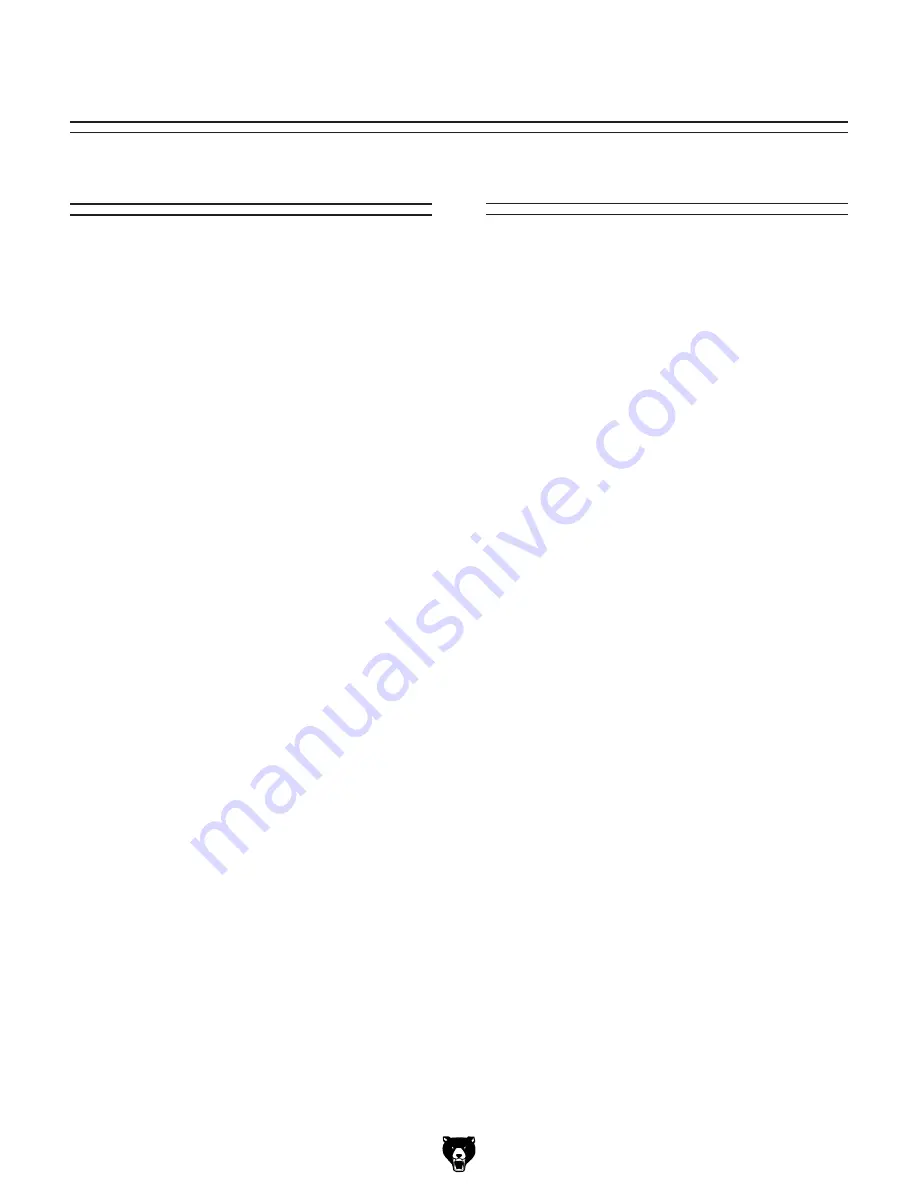
-2-
G0620 Main Control Panel
INTRODUCTION
Foreword
Both controllers covered in this manual have
capabilities beyond their use with the Model
G0620. For that reason, you may find functions or
features that will never be used with your saw.
Aside from instructional clarity, this manual aims
to filter out the applicable features from the non-
applicable features of these controllers, so you
can quickly understand the functions you need
to get your machine up and running. Also, the
complete factory manual for the controllers are
still included with your machine, in case you need
them.
The specifications, drawings, and photographs
illustrated in this manual are current when the
manual was prepared. However, owing to Grizzly’s
policy of continuous improvement, changes may
be made at any time with no obligation on the
part of Grizzly. For your convenience, we always
keep current Grizzly manuals available on our
website at
www.grizzly.com
. Any updates to
your machine will be reflected in these manuals
as soon as they are complete. Visit our site often
to check for the latest updates to this manual!
We stand behind our machines. If you have any
service questions or parts requests, please call or
write us at the location listed below.
Grizzly Industrial, Inc.
1203 Lycoming Mall Circle
Muncy, PA 17756
Phone: (570) 546-9663
Fax: (800) 438-5901
E-Mail: [email protected]
Web Site: http://www.grizzly.com
If you have any comments regarding this manual,
please write to us at the address below:
Grizzly Industrial, Inc.
C
/
O
Technical Documentation Manager
P.O. Box 2069
Bellingham, WA 98227-2069
Email: [email protected]
Contact Info



















