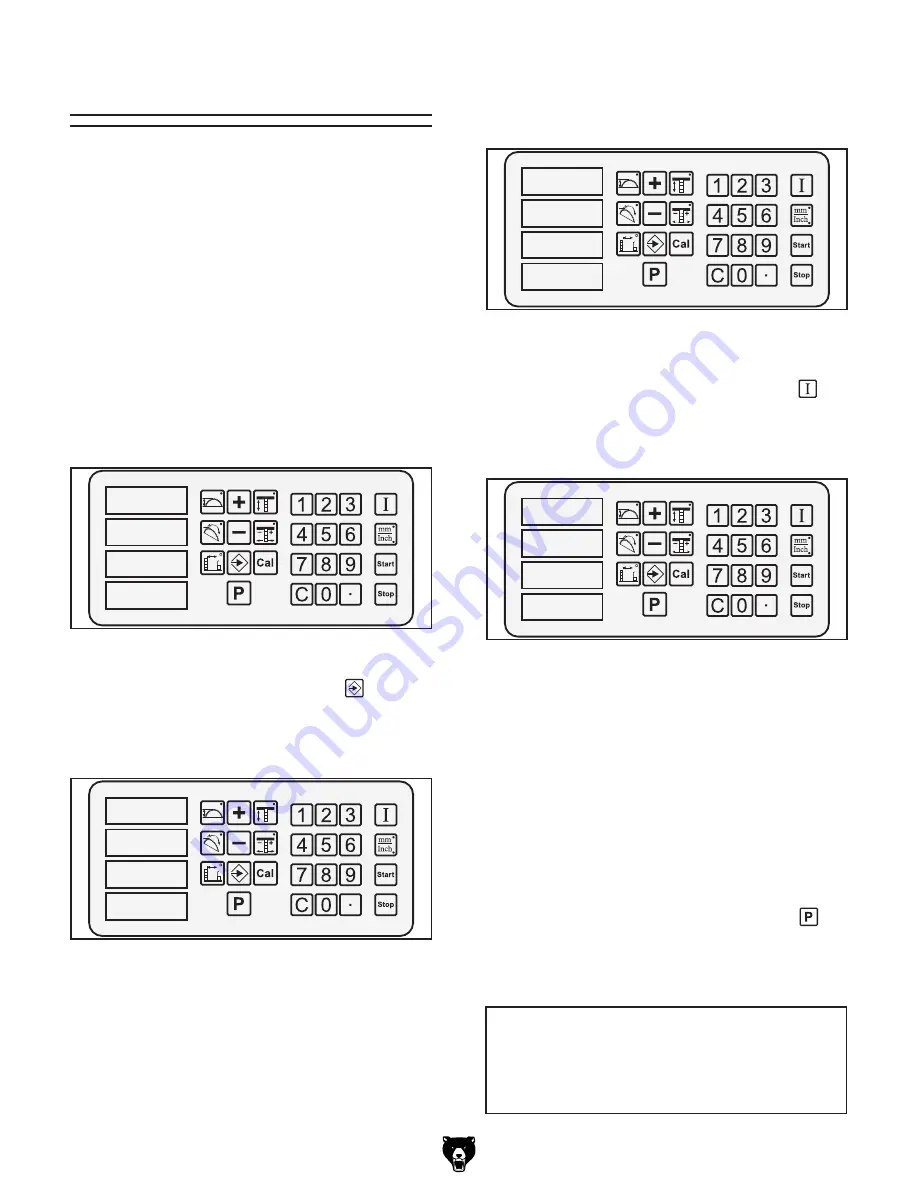
-10-
G0620 Main Control Panel
Memory Functions
The Model G0620 controller can store up to 29
different cut settings. Each cut setting will save
positions for the blade height, blade angle, and rip
fence cutting width.
Saving Cut Settings
1.
Move the blade height, blade angle, and rip
fence to the positions that you want to save.
(Refer to
Combining Adjustment Entries
for
more details on how to enter all these
dimensions at one time.)
For Example:
Set the blade height to 2.25",
the blade angle 22.5, and the rip fence posi-
tion 18.25", as shown in
Figure 15
.
2.
Press and hold the memory set
key until
"S" displays in the blade speed display and
the other numbers flash, as shown in
Figure
16
.
����
����
�����
����
Figure 15.
Example dimensions entered.
����
����
�����
�
�����
��
Figure 16.
"S" displayed on control panel to
indicate system is ready to save settings.
3.
Type in a number between 1 and 29 to repre-
sent this saved setting.
����
����
�����
�
�����
��
Figure 17.
The number 22 programmed to save
the currently shown dimensions.
4.
Press and hold the input confirmation
key
until the display stops flashing. The screen
will return to the normal view, as shown in
Figure 18
.
����
����
�����
����
Figure 18.
Screen returned to normal view.
Recalling Pre-Saved Settings
To demonstrate how saved settings are recalled,
move the components to the following positions
before beginning this procedure: blade height to
0.00, blade tilt to 0.0, rip fence position to 10.00.
(Refer to
Combining Adjustment Entries for
more details on how to enter all these dimensions
at one time.)
To recall a saved setting:
1.
Press and hold the pre-saved memory key
until "P" displays in the blade speed display
and the memory numbers flash, as shown in
Figure 19
.
NOTICE
If the numerical input exceeds the compo-
nent limit, it will not completely move, and
may return an "OL" on the display.
Use the number 22 to save the example
dimensions from
Step 1
. The display should
look like
Figure 17
.
























