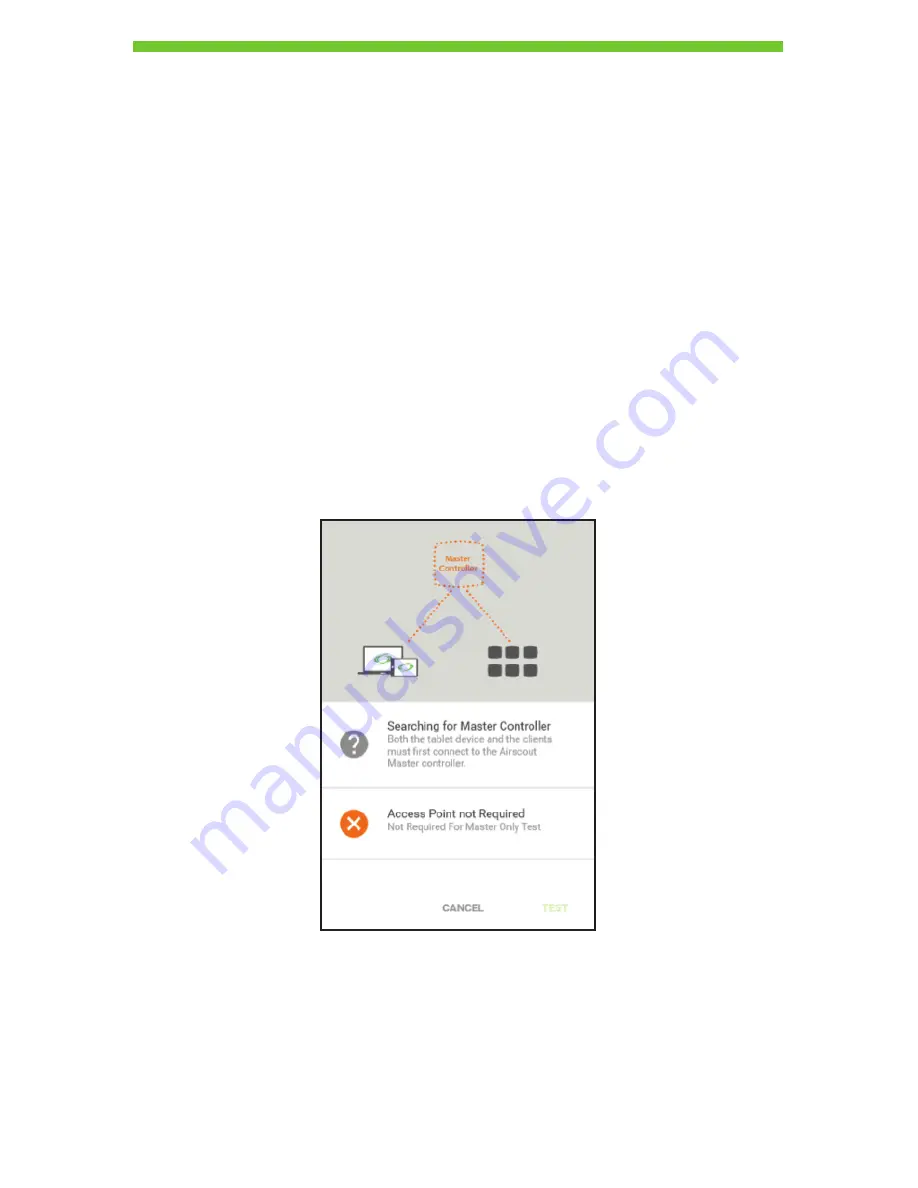
31
Test Type
• There are two types of tests available: Validate New Network and Validate Existing
Network. The Validate New Network test type uses the master as a surrogate for an
access point and the associated clients to run the test. The Validate Existing Network
test allows the user to connect the master to the access point network and enable the
clients to connect to the access points to run the test.
• Click the edit button (pencil icon) of “Test Type” to change the test type. For the Validate
Existing Network test, the user needs to fill in the SSID and password of the access
point network. More details on how to set up this test are provided in the next section.
• Pressing the
SAVE
button prompts a new dialog box to instruct the connection of
AirScout to the BYOD. Pressing
CANCEL
redirects to the set scale page.
Connecting AirScout to the Application to Run the Test
Validate New Network Test – Testing a New Network with the Master-as-AP
After setting up the test parameters and selecting the “Validate New Network” option, the
user is taken to a new screen where status of the connection between master and BYOD is
shown.
Initially, if the master is not connected with the BYOD, the application on the BYOD will
search for the master. A message is displayed to indicate this status. Now connect the
master to the BYOD. Access the BYOD’s Wi-Fi network settings and connect to the master’s
SSID, which will be in the format AirScout-XXXXXX. XXXXXX contains the last six digits of
the master’s 2.4 GHz MAC address. You can also find the SSID on the white label affixed to
the bottom of the master.
DRAFT #2—11.16.16






























