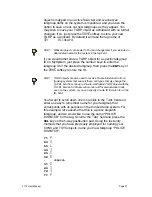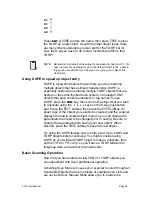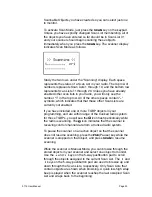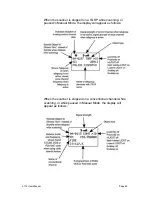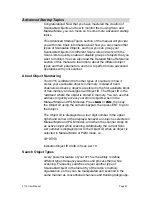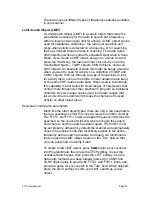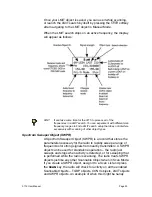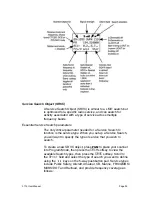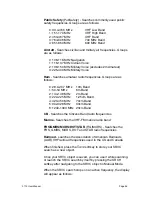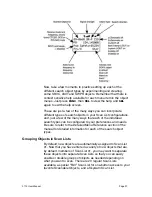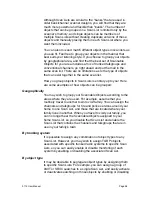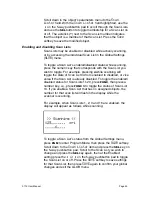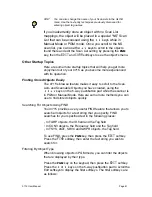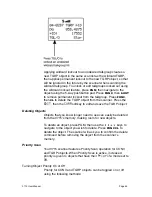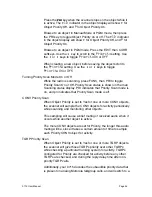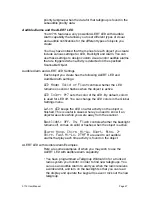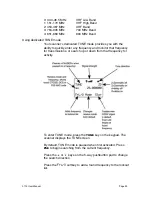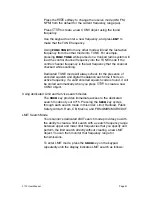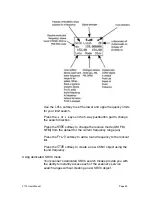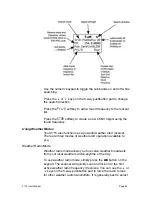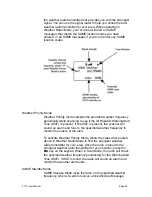HINT:
You can also change the name of your Scan Lists in the GLOB
menu. Use the text entry techniques previously discussed for
entering object tag names.
If you inadvertently store an object with no Scan List
mappings, the object will be placed in a special “NS” Scan
List that can be accessed using the
!"
keys while in
Manual Mode or PGM mode. Once you scroll to the NS
scan list, you can use the
#$
keys to scroll to the objects
found there and edit the Scan List setting by pressing the
PGM
key, then the
EDIT
and
CURR
softkeys to see the object
!
s menu.
Other Startup Topics
Here are some more startup topics that will help you get more
enjoyment out of your 0715 as you become more experienced
with its operation.
Finding Stored Objects Easily
The 0715
!
s browse feature makes it easy to scroll to the Scan
Lists and Scannable Objects you have created, using the
!"#$
keys on the 5-way pushbutton pad while the scanner is
in PGM or Manual Mode. Here are some more methods you can
use to find stored objects quickly.
Searching For Objects Using FIND
Your 0715 provides a very useful FIND feature that allows you to
search all objects for a text string that you specify. FIND
searches for your specified text in the following places:
• In TGRP objects, the ID field and the Tag field
• In CONV objects, the Frequency field and the Tag field
• In TSYS, LMIT, SRVC and SWPR objects, the Tag field
To use FIND, press the
PGM
key, then press the
EDIT
softkey.
Press the
FIND
softkey, then enter the text string you wish to
search for.
Filtering By Object Type
When browsing objects in PGM mode, you can filter the objects
that are displayed by their type.
Press the
PGM
key on the keypad, then press the
EDIT
softkey.
Press the
!
or
"
keys on the 5-way pushbutton pad to scroll the
Edit softkeys to display the filter softkeys. The filter softkeys are
as follows:
0715 User Manual
"
Page 41