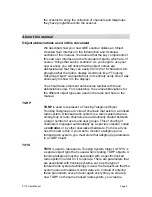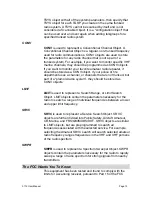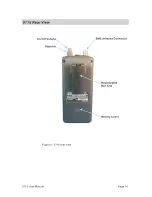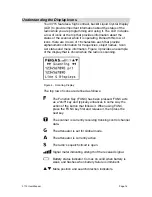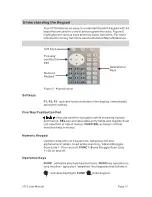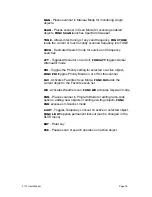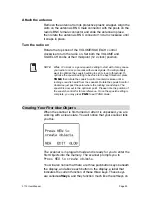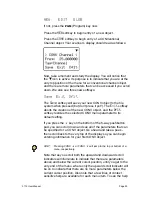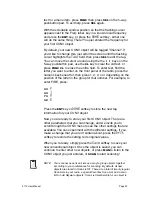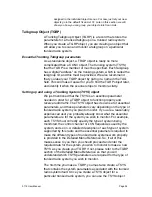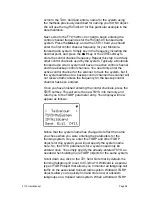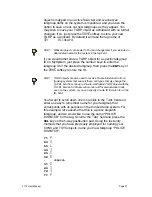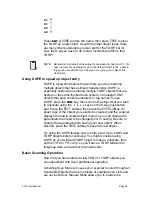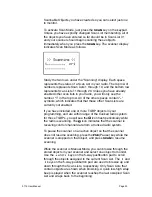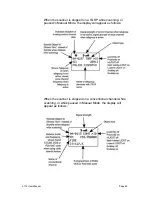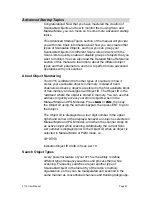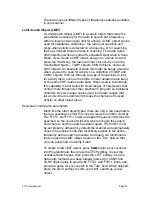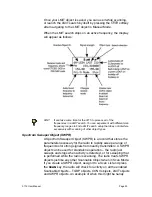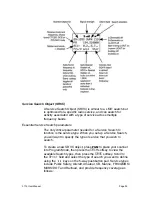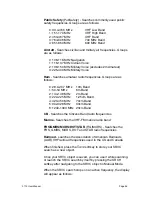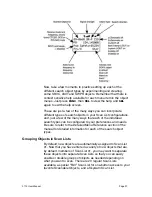NEW EDIT GLOB
If not, press the
PGM
(Program) key now.
Press the
NEW
softkey to begin entry of a new object.
Press the
CONV
softkey to begin entry of a CONVentional
Channel object. Your scanner
!
s display should read as follows:
Now, take a moment and study the display. You will notice that
the
!
icon is active. Its purpose is to indicate that you are at the
very top position of the menu for a conventional channel object,
and there are more parameters that can be accessed if you scroll
down. We also see three new softkeys:
Save Exit Dflt
The
Save
softkey will save your new CONV object to the file
system when pressed (but don
!
t press it yet!). The
Exit
softkey
aborts the creation of the new CONV object, and the
Dflt
softkey restores the selected CONV menu parameter to its
default setting.
If you press the
$
key on the bottom of the 5-way pushbutton
pad, you can scroll down and see all of the parameters that can
be specified for a CONV object. Go ahead and take a peek -
then scroll back to the very top of the display so you can begin
entering information for your first CONV object.
HINT:
Pressing FUNC
#
or FUNC
$
will jump to the top or bottom of a
menu, respectively.
Note that as you scroll both the upward and downward scroll
indicators will illuminate to indicate that there are parameters
above and below the current cursor position, until you get to the
very end of the menu, where only the upward scroll indicator will
be on to indicate that there are no more parameters below the
current cursor position. Also note that a few lines of context
sensitive help are available for each menu item. To see the help
0715 User Manual
Page 22