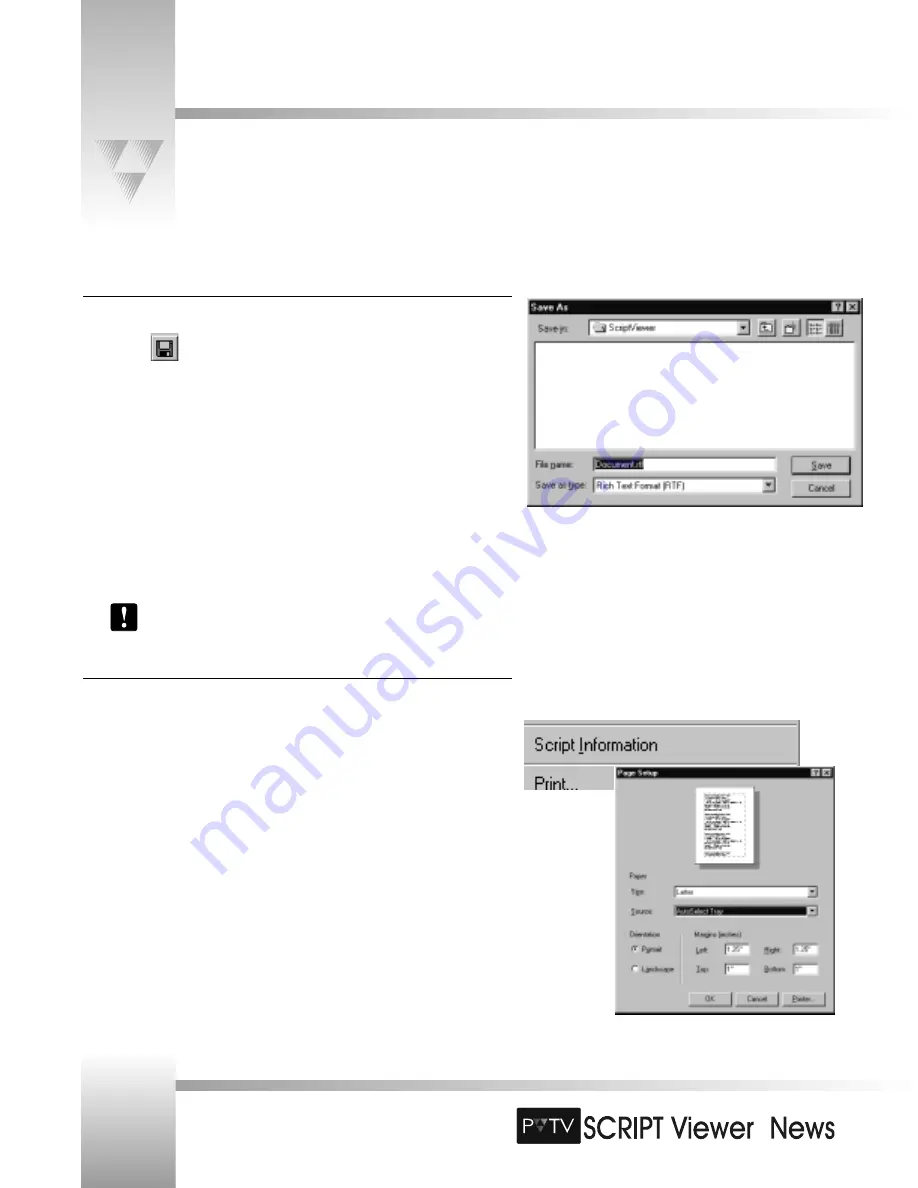
TM
TM
SCRIPTedit Basics
Saving a Script
To save under the current file name:
1. Click
.
2. Select
Save
from the
File
menu.
To save a script under a different file name:
1. Select
Save As
from the
File
menu. This opens the
Save As
dialog box.
2. If needed, select a different directory in the
Save in
box:
• Click the attached arrow, click to select a drive, then double-click a different
directory.
• All directories, subdirectories, and script files (*.RTF) for the selected drive or
directory are listed.
3. In the
File name
box, enter the file name with a .RTF extension.
4. Click
[Save]
.
To save the file over an existing Script, select a file name, and click
[Save]
.
Printing a Script
To print a script:
1. Select one of the following options from the
File
menu:
•
- Prints the Script to the printer.
•
Print Preview
- Preview the Script before printing.
•
Page Setup
- Setup the paper size and source, orientation, and margins.
To setup the page:
1. Select
Page Setup
from the
File
menu.
2. In the
Paper
area, select one of the following options:
•
Size
- Specifies the size of paper you want to print on.
•
Source
- Specifies where the paper you want to use is located in the printer.
3. In the
Orientation
area, click:
•
Portrait
for vertical orientation.
•
Landscape
for horizontal orientation.
4. Enter the
Left
,
Top
,
Right
, and
Bottom
margins.
5. Click
[OK]
.
Page 36
Installation and Operations Manual • © 1999 ParkerVision, Inc.






























