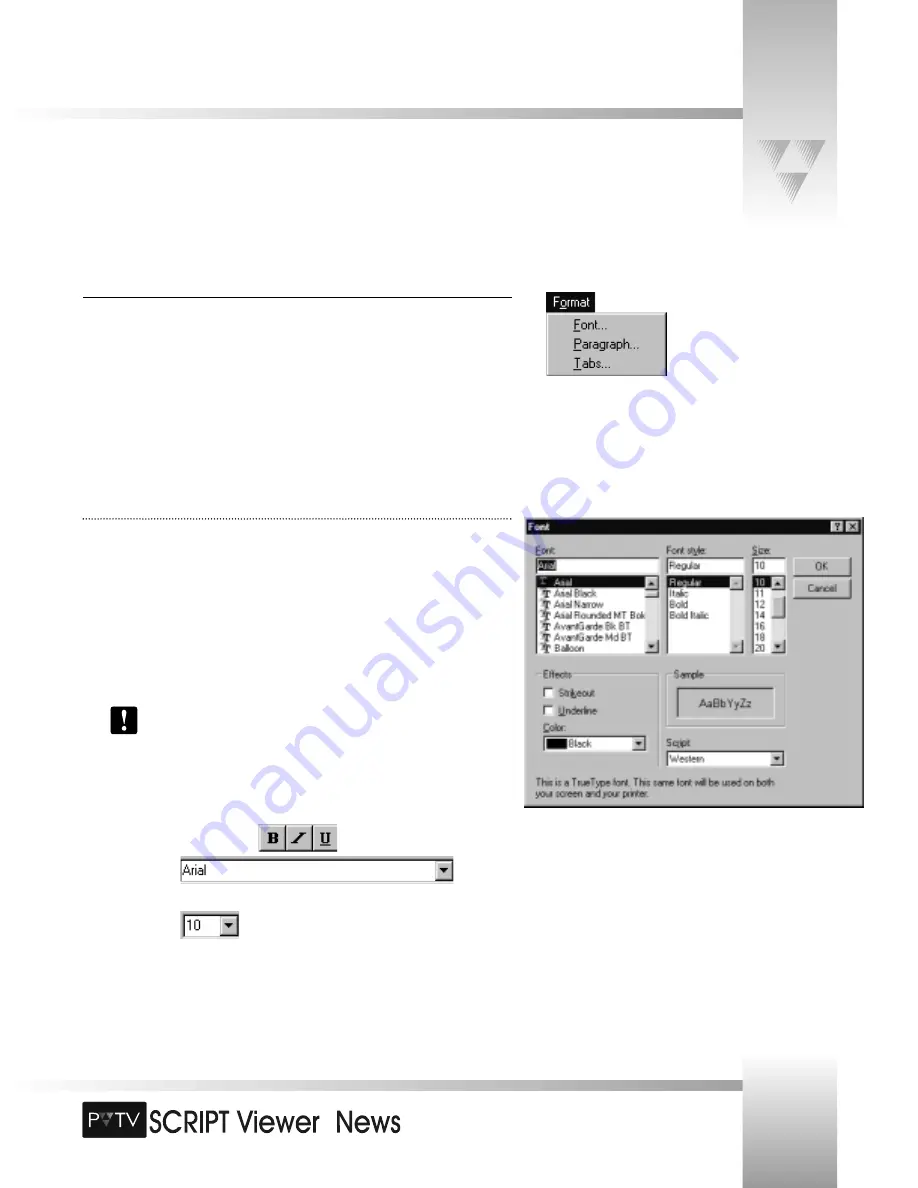
TM
Page 33
SCRIPTedit Basics
Formatting The Text
To change text formatting, margins, alignment, or tab settings, use the Font, Paragraph, and
Tab dialog boxes from the
Format
menu. You can also use the toolbar for some formatting
shortcuts.
Before you apply formatting, select the text you want changed:
• To select the entire Script, select
Select All
from the
Edit
menu.
• To select part of the text, click and drag the mouse over the text you want
formatted.
Changing Fonts
Use the
Font
dialog box to change the font type, style, size, or text color. For quicker
formatting, use the toolbar buttons or lists.
To change the font (using the dialog box):
1. Select
Font
from the
Format
menu to open the
Font
dialog box.
2. Make any necessary adjustments to the Font’s typeface, style, and size in the
appropriate lists.
3. In the
Effects
area, you can select
Strikeout
or
Underline
, or change the text
Color
.
The Script list displays the available language scripts for the selected font. The
default is Western.
To change the font (using the toolbar):
Use the following toolbar buttons or lists to change the text font or color in the
SCRIPTedit window:
•
Bold, Italic, or Underlined
•
Font type
List under the toolbar and on the left side of the window.
•
Font size
List under the toolbar and to the right of the font type list.
© 1999 ParkerVision, Inc. • Use Your SCRIPT Viewer™ System






























