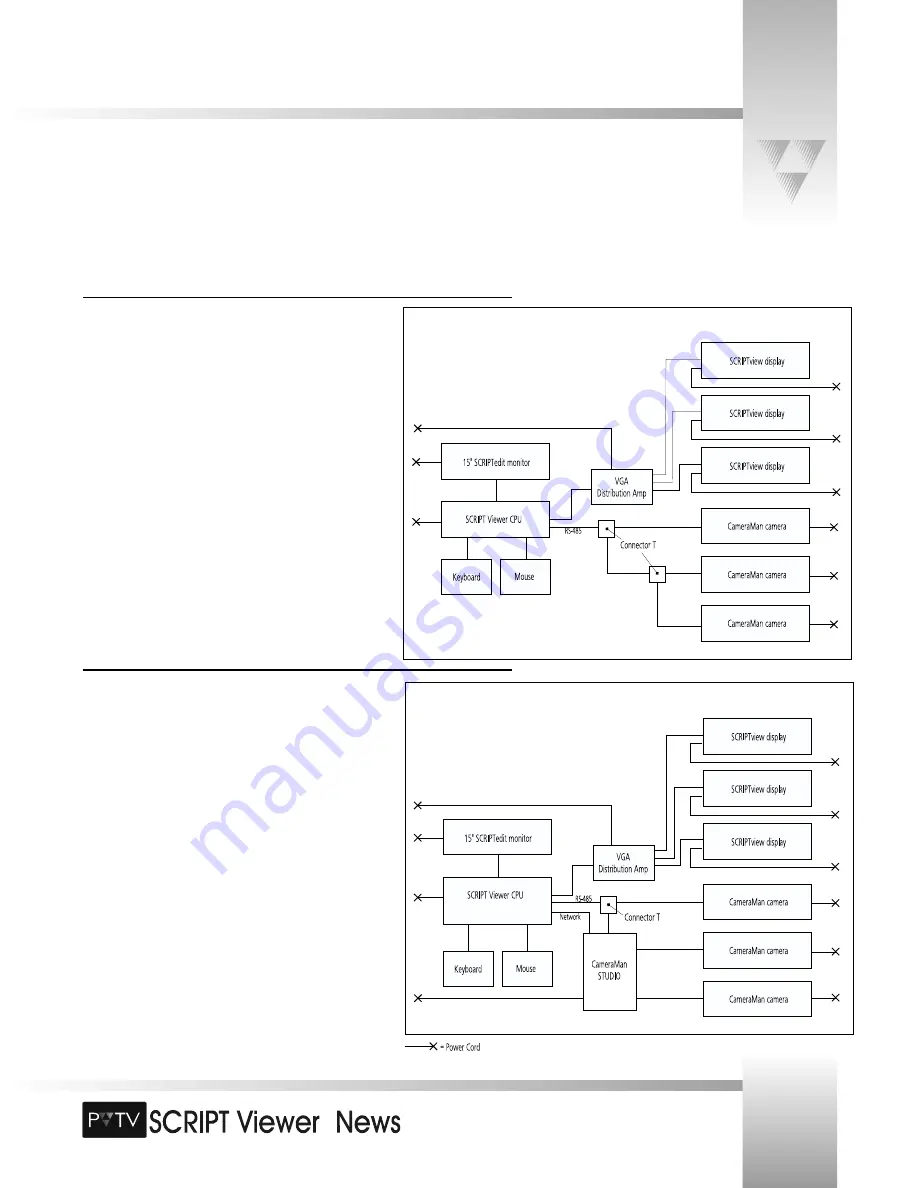
TM
Page 9
Connection Block Diagrams
Connecting to Multi-Camera Systems
Connecting SCRIPT Viewer to a multi-camera system is essentially
the same as a single-camera system, except that you must use a
T-Connector to daisy-chain the cameras. This allows each camera to
have communications with the SCRIPT Viewer CPU.
© 1999 ParkerVision, Inc. • Install Your SCRIPT Viewer™
Connecting to PVTV STUDIO
When used with PVTV STUDIO, SCRIPT Viewer can be controlled in
three ways: 1) from the SCRIPTedit interface, 2) from within the
PVTV STUDIO interface, and 3) from a hand-held wireless keypad.
The diagram to the right explains how to connect SCRIPT Viewer to
PVTV STUDIO to facilitate the following control functions:
Network Communications- This one-wire connection facilitates
information sharing between SCRIPT Viewer and PVTV STUDIO.
This enables you to operate SCRIPT Viewer from within the PVTV
STUDIO interface.
RS-485 Communications- This connection enables you to make
adjustments to the script using a wireless keypad. This requires the
use of a T-Connector.



























