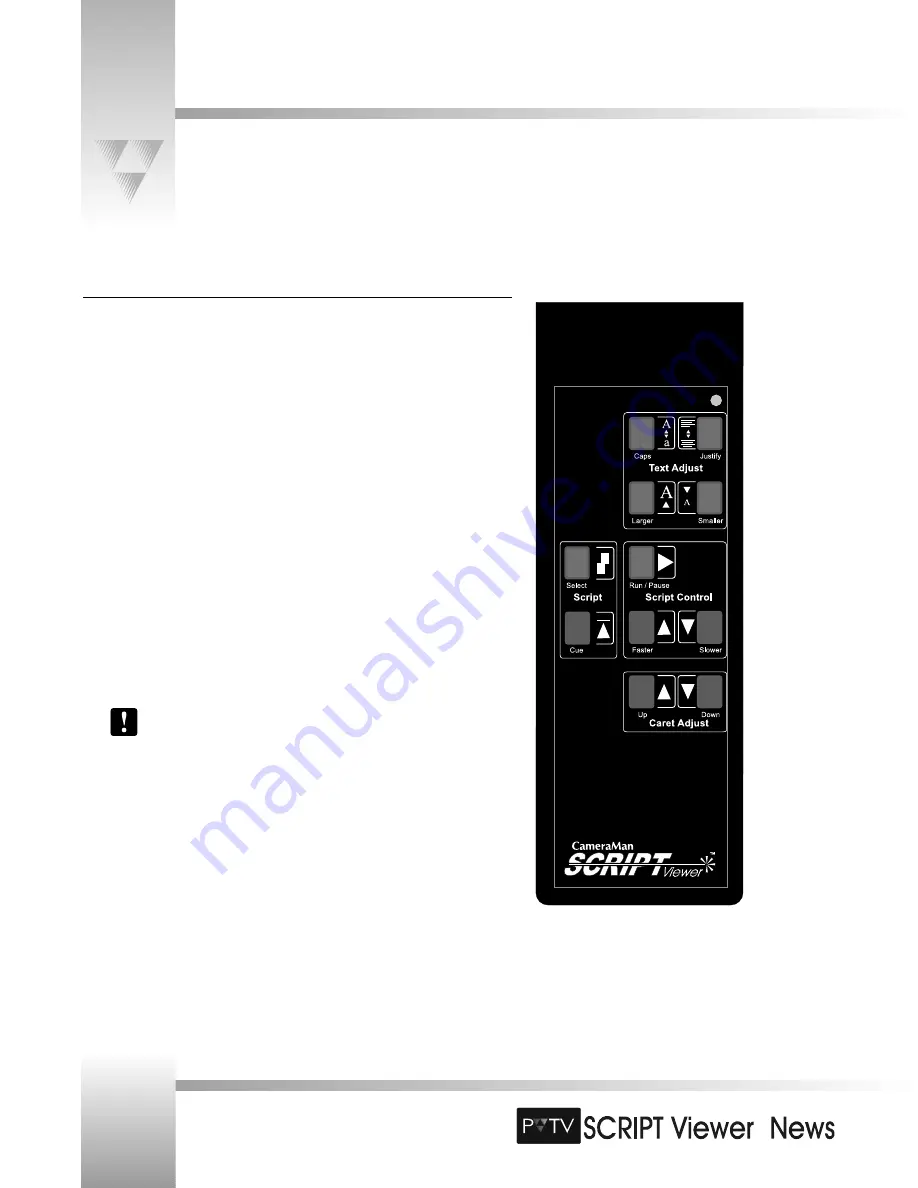
TM
TM
The SCRIPT Viewer Keypad
Included with your SCRIPT Viewer system is a wireless RF keypad. This keypad gives the talent or studio personnel the ability to
manipulate the SCRIPT Viewer format and scrolling capabilities.The keypad requires two (2) AA batteries. The address of the
keypad must also be set. Please turn to page 16 for more information.
Using the Keypad
The keypad is divided into the following four groups:
▼
1
Text Adjust Group:
The Text Adjust Group enables you to manipulate the way the
script looks.
• Caps - Puts the running script into all capital letters. Press again to turn off.
• Justify - Press to center-justify the running script. Press again to left-justify it.
• Larger/Smaller- Adjusts the font size of the running script.
▼
2
Script Group:
The Script Group enables you to select which script it would like loaded
into the SCRIPT Viewer system and to cue/start a script.
To select a script:
1. Press
Select
.
2. Use the
Faster
and
Slower Script Control
arrows to move the cursor to the
correct script.
3. Press
Run/Pause
to select it.
4. Press
Cue
to start the script.
To cue/start a script:
Press
Cue
. You will see a countdown on the display as the script is
cued.
You must enter a cue command at the beginning of your script in SCRIPTedit for
this function to work. Otherwise, use
Pause/Run
.
▼
3
Script Control Group:
The Script Control group enables you to adjust the scroll speed
of the running script.
•
Run/Pause
- Pauses and restarts the script. It DOES NOT cue the script, but it will
start the script if no cue command was entered in SCRIPTedit. If you accidentally
press the Run/Pause button to start a script with a cue command, an error message
will appear on the SCRIPTview display.
•
Faster
- Increases the speed of the running script.
•
Slower
- Decreases the speed of the running script.
▼
4
Caret Adjust Group:
The Caret Adjust group moves the caret up or down on the
SCRIPTview display.
Page 30
Installation and Operations Manual • © 1999 ParkerVision, Inc.
▼
▼
2
▼
▼
3
▼
▼
4
▼
▼
1






























