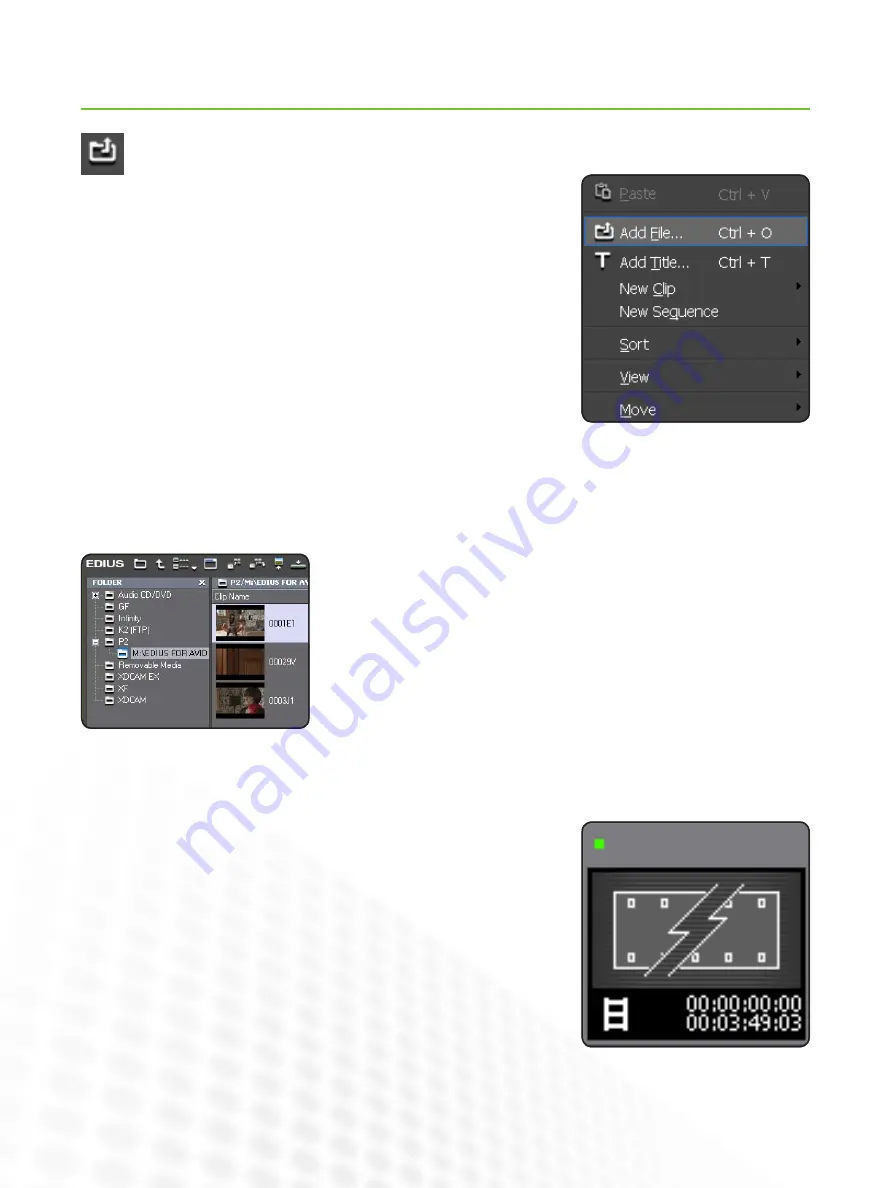
6
EDIUS for AvID EDItorS
Importing Media
www.grassvalley.com
importing media into eDiUS is like the best combination of AMA (with direct access to the original media) and the regu-
lar import process in Media composer.
To import regular ‘whole’ media files, you can:
Double click on a blank space in the right-hand viewing panel of the Asset Bin
•
Right-click on a blank space in the right-hand viewing panel of the Asset Bin
•
and choose Add File...
press ctRl-o
•
click on the open button at the top of the Asset Bin
•
Source Browser
What if you are importing file-based camera media like p2 or XDcAM?
With Media composer, you would set up your media directories as AMA linked bins
but with eDiUS there is simply no need.
the eDiUS Source browser is a dedicated window for viewing these kinds of files as
whole clips.
Drag clips from the Source Browser to the Asset Bin to organize them or add them
directly to a sequence.
Right-click on your selected media and choose Add and transfer to Bin, or click the
Add and transfer to Bin button to make a local copy of the media in your project folder
before importing.
this way you can remove your original media and edit using your selected copies.
Remember, all imported clips behave like AMA clips. if you remove your original
media files, linked clips will go offline unless you copy them onto your local drive first.
You can even click on the File menu and choose Add clip... to open media directly in the player monitor for use in a sequence with-
out importing it to the Asset Bin.
























