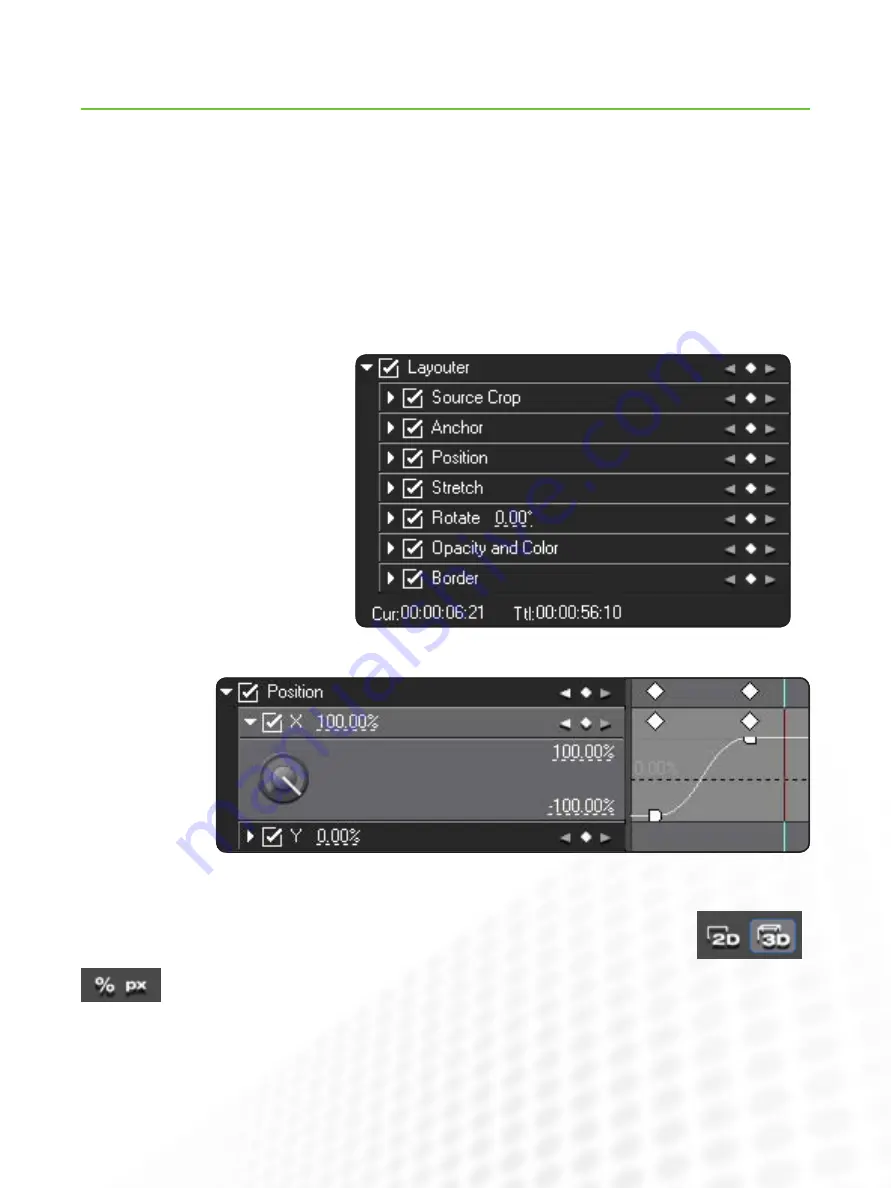
17
EDIUS for AvID EDItorS
Effects (cont.)
www.grassvalley.com
the Layouter
Media composer uses several kinds of effects to apply adjustments to clips like reframing or picture in picture. eDiUS also has
effects that can be used this way, including a dedicated picture in picture effect.
in addition, eDiUS has advanced layouter controls for every clip.
the layouter gives 2D and 3D control over clip appearance that can be fully keyframed. it is a powerful tool, especially when
combined with video filter effects like the track Matte and Mask, which can selectively mask regions of video or apply effects to
regions.
if you are familiar with cropping, position, rotation and color selection controls, you will enjoy using the layouter.
there are just a small number of features you may not be familiar with already.
the layouter has a 2D and a 3D mode. You switch between these modes by clicking on the appropriate but-
ton at the top of the window.
You can switch the units of measurement between percentages and pixels by clicking on the “%” or “px” button
at the top right of the layouter window.
You can apply the effects and effect settings from one clip to another clip (or multiple clips). You can do this by dragging the effect
straight from the information palette to another clip.
to use keyframing, put a tick in the box
for each setting you wish to keyframe.
You can also tick the “layouter” box at
the top to turn on keyframing for every
setting.
if you expand an
individual keyframe
setting, you will find
keyframe controls
very similar to those
found in the advanced
keyframe panel of
Media composer.



















