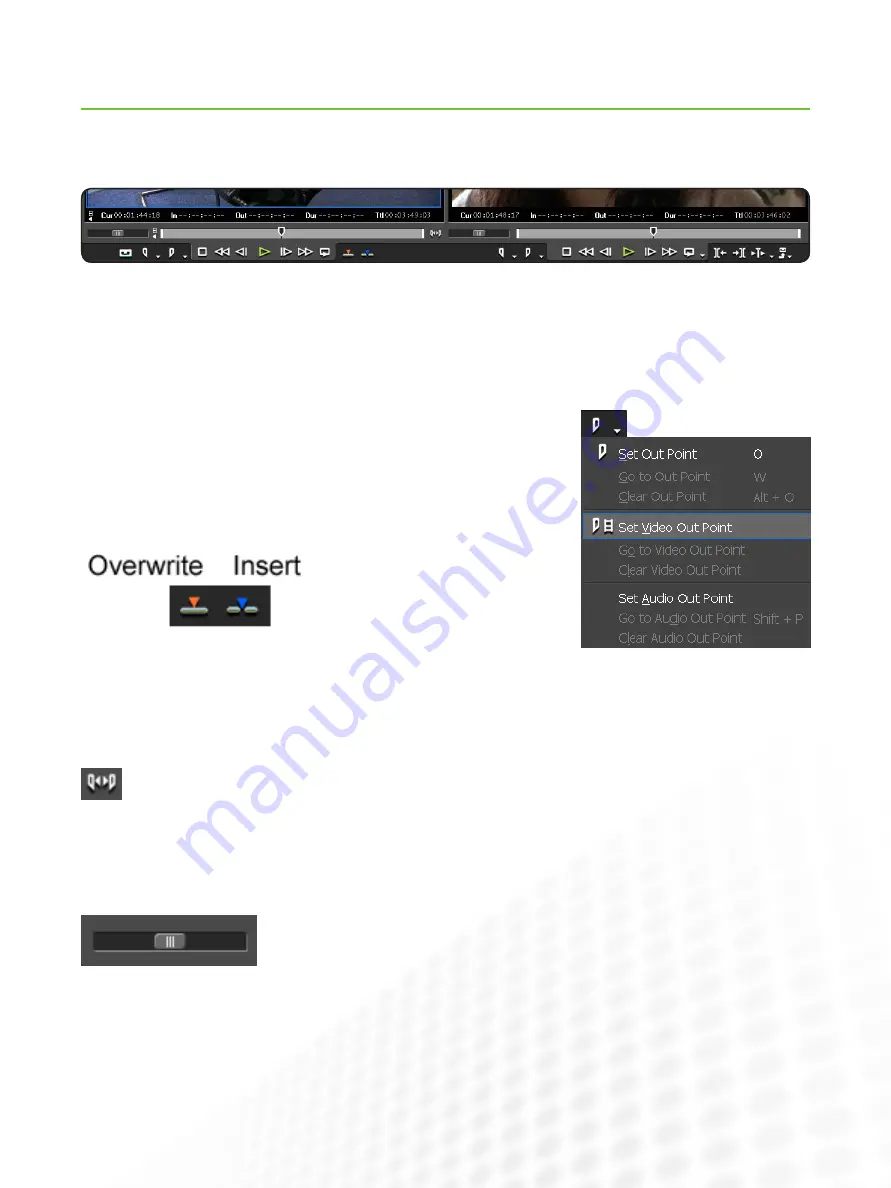
9
EDIUS for AvID EDItorS
Player and Recorder Preview Monitors
www.grassvalley.com
You will recognize most of the standard buttons on the player and Recorder preview Monitor windows. if in doubt, hover your
mouse over the button to get the tooltip, which gives the name and the keyboard shortcut.
to give users a more natural, analog experience, there are real fast-forward and rewind buttons, as well as the familiar play, next
frame, and previous frame buttons.
like Media composer, you can set separate video and audio marks on your source
clips for J cuts and l cuts: just use the sub-menu attached to the Set in or Set out
point buttons.
Standard keyboard shortcuts like “i” for in point and “o” for out point are the same.
the default eDiUS edit shortcuts are different to Media composer, though they func-
tion the same way:
if you are viewing long clips in the player monitor,
mark a section with in and out marks, then click the
expand Focus button to zoom the navigation bar to
your selection. this makes scrubbing and locating
clips much easier.
like Media composer, you can click and drag in and out marks
in the monitor navigator, though there is no need to use the Alt
modifier key.
As well as the analog style
Fast Forward and Rewind
buttons, eDiUS has Shuttle
controllers. the further you
drag to the right or left, the
faster the video will play forwards or backwards—just like a
physical shuttle controller.
there is also a powerful mouse-gesture control system.
click and drag inside the viewing panel of the player or
Recorder monitors to get the following results:
Drag left to Right: Mark in
•
Drag Right to left: Mark out
•
Drag top to Bottom: edit into timeline (using track patching
•
and insert/overwrite mode)
Using the right mouse button, if you drag in circles on the
image, the mouse will behave like a Jog controller, allowing
very precise analog playback of digital media with smooth,
natural-sounding audio.
overwrite is “]” and the insert (splice
in) is “[.”
Removing all marks is “X.”
these shortcuts can easily be changed
by visiting the User settings.
























