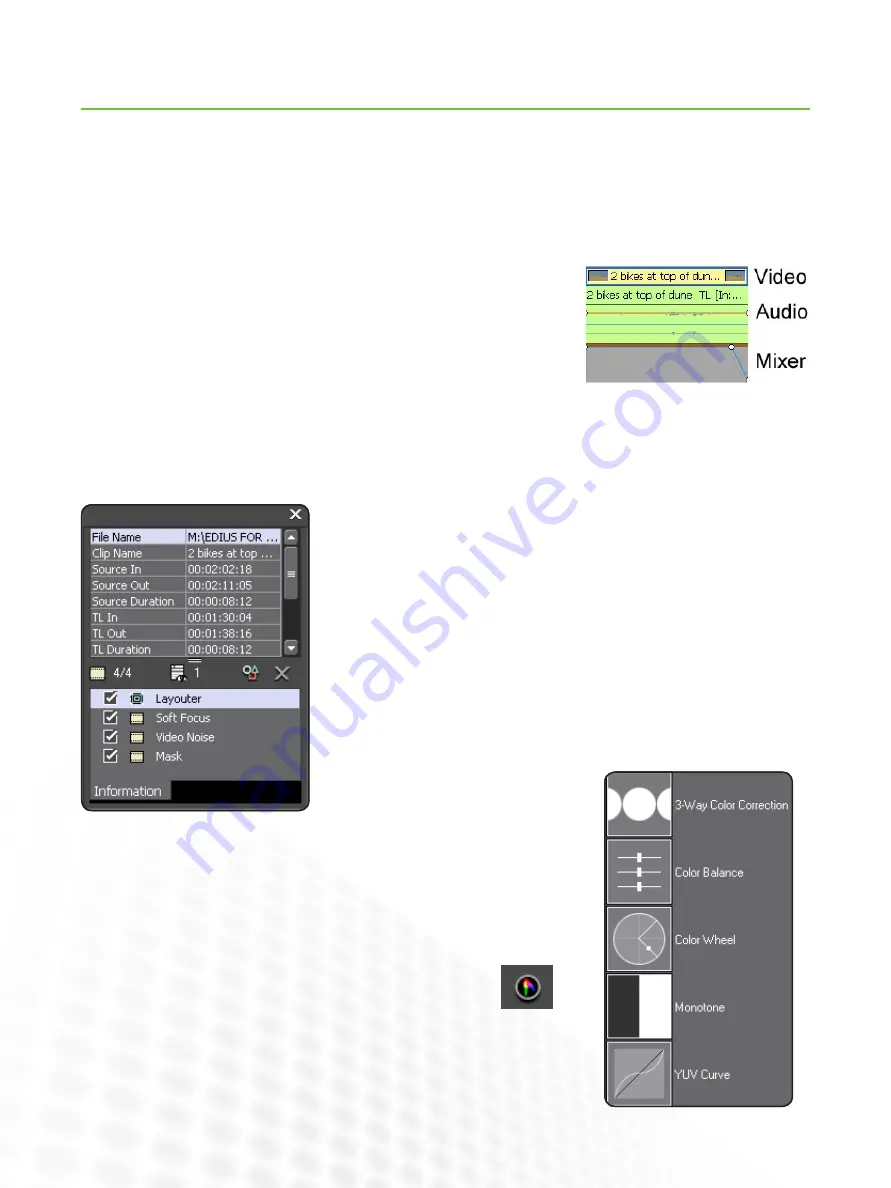
16
EDIUS for AvID EDItorS
Effects
www.grassvalley.com
Adding, working with, and removing effects is essentially the same in eDiUS as it is in Media composer. As with so many of the
differences between the systems, they are most often aesthetic.
Adding Effects
When you add an effect by dragging and dropping it onto a clip segment, be sure to
drop the effect onto the correct part of the clip.
Video effects should be added to the video part of a clip
•
Audio effects should be added to the audio
•
Keying or blending effects should be added to the Mixer part of the clip
•
the separation of the video, audio, and mixer parts of clips also applies when look-
ing for effect settings. the information palette shows effects that are applied to the
selected part of the clip.
this sometimes confuses new eDiUS editors, particularly when working with com-
bined Video/Audio tracks, where a clip behaves like a complete clip on a single track.
if you select a clip and effects you have applied do not show up in on the information
palette, double check you have the correct part of the clip selected. A blue outline
appears on the selected part of the clip.
Color Correction
eDiUS does not use a special color correction mode in the way that Media composer
does, though it offers similar tools and functionality.
color correction effects are applied like any other—by dragging and dropping the
chosen effect from the effect list.
A Vectorscope and Waveform are available at any time—not just when
color correcting—by clicking on the Vectorscope/Waveform button at the
top of the timeline or by selecting Vectorscope/Waveform on the View
menu.
Combining Effects
it is not necessary to nest effects in eDiUS as it is in Media composer. to com-
bine multiple effects, drag them onto a clip and you will see them as a list on the
information palette.
You can enable and disable individual effects by clicking on the effect tick box on the
information palette.
You can change the order effects are applied, like Media composer, by dragging and
dropping to move them up or down the list.




















