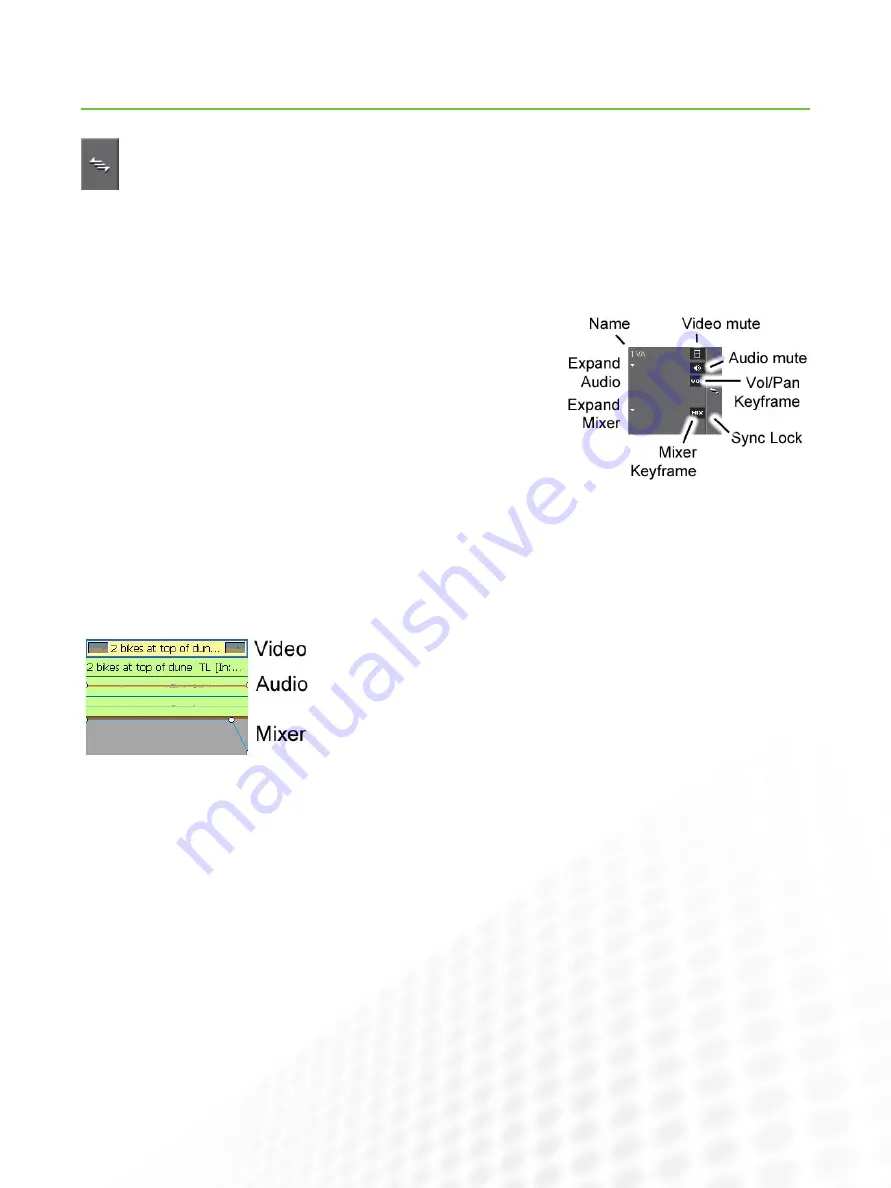
13
EDIUS for AvID EDItorS
Working with the Timeline (cont.)
www.grassvalley.com
Sync Locks
these behave exactly as you would expect, based on your experiences of Media composer. You can toggle all sync locks
on and off by clicking on the Sync lock toggle at the top of the track header buttons.
track Headers
eDiUS has controls for displaying or hiding audio waveforms on each track.
the options available can vary because eDiUS supports several kinds of tracks:
Audio
•
Video
•
title
•
Audio/Video
•
You can add or delete tracks by right clicking on any of the track header buttons.
About Clip Segments
in the same way that Media composer displays video and audio segments in different
colors, eDiUS keeps video, audio, and mixer (opacity/alpha) parts of sequence clip
segments separate.
Media composer will not allow you to combine video and audio on a single track, so it
is simple to see what kind of media you have in a sequence.
eDiUS allows you to combine all media types on special Video/Audio tracks. this
makes it very clear which audio is associated with which video but can confuse new
users who are not familiar with Video/Audio tracks.
the Video, Audio, and Mixer parts of clips, all have different appearances. the Mixer
part clip always appears where there is video. it allows rubber-banding of clip opacity
(think of the Media composer Superimpose effect).
the mixer is only visible when you click the expand triangle on the track header to
show it.























