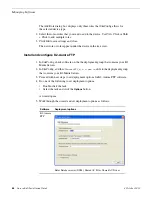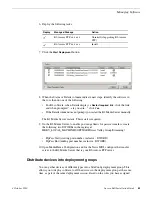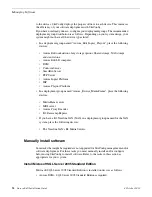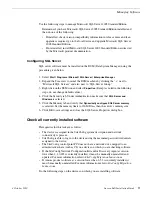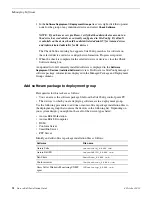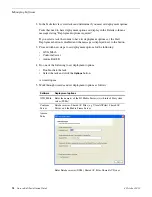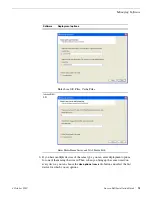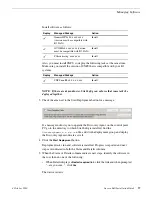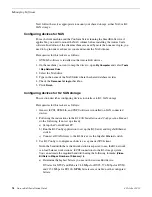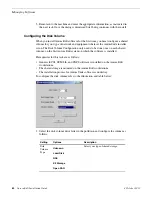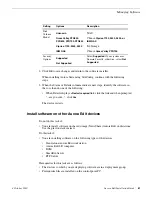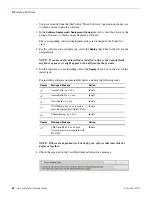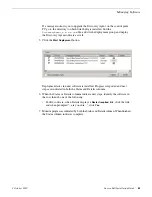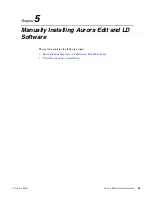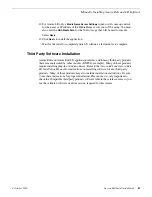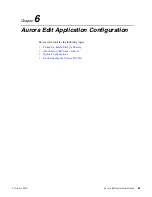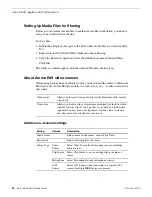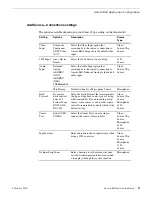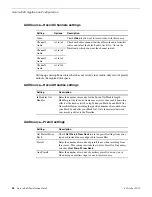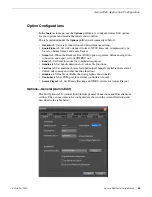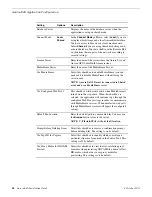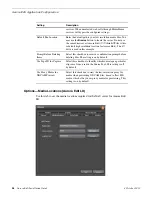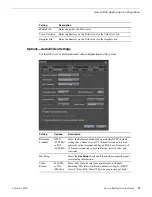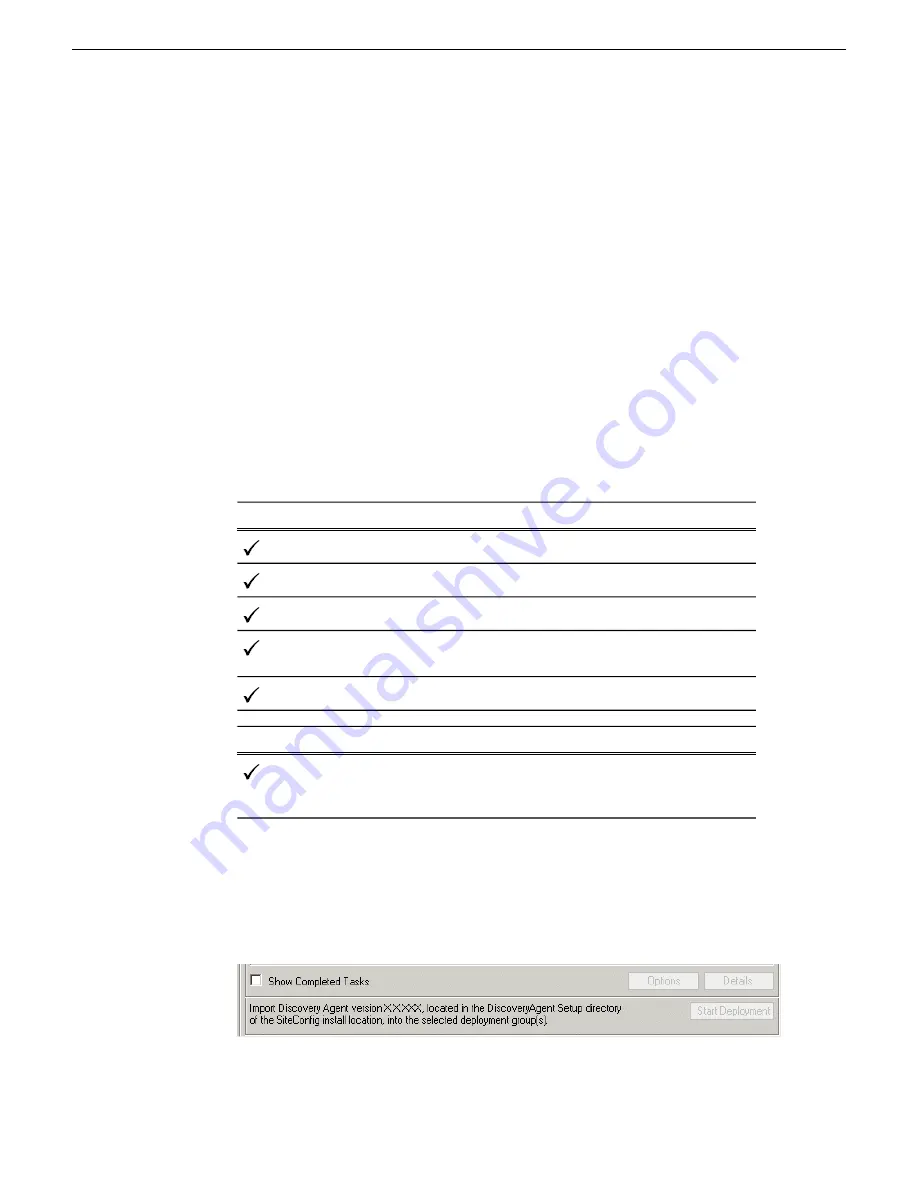
•
You have recently done the SiteConfig "Check Software" operation on the devices
to which you are deploying software.
1. In the
Software Deployment | Deployment Groups
tree view, select the device or the
group of devices to which you are deploying software.
The corresponding software deployment tasks are displayed in the Tasks list
view.
2. For the software you are deploying, select the
Deploy
check box in the row for the
uninstall task.
NOTE: If you manually uninstalled or installed software, the uninstall task
might not appear or it might appear with a different package name.
3. For the software you are installing, select the
Deploy
check box in the row for the
install task.
For installing software on Aurora Edit devices, deploy the following tasks:
Action
Managed Package
Deploy
Install
AuroraSuite x.x.x.xxx
Install
AuroraEditLD x.x.x.xxx
Install
NewsShare x.x.x.xxx
Install
GVGMLib xxxx.xxxx (version
must be compatible with K2 SAN)
Install
PCmonitoring x.x.x.xxx
Action
Managed Package
Deploy
Install
SNFS nonK2 x86 xxxx.xxxx
(version must be compatible with
K2 SAN)
NOTE: If there are dependencies, SiteConfig can enforce that some tasks be
deployed together.
4. Check the area next to the Start Deployment button for a message.
82
Aurora Edit Installation Guide
4 October 2010
Managing Software