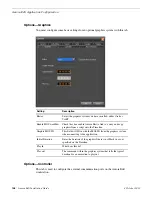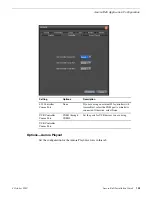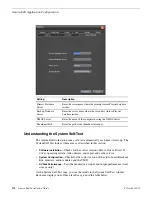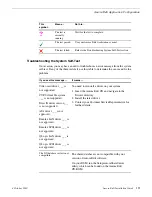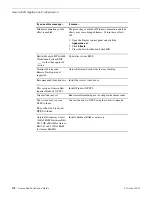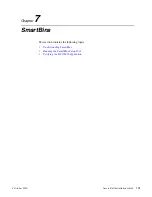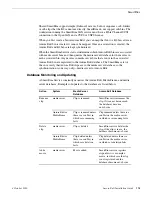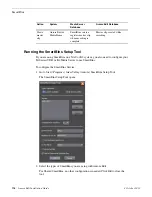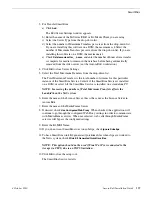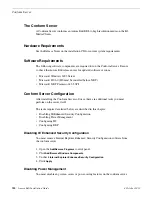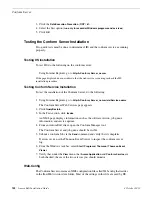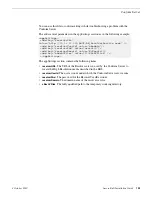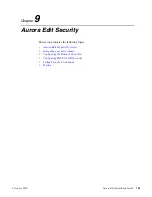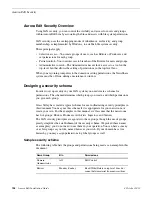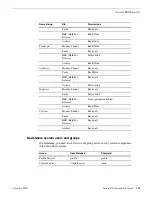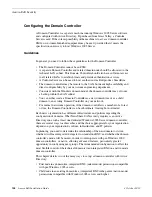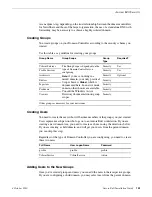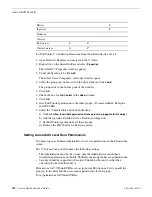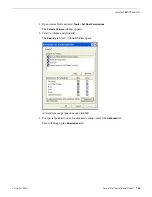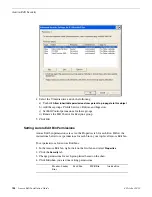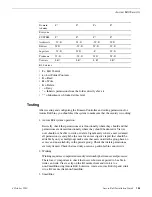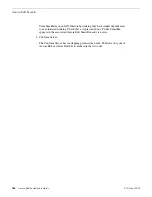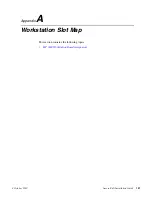3. Click the
Data Execution Prevention
(DEP) tab.
4. Select the first option (
run only for essential Windows programs and services
).
5. Click
OK
.
Testing the Conform Server Installation
Two quick tests must be done to determine if IIS and the conform service ae running
properly.
Testing IIS installation
To test IIS, do the following on the conform server:
Using Internet Explorer, go to
http://<Conform_Server_name>
If the page displayed does not indicate that the web service is running, recheck the IIS
installation procedure.
Testing Conform Service Installation
To test the installation of the Conform Server, do the following:
1. Using Internet Explorer, go to
http://<Conform_Server_name>/xre/Services.asmx
.
The Conform Server Web Services page appears.
2. Click
QueryBoxInfo
.
3. In the Test section, click
Invoke
.
An XML page displays information such as the software version, job queue
information, and service uptime.
4. From an Aurora Edit client, open the Conform Manager tool.
The Conform Server and job queue should be visible.
5. Submit a conform Job via the
Send
command and verify that it completes.
If errors occur, use the Thomson Event Viewer to inspect the conform server
log.
6. From the Windows task bar, select
Start | Programs | Thomson | Thomson Event
Viewer
.
7. Verify that, under the
View
menu, that
Aurora Application
and
Conform Service
are
both checked; these are the two services you should monitor
Web.Config
The Conform Server contains an XML configuration file called Web.config that resides
in the \InetPub\wwwroot\xre folder. Most of the settings in this file are used by IIS.
122
Aurora Edit Installation Guide
4 October 2010
Conform Server