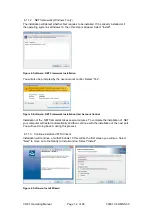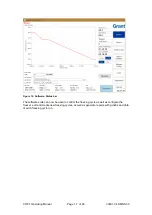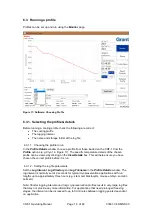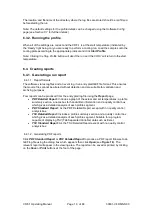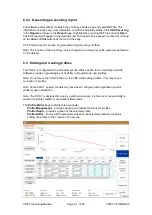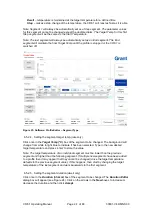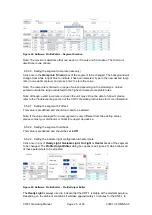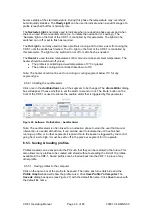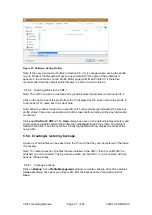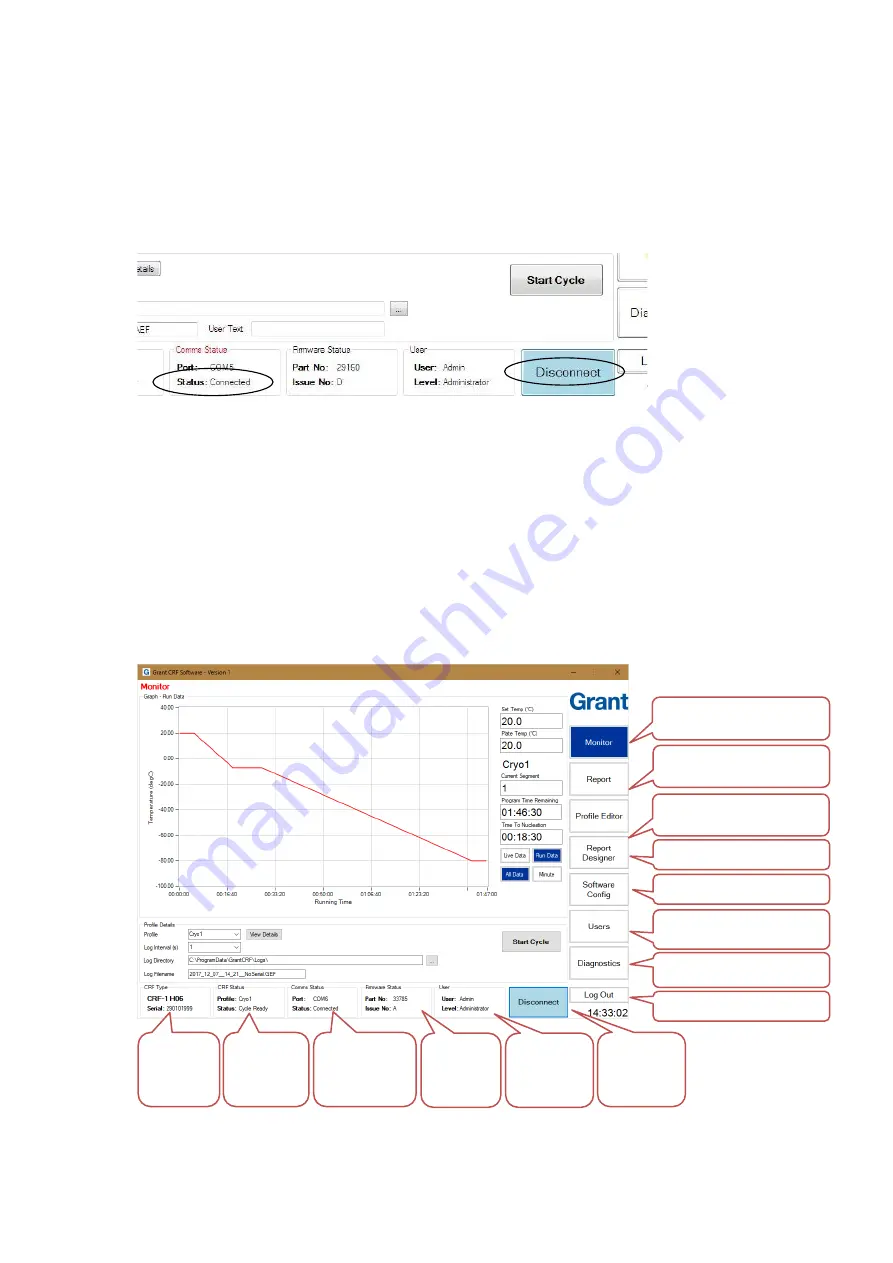
CRF-1 Operating Manual
Page 15 of 60
33801-V4 DMN S90
6.1.3. CRF-1 connection & synchronisation
Wait at least 15 seconds after turning the CRF-1 on before trying to connect. To establish the
connection, click the
Connect
button at the bottom of the software (see Figure 13). The CRF-
1 and software will synchronise with each other. While this occurs, two bars show the
progress. When the synchronisation is complete, the
Connect
button will change to
Disconnect
and the software will show
Status: Connected
Figure 13: Software: Connected
As soon as the software is connected to the CRF-1, all parameters will be constantly read
from the CRF-1 and updated. The CRF-1 will either be stable at the profile start temperature
or changing towards the
Set Temp (
o
C)
. While the CRF-1 is changing it is not possible to run
a temperature profile and the
Start
button and
Profile Details
are disabled.
When the value in the
Plate Temp (
o
C)
box reaches the
Set Temp (
o
C)
box value and is
sufficiently stable then the
Start
button and
Profile Details
are enabled and the CRF-1 is
ready to run a profile.
6.1.4. Software overview
Figure 14: User Software Overview
Shows the current run data and
profile details
Generates reports of the data
and events
Create and edit temperature
profiles
Design templates for Reports
Configure the software defaults
Edit, create and delete User ID,
levels and passwords
Fault diagnostic page
Log out as current user
Type and
serial
number of
CRF-1
Profile
being used
and CRF-1
status
COM port
being used and
connection
status
Firmware
part and
issue
number
Current
logged in
user and
access level
Connect/
Disconnect
from CRF-1
Содержание CRF-1 H00
Страница 1: ...Controlled Rate Freezer CRF 1 Series Operating Manual...
Страница 59: ......