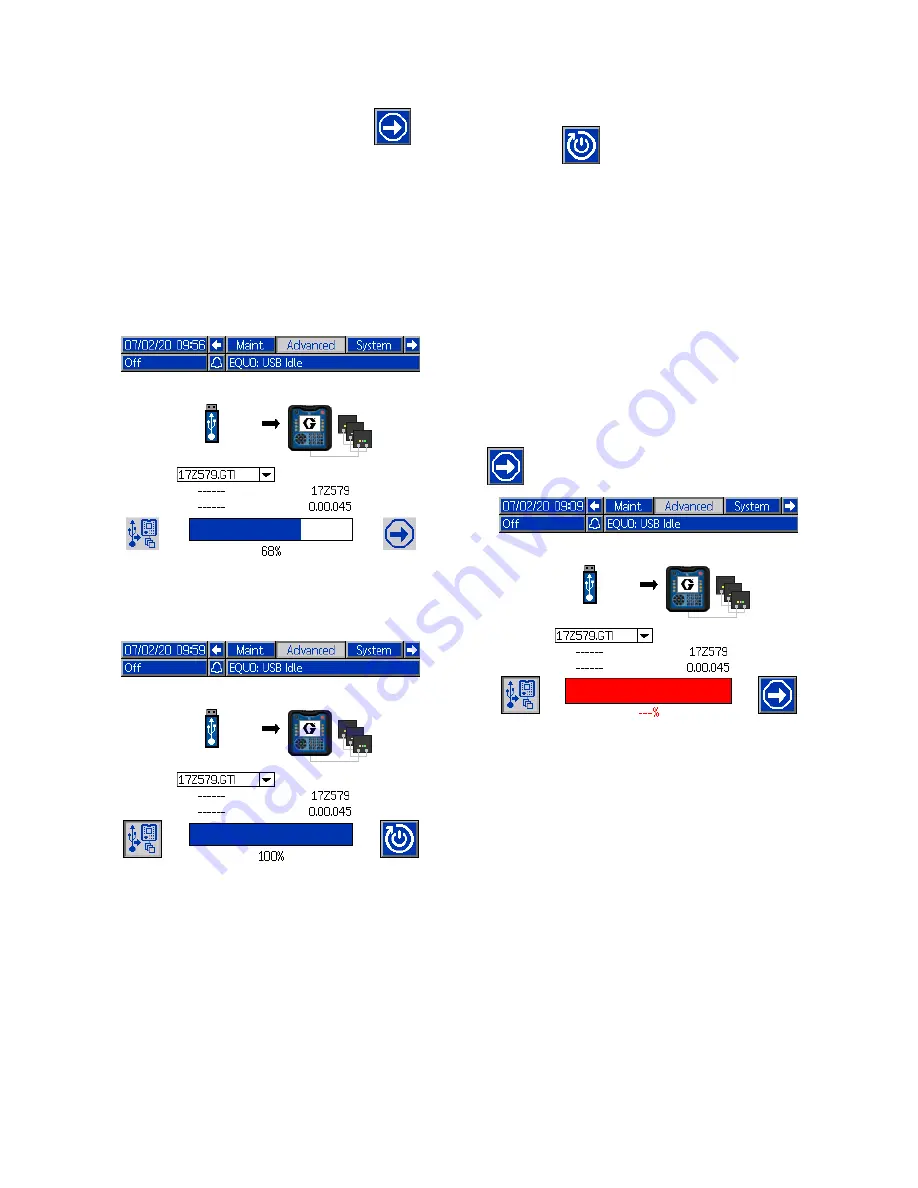
Control Interface Setup and Maintenance
7.
Press the soft key next to the Continue
icon to begin the software transfer.
In the following example, software version
0.01.002 of the 17X093 software will be copied
from the USB drive and will overwrite version
0.01.001 of 17X083 on the token.
The progress of writing the software update to
the token can take several minutes to complete.
Leave the USB drive and token inserted while
the transfer is in progress. The control interface
buttons are not functional during this time.
Figure 28 Software Transfer Process
8.
When the transfer is complete, the progress bar is
solid blue and the progress is 100%. Remove the
USB drive and token from the control interface.
Figure 29 Software Transfer Complete
9.
After the transfer is complete, press the soft key
next to the
icon to automatically reset
the control interface to load software. Refer to
manual 3A1244 for step-by-step instructions
on how to update the software version of
Graco Control Architecture Modules. See
Note
The system must be manually reset to
load a *.GMI file. Follow your system
manual to load a new version of the
gateway map.
10. If the software update transfer fails, the progress
bar turns red and no percentage is shown. Make
sure the token and USB are inserted correctly
(not loose) and retry the procedure. Do not
remove the USB drive or token until the transfer
process is complete. Press the soft key next to
to reattempt a software transfer.
Figure 30 Software Transfer Not Completed
When the software transfer is completed
successfully, the control interface powers up
as normal. You can repeat the procedure with
another token if needed.
48
3A7370C
















































