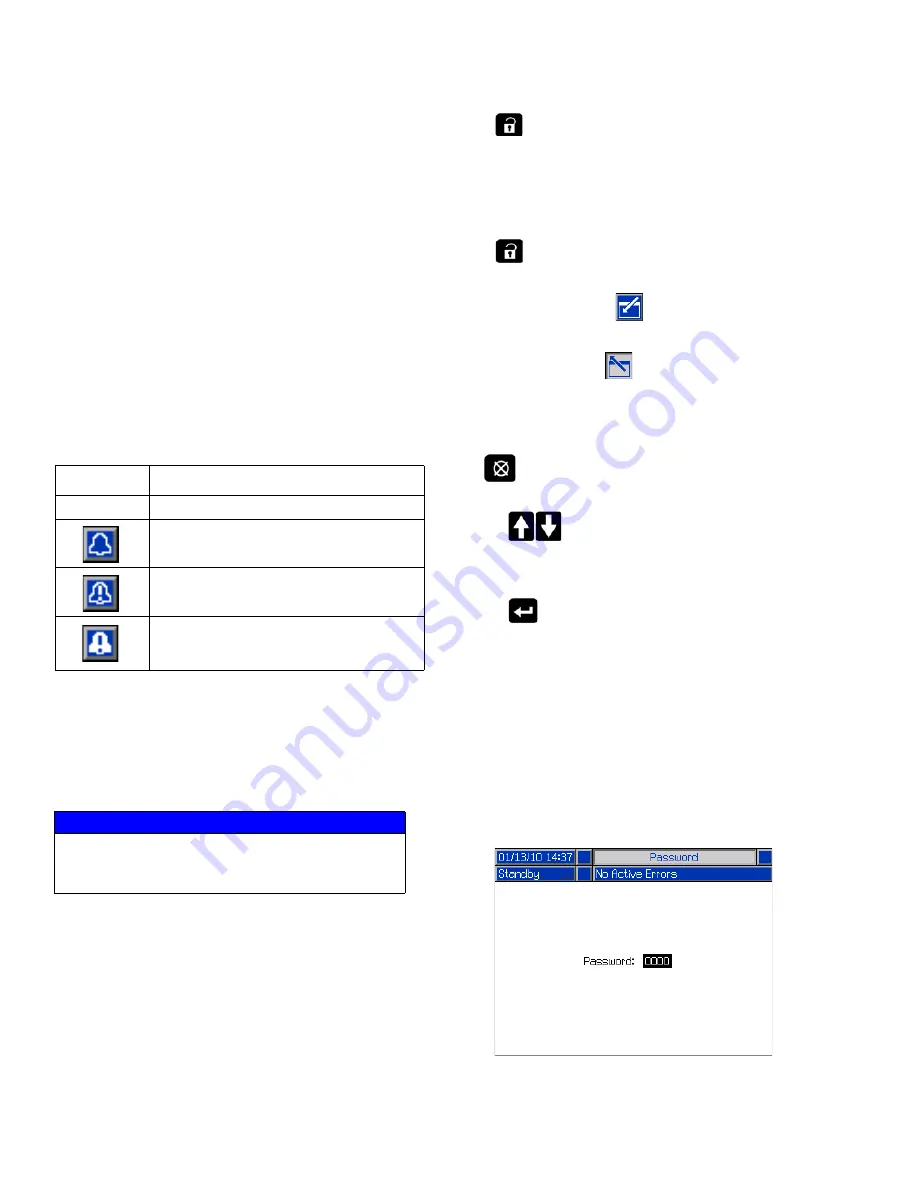
ADM Display Details
18
333587B
Screen Menu
The screen menu indicates the currently active screen,
which is highlighted. It also indicates the associated
screens that are available by scrolling left and right.
System Mode
The current system mode is displayed in the lower left of
the Menu Bar. System modes include: Pump Active,
Pump Inactive, Job in Cycle, Pre-charge, Heat Inactive,
Heat Off, Heat Soak, Heat at Temp, Heat in Setback.
Status
The current system status is displayed in the lower right
of the Menu Bar.
Alarm/Deviation
The current system error is displayed in the middle of
the Menu Bar. There are four possibilities.
Soft Keys
Icons next to the soft keys indicate which mode or action
is associated with each soft key. Soft keys that do not
have an icon next to them are not active in the current
screen. See
Advanced Display Module
on page
and
ADM Soft Keys
Navigating the Screens
There are two types of screens:
Run screens control operations and display system
status and data.
Setup screens control system parameters and
advanced features. These screens are accessed
through the iQ Menu.
Press
on any Run screen to switch to the iQ Menu
screens. If the system has a password lock, the
Password screen is displayed. If the system is not
locked (password is set to 0000), iQ Menu Screen 1 is
displayed. Refer to
iQ Menu
on page
for additional
information.
Press
on any Setup screen to return to the Run
screen.
Press the Enter soft key
to activate the editing
function on any screen.
Press the Exit soft key
to exit the editing function
and save any changes.
Use the other soft keys to select the function adjacent to
them.
Use
to exit a screen. Using this key while in editing
mode will exit the screen without saving changes.
Use the
keys on the ADM to move through the
settings on a screen or drop down menu and to scroll
through multiple screens on the right side of the display.
Use the
key to choose a field to update, to make a
selection, to save a selection or value, to enter a screen,
or to acknowledge an event.
Set Password
You can set a password to protect access to some
selections on the iQ Menu screens. See
iQ Menu
on
page
. It can also be used when changing from
Remote to Local control mode to protect against
inadvertently changing control modes. To set or remove
the password, select Advanced from iQ Menu 2. See
Advanced Setup Screen 1
on page
Icon
Function
No Icon
No information or no error has occurred
Advisory
Deviation
Alarm
NOTICE
To prevent damage to the soft key buttons, do not
press buttons with sharp objects such as pens,
plastic cards, or fingernails.






























