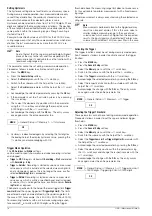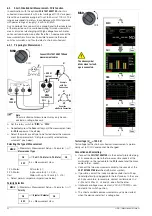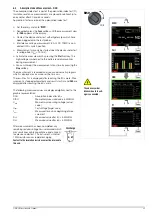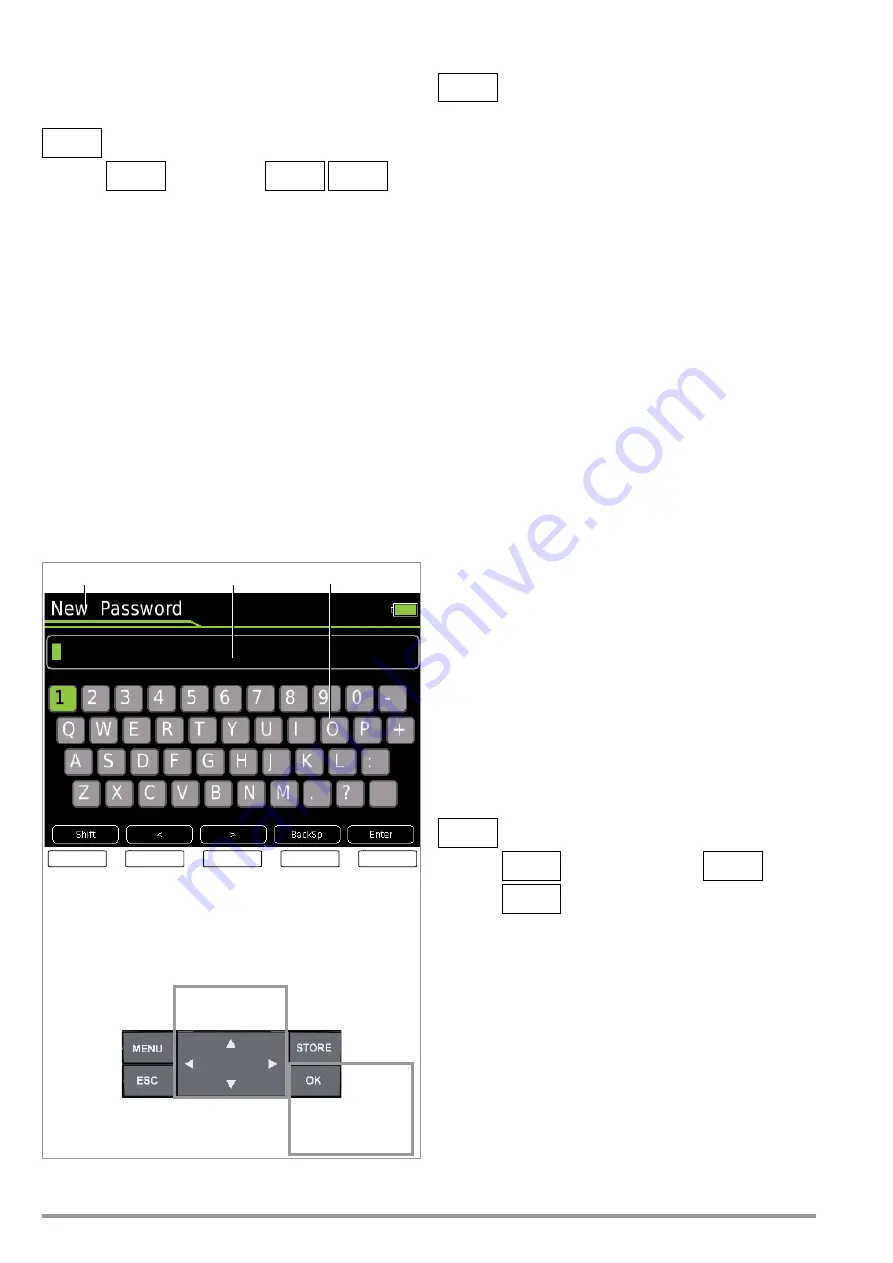
10
GMC-I Messtechnik GmbH
4.4.5
System > Display Zeros
The
Display Zeros
parameter can be used to specify whether lead-
ing zeros will appear or be suppressed at the measured value dis-
play.
> General Setup
System
Display Zeros
:
000.0 / 0.0
3x
4.4.6
System > Change Password
A password must be entered in order to adjust the parameters for
each of the following measurements:
•
RISO: change test voltage
•
M
/4: change test current
The default password is “METRAHIT”.
If necessary, an individual password can be assigned via the
Change Password
parameter.
Password protection is not activated with the default setting, i.e.
“METRAHIT”. An individual password must be entered in order to
activate this function.
Password Characteristics
Maximum length
31 characters
Composition: any
desired
alphanumeric characters
Keyboard for Entering Text
Entering the Old Password
> General Setup
System
Change Password
Press the
MENU
key and then press the “General Setup” softkey.
Select the “System” menu with the help of the
scroll key.
Switch to the submenu with the help of the
scroll key and
select the
Change Password
parameter using the
scroll keys.
After acknowledging the
Change Password
parameter by pressing
the
OK
key, “Old Password” appears in the header in order to
prompt you to enter your current password.
Your current password is entered using the alphanumeric key-
board. Select the individual characters from the keypad using the
scroll keys to this end. The position of the cursor is indicated by
the green background at the respective key. Acknowledge the
selected character by pressing the
OK
key, after which the charac-
ter is transferred to the entry field. The last entered character or
characters can be deleted with the help of the
BackSp
(backspace)
key. You can move the blinking cursor in the entry field to the
desired position within the word using the “
<
” or “
>
” softkey, in
order to add characters or delete them with the help of the
BackSp
softkey. The
Shift
softkey can be used to switch back and forth
between upper and lower case letters, as well as numerals and
special characters. A fully entered (old) password is accepted by
pressing the
Enter
key. “
New Password
” appears in the header in
order to prompt you to enter a new password.
Entering the New Password
Enter a new password as described above. After acknowledging
by pressing the
Enter
softkey, “
Confirm Password
” appears at the
display and prompts you to enter the new password once again.
Proceed as described above to enter the password again, and
then acknowledge by pressing
OK
. If the exactly the same pass-
word has been entered both the first and the second time, the fol-
lowing message appears in order to indicate that the password
has been successfully changed: “The password has been
changed”.
The menu mode is exited by pressing
ESC
three times and the
instrument is returned to the measuring function.
4.4.7
System > Display Profile – Digital Display View
Two different views can be selected here – black lettering against
a bright background or vice versa.
> General Setup
System
Display Profile
:
Inverted or Normal
3x
Default setting: White lettering against a dark background
MENU
OK
OK
ESC
<
>
BackSp
Enter
Entry Field
Keypad
Shift
Entry Prompt
Entry field:
Delete
charac-
ters from
right
Entry field:
Accept
pass-
word from
entry field
Entry field:
Scroll left
Entry field:
Scroll
right
Keypad:
Switch
between
upper/
lower
case and
symbols
Char. Selection
in the Keypad
Transfer character
from the keypad to
entry field
MENU
MENU
OK
OK
ESC