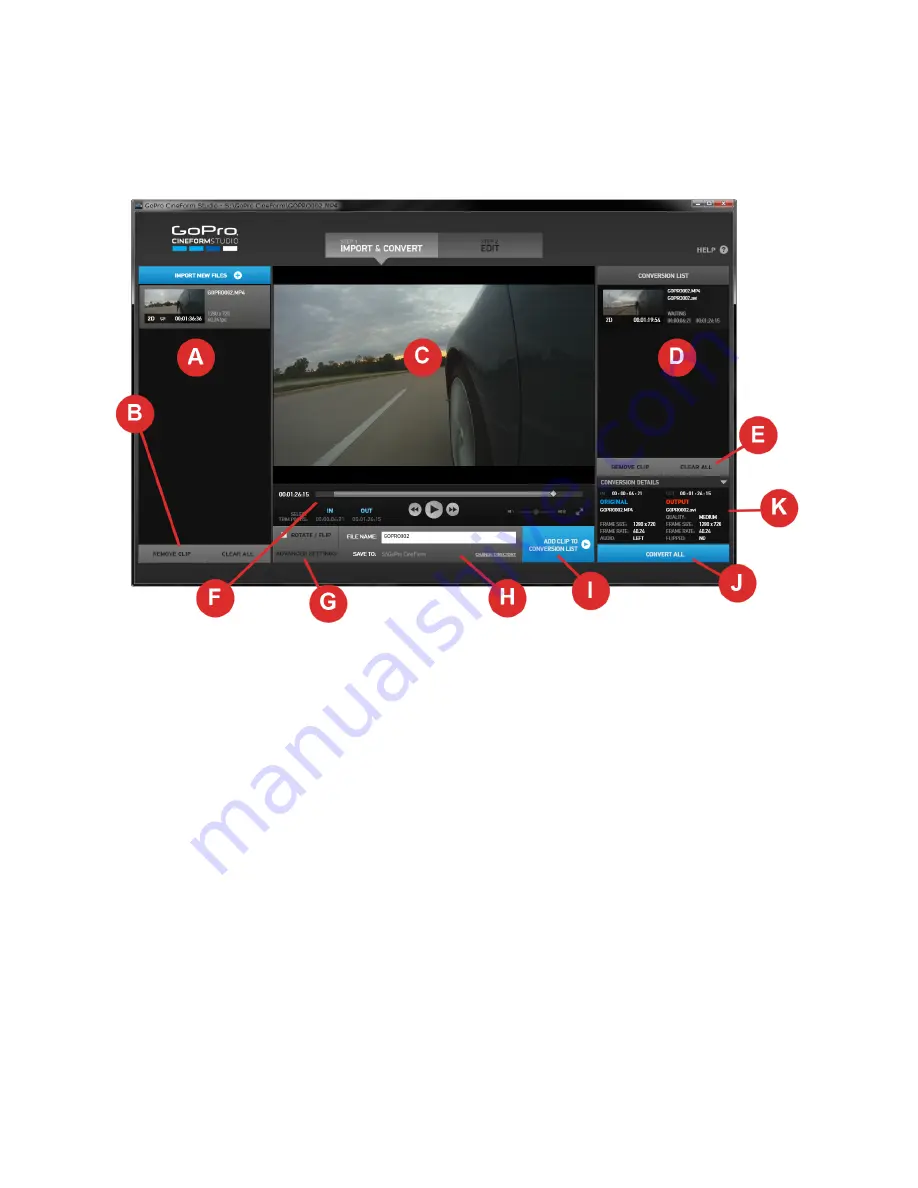
STEP 1: IMPORT & CONVERT
The Import and Convert Workspace
A.
When you launch GoPro CineForm Studio, the “
Import New Files
” panel is to the left in the
interface. Use the blue “Import New Files” button to launch the “Open File” dialog box.
Navigate to your project folder, and choose the clips you want to work with. When working
with GoPro 3D clips, select only the “left” or “right” clip(s) and GoPro CineForm Studio will
automatically match each synchronized file pair.
If you choose to work with all the files in your project folder, simply dragging the folder and
ʻ
dropping
ʼ
it on the Import pane will import all the GoPro media in the folder and will
automatically synchronize any 3D clip pairs.
If you want to import a file that is part of a 3D pair, but prevent it from being automatically
paired, right-click (Windows) or c click (Mac) on the Import New Files button, or in an
open area in the Import List pane, and manually select individual left or right video files for
import.
NOTE
: In order to synchronize 3D pairs, the files must be GoPro 3D clips shot on GoPro
Hero HD cameras.
GOPRO CINEFORM STUDIO
PAGE 7















