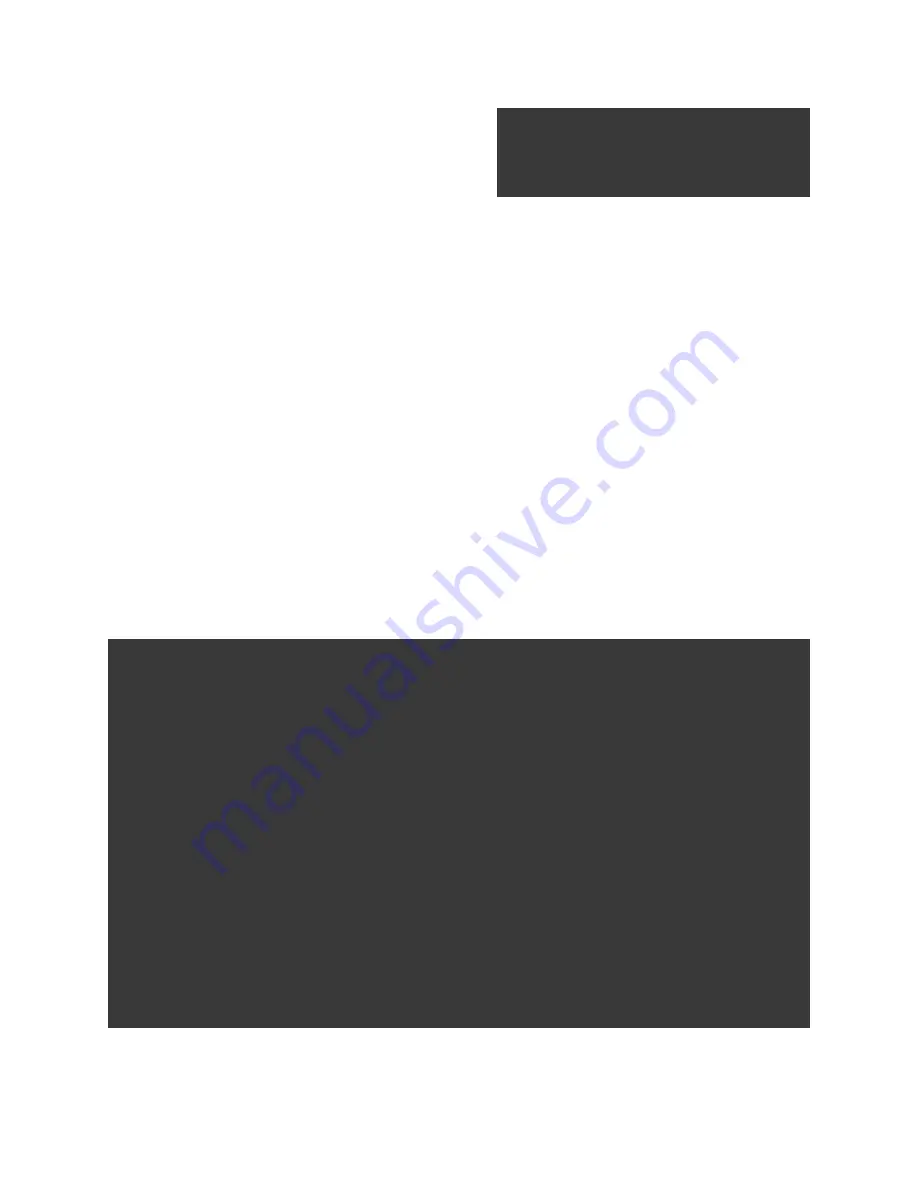
“stretch” occurs in the composition using the
H.Dynamic slider. Check Horizontal and/or
Vertical Flip to reverse your image in either, or
both directions.
NOTE
: To reset any adjustment control to the default or original state, click (Mac) or double-
click (Windows) on the name of the control (”Temp, Tint, or Exposure, etc.”)
J.
The “
Reset All
” (Windows) or “
Circle back
” button (Mac) at the bottom of the list returns all
controls to default and returns the clip to its original settings.
K.
When you are done making adjustments, or have edited your GoPro CineForm footage in
your editing program and exported a GoPro CineForm master file of your edited video, you
can export your clip to share or upload to the web. Choose a destination directory and a file
name and click on “
Export MP4
” (Windows) or choose
File>Export or CMD + E
(Mac) to
create a file appropriate for a video site or playback on another computer or device.
NOTE
: You may apply all the settings from one clip to one or more other clips by selecting the
source clip and selecting “Copy” from the Edit menu and then selecting your destination clips
and selecting “Paste.”
GOPRO CINEFORM STUDIO
PAGE 14
keyframes in clips where you have
k e y f r a m i n g a c t i v e t o m a k e
adjustments in other areas.
Working with 3D Inside GoPro CineForm Studio
When you
ʼ
re working with 3D clips, you are actually working with two, slightly offset 2D clips, which
create the illusion of depth the same way your two eyes do. In fact, another name for 3D footage in
some parts of the production industry is “Stereo,” referring to the two visual channels, one left and
one right.
3D footage is created with two cameras (two physical cameras, or two cameras in a special fixed-rig
like a GoPro 3D housing, or there are even single camera bodies that contain two cameras and
lenses in one unit) creating two separate images or video clips.
Controlling the 3D effect in your footage is done through controlling “convergence” or the way the two
images are aligned. 3D footage shot with two cameras on an adjustable rig will often be managed on
location by a crew member called a “convergence puller” who controls the way the two cameras are
aligned for each shot, but in other cases the camera operator will control convergence inside a dual-
camera device, or you may have a fixed-convergence device like GoPro
ʼ
s 3D rig . No matter how the
footage was shot, adjusting the convergence between the two visual angles is almost always needed
at some point to achieve the best possible 3D effect, and GoPro CineForm Studio gives you the tools
to make those adjustments.















