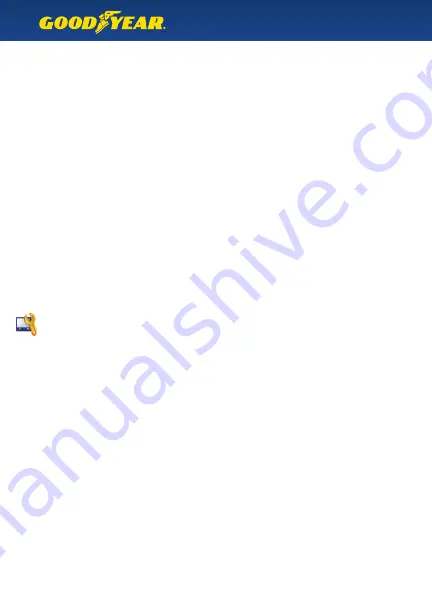
2D Map Orientation
This setting allows you to choose the orientation, or direction, of the map on screen while
you are on a route. This menu is only available when Display is set to “2D View.” Choose from :
Align map to North
- the map will always be oriented towards North
Map in driving direction
- the map will automatically rotate to be oriented in the same
direction in which your vehicle is driving
Smart
- the map will align map to North while driving, but will automatically switch
orientation to Driving Direction when upcoming to an intersection. After the intersection
is complete, the map will return to North Orientation
Display
Choose the map perspective 2D (overhead) view, or 3D view.
Tip :
You can change this directly from the map screen by tapping the compass
icon on the top right.
POI Icons
When driving in an area that has many local points of interest, it can be helpful to turn the POI
icons off temporarily, in order to see the map more clearly. Choose here to turn Off or On the
Point of Interest icons on the map.
Display Brightness
Change your preferred screen brightness here.
Volume Control
Select the Speech volume and Button volume here.
Tip :
You can quickly access the Volume Control from the map screen by tapping the
volume icon on the left.
Calibration
If the buttons on screen are not responding correctly to your touch, use Calibration to reset
the touch screen and follow the on-screen prompts.
Device Settings
This menu allows you to change settings pertaining to the function of the GPS unit.
10













































