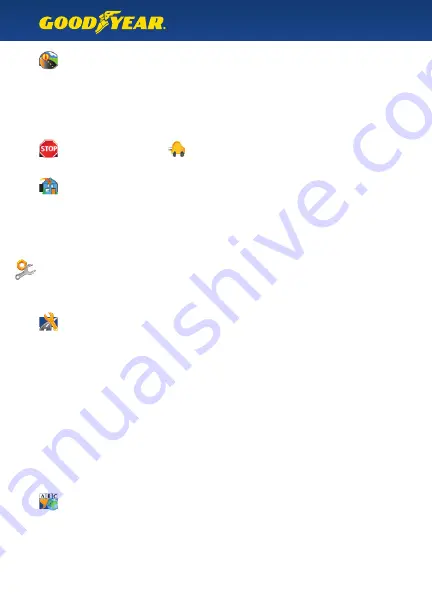
Route Information
While on a route, this menu allows you to choose a manual detour (for example, to avoid
upcoming construction or traffi c on your current road). You can also select “Road List” to
see a route itinerary, or “Overview” to see the entire route on a map.
Tip :
You can quickly access this menu from the map screen by tapping on the icon on the
bottom right of the screen.
Stop / Start Navigation
Tap this button to Stop or Start your current route.
Home
Tap “Home” to quickly navigate to your home address. Your home address can be set by
entering a new destination and choosing “As home address.” See “Entering an Address”
above for more information.
Route Settings
Type of Vehicle
Choose from Car (Default), Pedestrian, or Bicycle. The vehicle selection will aff ect the zoom level,
estimated time to arrival, and navigation – for example, if you select Pedestrian, the GPS will know
that it is okay to navigate down a one-way street facing oncoming traffi c.
Route Type
Choose from
Short, Quick
(Default), or
Economical.
Short
- select the shortest route by distance
Quick
- navigate the fastest route, choosing more highways and fewer turns
Economical -
combine the two above options and create a route that is a mix
of both choices
Avoid/Use -
Ferries, Highways, Toll Roads. Select your preferred choices for routing
Regional Settings
Language
Select the spoken and on-screen language of your choice.
Navigation Settings
This menu provides settings for your route, the map display, and the regional
and language settings.
8











































