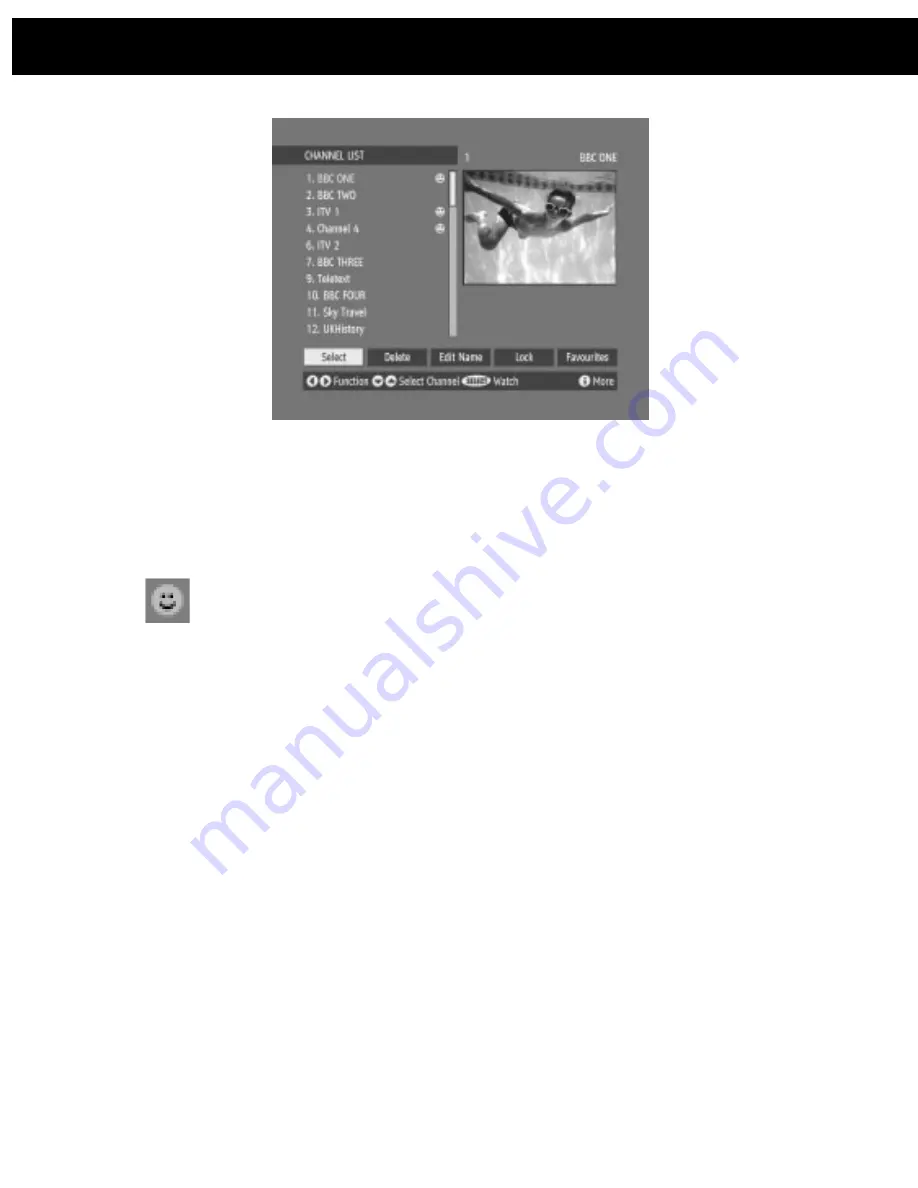
50
Use the [LEFT] or [RIGHT] keys to highlight the FAVOURITE button at the base of
the screen and then, in turn, highlight each channel that is required to be a
favourite channel, using the [UP] and [DOWN] keys (and the [RED(PAGE UP)] or
[GREEN(PAGE DOWN)] keys),and press [SELECT]. A channel selected as a
favourite appears in the main channel list with a favourites icon against the
channel name.
A channel can have its favourites status removed by repeating this
procedure, to remove the icon. Leave the Channel List menu by pressing [MENU].
Once the required channels have been marked as favourite channels, the
favourite mode can be activated to allow easy access to them. Press the [MENU]
key to display the Main Menu, the [DOWN] key twice to highlight Configuration,
and press [SELECT] to display the Configuration screen. Press the [DOWN] key
four times to highlight the Favourite Mode line and using the [LEFT] or [RIGHT]
keys change the setting from Off to On.
When you leave the Configuration menu by pressing [MENU] the favourite mode
is activated. Now, changing channel using the [P +] or [P -] keys will switch to only
those channels marked as favourites in the channel list. Similarly, the on-screen
list in the electronic programme guide contains only the favourite channels.
You can still access all the channels in the channel list by keying in their channel
list number or by selection from the Channel List screen. Alternatively you can
switch off the favourite mode from the Favourite Mode line of the Configuration
menu.
Hint:
The favourite mode can only be activated if one or more channels in the channel list
are marked as favourites. Similarly, if the favourite status is removed from all the channels
in the Channel List, the favourite mode is turned off automatically.
11. DVB-T Advanced operation
Содержание Micro 1990 DVDF
Страница 1: ...Micro 1990 DVDF Digital TV Radio 5 1 Channel DVD Micro System Instruction Manual...
Страница 2: ......

























