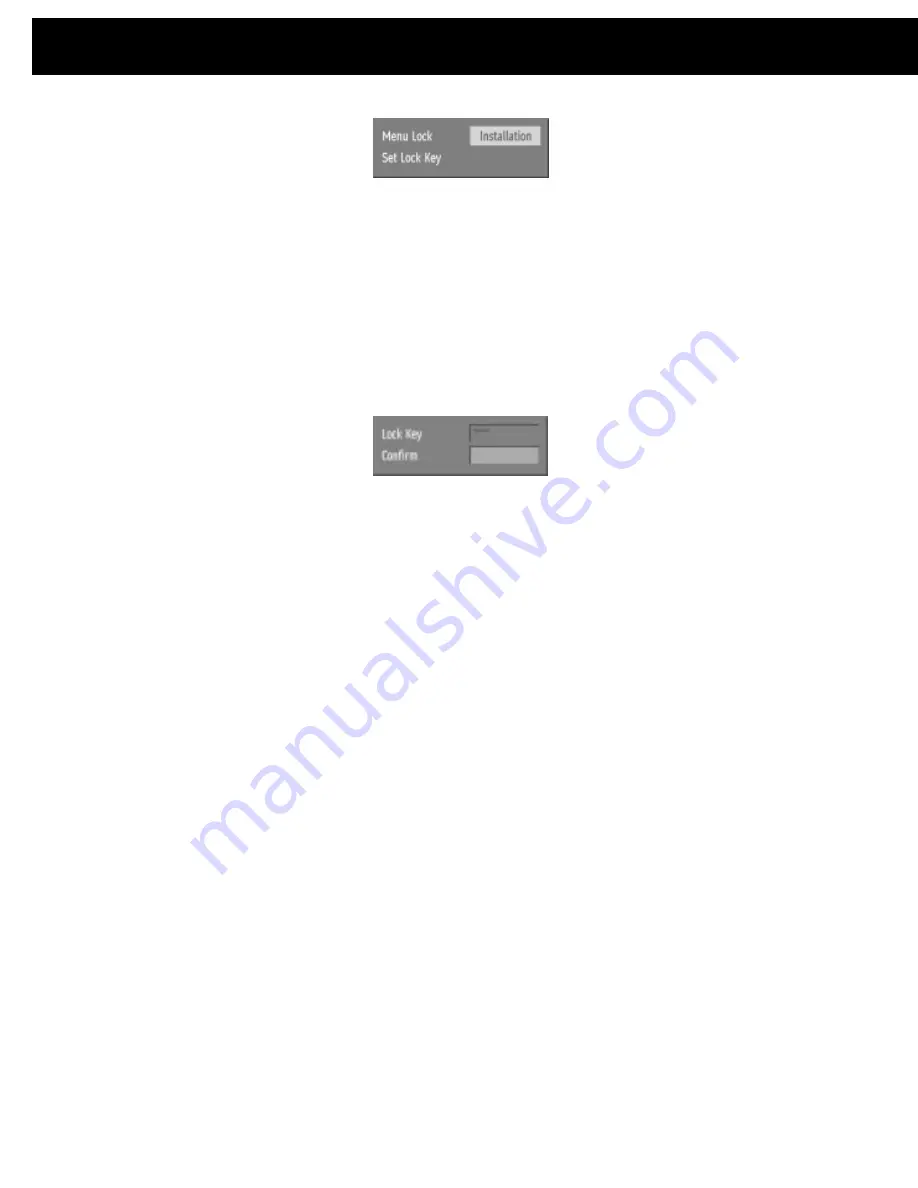
49
You must return to normal TV viewing by pressing the [MENU] key (three times) to
activate the lock. Now any attempt to access the locked menus will display the
PIN request window and the menus will only be displayed on entry of the correct
PIN code.
The same Parental Settings menu is used to change the PIN code. With the Set
Lock Key line highlighted, press [SELECT] to display the Set Lock Key window.
This requests the new four-digit code to be entered twice (for confirmation) and
the new code comes in effect when you return to the Configuration menu by
pressing [MENU].
Hint:
If you want the channel and menu locks to work efficiently and actually protect
channels from access, do change the PIN code from the factory default. Make sure that
you choose a number that is not obvious to others but one that can be remembered by you.
11.4.
Favourite Channel
s
There will be some channels that you tend to watch more often and some only
occasionally. Although some duplicate channels you may want to delete from the
channel list, others although not watched frequently, you will not want to do away
with al together. The favourite mode allows the most-watched channels to
accessed more easily, leaving the less-watched channels accessible but out of
the way.
When the favourite mode is activated, the [P +] and [P -] keys cycle through the
favourite channels only and the EPG will list the favourite channels only (other
channels can still be accessed by channel list number or from the Channel List
menu screen).Any channel can be a favourite channel and the Channel List menu
is used to label those channels you want as favourites.
Display the Channel List menu screen by highlighting Channel List on the Main
Menu and pressing [SELECT].
11. DVB-T Advanced operation
Содержание Micro 1990 DVDF
Страница 1: ...Micro 1990 DVDF Digital TV Radio 5 1 Channel DVD Micro System Instruction Manual...
Страница 2: ......


























