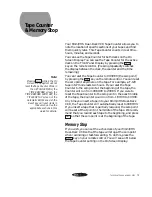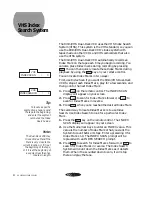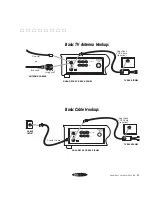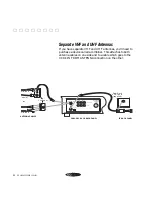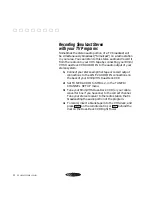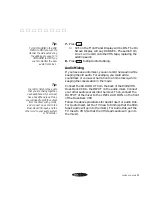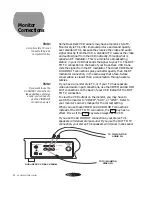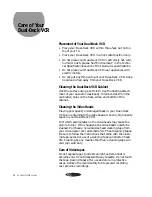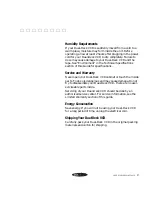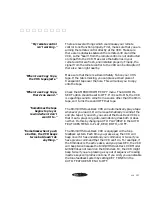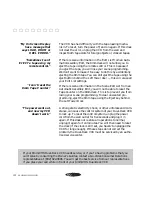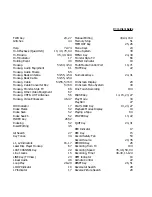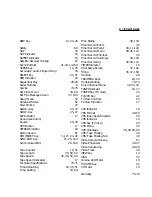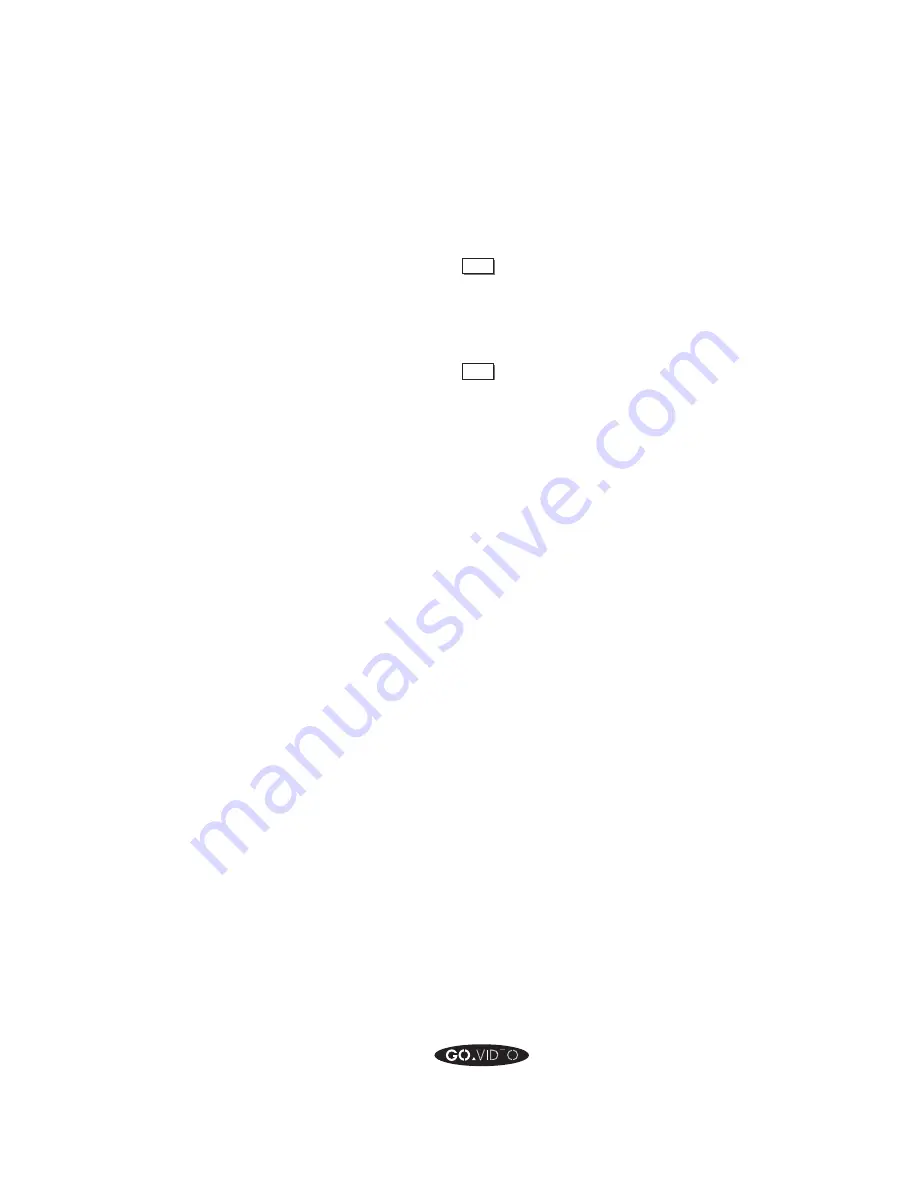
ADDING NEW AUDIO
93
7. Press
DUB
.
➤
DUB
on the Front Panel Display will be ON. The On
Screen Display will say DUB REC. The audio from
Line 1 will record onto the VHS tape, replacing the
existing audio.
8. Press
STOP
to stop Audio Dubbing.
Audio Mixing
If you have an audio mixer, you can record new audio while
keeping the old audio. For example, you could add a
soundtrack or voice-over narration to a home movie, while
keeping the conversation in the movie.
Connect the AUDIO OUT from the back of the 8mm/VHS
Dual-Deck VCR to the INPUT on the audio mixer. Connect
your other audio sources into the mixer. Then, connect the
OUTPUT of the mixer to the LINE 1 AUDIO IN on the front
of the Dual-Deck VCR.
Follow the above procedures for Audio Insert or Audio Dub.
For Audio Insert, set the TV View to 8mm (so that the 8mm
tape's audio will go into the mixer). For Audio Dub, set the
TV View to VHS (so that the VHS tape's audio will go into
the mixer).
▲ ▲ ▲ ▲ ▲ ▲ ▲ ▲
Tip:
Turn HIFI AUDIO in the VHS
MENU to ON if you want to
monitor the old audio during
the dubbing process. Turn
HIFI AUDIO to OFF if you
want to monitor the new
audio from Line 1.
Tip:
In order to listen to the audio
that you are mixing together,
use headphones if your mixer
has a headphone jack. If not,
you will need to split the output
from the mixer with y-cords,
and connect one cord to the
Dual-Deck VCR input, and the
other cord to your audio system
or TV monitor.
Содержание GV8050
Страница 1: ...8mm VHS DUAL DECK PC COMPATIBLE V C R U S E R S G U I D E G V 8 0 5 0 G E T T I N G S T A R T E D...
Страница 25: ......
Страница 26: ...Printed in Korea 1994 Go Video Inc 7835 East McClain Drive Scottsdale Arizona USA 85260...
Страница 27: ...8mm VHS DUAL DECK PC COMPATIBLE V C R R E F E R E N C E G U I D E G V 8 0 5 0...